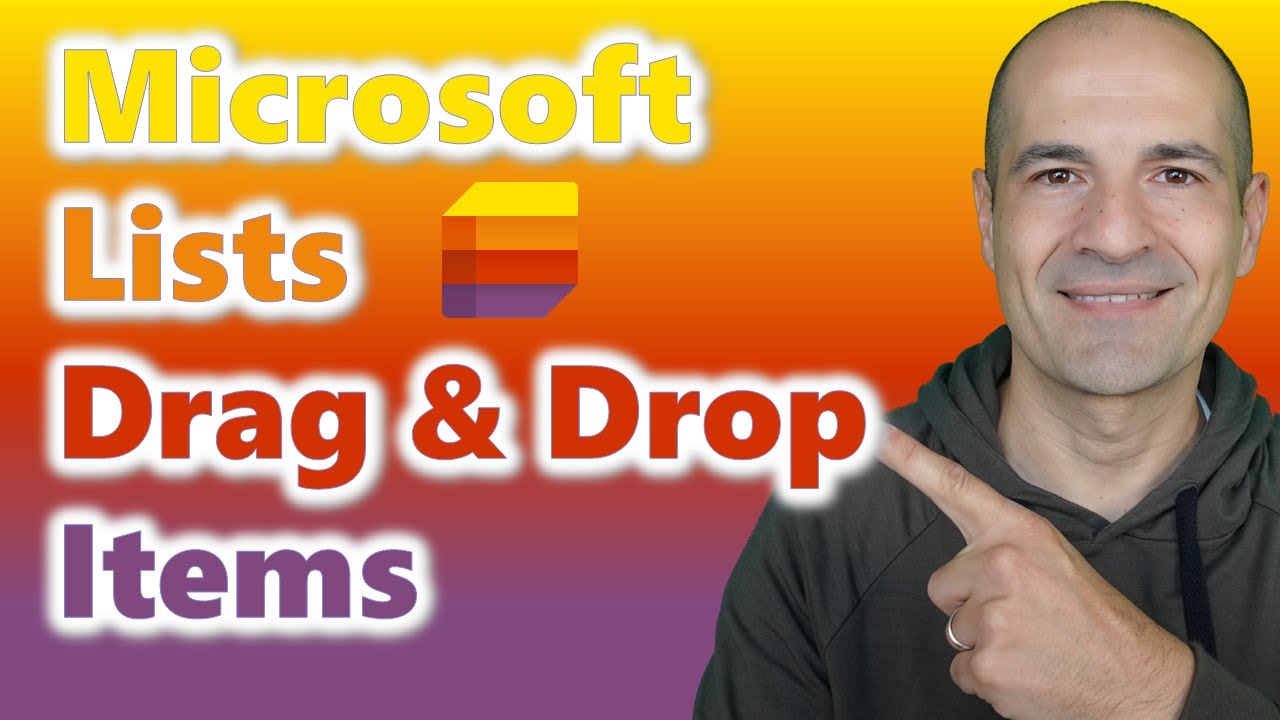Master New Drag & Drop in Microsoft Lists: A Guide
Streamline Task Management: Master the Drag & Drop in Microsoft Lists!
Key insights
- Enhanced Organizational Tools: The new Drag & Drop feature in Microsoft Lists allows users to reorder items swiftly and effectively.
- Multi-Item Management: Users have the capability to drag and drop multiple items simultaneously, improving workflow management.
- Universal Access and Ease: This feature is enabled by default and is accessible to all users of the Microsoft List app.
- User Engagement Opportunities: The text invites viewers to subscribe and join the channel for additional perks and content updates.
- Additional Resources: Links to other related Microsoft technology video playlists are provided, offering more extensive learning resources.
Further Discussion on Microsoft Lists' Drag & Drop Feature
The introduction of Drag & Drop functionality in Microsoft Lists marks a significant enhancement aimed at improving user efficiency and workspace organization. This feature permits the reordering of items with a simple mouse action, streamlining the management of data and tasks within the Microsoft Lists platform. Whether you're sorting task lists, project inventories, or information databases, the interface designed allows for seamless interaction and simpler data manipulation.
The ability to handle multiple entries at once not only saves valuable time but also encourages a more organized approach to viewing and analyzing data sets. This update is automatically available to all users, underscoring Microsoft's commitment to accessibility and user-friendliness within its applications. Empowering users to control their navigation and organization methods enhances productivity and overall user satisfaction with the platform.
Aside from functional improvement, the video also emphasizes community engagement by encouraging viewers to subscribe and enjoy various additional benefits. This community aspect is a pivotal element of the platform's approach, aimed at building a supportive and engaged user base. Lastly, the mention of other resources like additional videos on Microsoft Teams, SharePoint, and other tools provide viewers with avenues for further exploration and mastery of Microsoft's suite of products and services.
Introduction to the Microsoft Lists Drag & Drop Feature
Giuliano De Luca, a recognized Microsoft MVP, recently provided a detailed walkthrough on the newly introduced Drag & Drop functionality in Microsoft Lists. This feature enables users to reorder items simply by dragging and dropping. This functionality can be utilized for multiple items simultaneously, enhancing organizational processes and productivity for users.
De Luca emphasizes that this capability is activated by default, ensuring that Microsoft List app users can immediately take advantage of this innovative feature. Such advancements significantly contribute to user efficiency and list customization, fostering a more refined work management environment.
Using the New Feature Efficiently
During the video, De Luca demonstrates the practical application of the Drag & Drop feature in various scenarios. He illustrates that this feature is not just a basic movement tool but a considerable upgrade that allows better management of work tasks and responsibilities directly through Microsoft Lists.
The tutorial includes vital tips on maximizing this feature’s potential, such as grouping and rearranging multiple tasks simultaneously. These demonstrations offer viewers actionable insights into leveraging Microsoft technology to enhance their digital productivity tools.
Furthermore, De Luca reassures users that despite its sophisticated functionality, the feature remains user-friendly and accessible. This blend of simplicity and power ensures that all users, regardless of their technical expertise, can improve their efficiency and workflow organization.
Engagement and Additional Resources
The video also encourages viewers to engage with De Luca’s content more actively. Although references to specific perks, additional playlists on related Microsoft products, and social media connections were mentioned, these were not the focus. Instead, De Luca prioritizes providing a comprehensive educational resource to help users master the new feature.
For those interested in more detailed functionalities or niche uses of Microsoft List, De Luca’s YouTube channel offers extended content and specialized videos, all designed to enhance user understanding and application of Microsoft software and tools.
Finally, the tutorial alludes to other resources, like video requests and direct engagement opportunities through channel subscriptions, positioned to help viewers maximize their use of these technological tools.
Further Insights on Microsoft Lists Drag & Drop Feature
Microsoft Lists is quickly becoming an essential tool in the array of Microsoft 365 applications. With the introduction of the Drag & Drop feature, users are finding it increasingly effective for managing tasks, projects, and collaborations. This feature not only simplifies the reordering and organization of list items but also spawns a more intuitive interaction with data that accommodates a bustling work environment.
The practical applications of this feature are vast, potentially extending beyond individual task management to team-based applications. Teams can collaboratively manage and visualize project phases, task assignments, and progress, aligning with broader project management frameworks that thrive on adaptability and fluid task management.
Indeed, the overarching benefit of such a feature, as highlighted by the expertise of Giuliano De Luca, lies in its ability to link technological intuitiveness with everyday task efficiency, making it a commendable feature for both new and seasoned users of Microsoft Lists.
https://hubsite365cdn001img.azureedge.net/SiteAssets/TopicImages/marvin-meyer-SYTO3xs06fU-unsplash.jpg
People also ask
"How to rearrange items in Microsoft List?"
To reorder items in a Microsoft List, simply use the drag and drop method.
"How to move items between Microsoft lists?"
You can move tasks from one list to another within Microsoft Lists.
"How do you reorder teams list?"
To rearrange the order of teams in your list, click on the team's name and then hold and drag it to a new position within your teams list. Every team you belong to appears in this list, categorized under 'Your teams' or under 'Hidden teams' at the bottom.
Keywords
Microsoft Lists Drag & Drop, SharePoint item reordering, Drag & Drop SharePoint, Microsoft Lists tutorial, SharePoint Drag & Drop feature, Reorder SharePoint list, Microsoft Lists update, SharePoint Lists customization