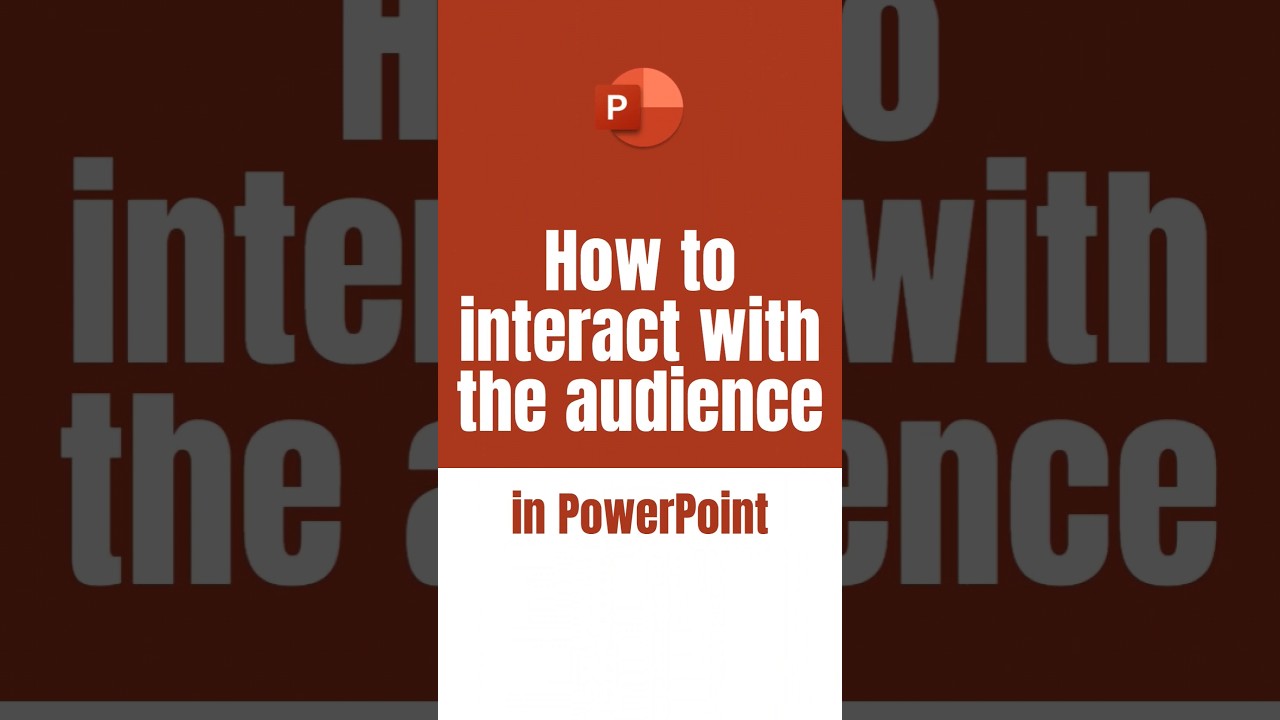Engage Your PowerPoint Audience: Top Tips & Tricks
Boost Engagement in PowerPoint: Learn Interactive Techniques for Memorable Presentations!
Key insights
Engage your audience effectively in PowerPoint: To deliver a successful PowerPoint presentation, engaging with your audience is essential. Use interactive elements and actively involve your audience to keep them interested and eager to participate.
- Start strong: Captivate your audience with a thought-provoking question, intriguing anecdote, or captivating statistic right from the beginning.
- Storytelling: People connect with stories, so integrate personal anecdotes or case studies to make your presentation relatable and memorable.
- Visual engagement: High-quality images, infographics, and charts can make your slides more visually appealing and enhance your message.
Dynamic presentation techniques: Keep your audience's interest by varying the pace and volume of your speech. Key points can be emphasized with pauses, and gestures can add enthusiasm.
- Interactive slides: Use PowerPoint's interactive features such as polls, quizzes, and surveys to engage and assess your audience's understanding.
- Questions and participation: Involve your audience by asking simple questions at first, then move to more thought-provoking ones, and appreciate their input.
- ARS tools: Employ audience response systems like Slido or Kahoot for interactive, real-time audience feedback.
Collaborative and actionable engagement: Incorporate group activities and discussions to enhance understanding and maintain engagement throughout your presentation.
- Real-world connections: Encourage the audience to share personal experiences, which can provide diverse insights and reinforce the presentation's relevance.
- Summarize and action: Conclude with a summary of key points and a strong call to action, urging the audience to apply what they've learned.
Fostering a dialogue rather than dominating the speech is crucial for effective audience interaction. These strategies can turn your PowerPoint presentations into collaborative and impactful sessions that resonate with participants.
General Insights on Interactive PowerPoint Presentations
The aim of an interactive PowerPoint presentation is to create a two-way conversation with your audience rather than a one-sided lecture. The use of storytelling and interactive elements helps to facilitate this engagement. High-quality visuals accompanied by varying speech dynamics can play a significant role in keeping the audience focused and interested. Tools like audience response systems are also noteworthy for their capacity to facilitate in-the-moment feedback and interaction. Group activities enable collective learning experiences, while encouraging sharing personal examples among attendees can prove to be valuable. Closing with a summary and call to action ensures that the audience walks away with concrete takeaways and a clear sense of how to apply what they've learned. In sum, these strategies aim at making presentations not just informative, but a truly engaging experience for every participant.
Engaging with your audience is crucial for delivering a successful presentation. By incorporating interactive elements and actively involving your audience, you can keep them interested, focused, and motivated to participate. Some effective strategies for interacting with your audience include starting with a strong opening, utilizing storytelling techniques, and incorporating engaging visuals.
Grab your audience's attention from the beginning to set the tone for an engaging presentation. Use thought-provoking questions, intriguing anecdotes, or captivating statistics to pique their curiosity and make them eager to learn more. Weaving narratives into your presentation can make it more relatable and memorable, and sharing personal experiences or case studies can illustrate your points and connect on a deeper level.
Enhance your slides with high-quality images, infographics, and charts to break up text-heavy content and make your presentation visually appealing. It's important to ensure visuals are relevant to your message and complement the overall presentation style. Additionally, avoid monotone delivery; instead, vary your speaking pace and volume to maintain audience interest.
Using interactive slide elements such as polls, quizzes, and surveys can enhance audience engagement. These features help gauge audience comprehension, gather feedback, and spark discussions. Emphasizing key points with pauses, using enthusiastic gestures, and engaging in audience interaction keep the presentation dynamic.
Regularly ask your audience questions to involve them in the presentation. Start simple, then progress to more thought-provoking prompts. Encourage open dialogue and appreciate audience contributions. Leveraging audience response systems (ARS) like Slido or Kahoot can gather real-time feedback from your audience, fostering interactive learning.
Incorporate group activities or discussions to give the audience a chance to collaborate and apply information presented. This approach can enhance understanding and engagement. Also, asking the audience to share their experiences or insights related to the topic can provide valuable perspectives and diversify the discussion.
At the conclusion of your presentation, emphasize key takeaways and provide a clear call to action. Encourage audience members to apply the information, take further steps, or explore related resources. Effective audience interaction isn't about dominating the presentation; it's about creating a dialogue and sharing the spotlight.
By incorporating these strategies, you can transform your PowerPoint presentations from passive lectures to interactive and engaging experiences that leave a lasting impression. These interaction techniques can turn a standard presentation into a vibrant, two-way communication channel that benefits both the presenter and the audience.
Enhancing Audience Engagement in Presentations
Effective presentations hinge on audience engagement. A thoughtful approach to slides can keep viewers attentive and involved. Storytelling, relevant visuals, and interactivity not only foster connection but also support a memorable learning experience.
Interactive elements like audience response systems, polls, and group activities encourage participation and feedback. Incorporating real-world scenarios helps audience members relate the content to their own experiences, deepening their understanding.
Crafting a dynamic dialogue between speaker and audience enhances the overall impact of your presentation. These methods ensure that the audience remains central to the presentation, leading to more effective and lively sessions.
Engaging with your audience is crucial for delivering a successful presentation in PowerPoint. By incorporating interactive elements and actively involving your audience, you can keep them interested, focused, and motivated to participate. Here are some effective strategies for interacting with your audience in PowerPoint:
- Start with a strong opening to grab your audience's attention from the start and set an engaging tone for the presentation.
- Utilize storytelling techniques, as humans are naturally drawn to stories, making your presentation more relatable and memorable.
- Incorporate engaging visuals, like high-quality images, infographics, and charts, to break up text and make the presentation visually appealing.
Avoid monotone delivery by varying your speaking pace and volume to maintain interest. Emphasize key points with pauses, use enthusiastic gestures, and engage in occasional audience interaction to keep the presentation dynamic. PowerPoint's interactive slide elements, like polls and quizzes, can enhance audience engagement.
- Ask questions and encourage participation, posing simple queries initially and then more thought-provoking ones to encourage dialogue.
- Utilize audience response systems (ARS) like Slido or Kahoot to collect real-time feedback and foster interactive learning.
- Incorporate group activities, breaking up your presentation to allow the audience to work together and apply the information presented.
Encourage the sharing of real-world examples by the audience, providing valuable insights and diversifying the discussion. At the end of your presentation, emphasize the key takeaways and provide a clear call to action, urging audience members to apply the information, take further steps, or explore related resources. The goal is to create a dialogue and share the presentation's spotlight with your audience.
Mastering Presentation Engagement
Mastering audience engagement in a presentation is an essential skill for effective communication. By embracing interactive techniques and creating a two-way conversation, presenters can transform their delivery into a compelling, memorable experience. The use of storytelling, visuals, and interactive technology are just a few methods to captivate and involve the audience. Varying pace, soliciting audience participation, utilizing ARS, and orchestrating group discussions all contribute to a dynamic presentation. Ultimately, fostering an environment conducive to learning and interaction will not only benefit the audience but also elevate the presenter's impact, leading to a successful and impactful session.
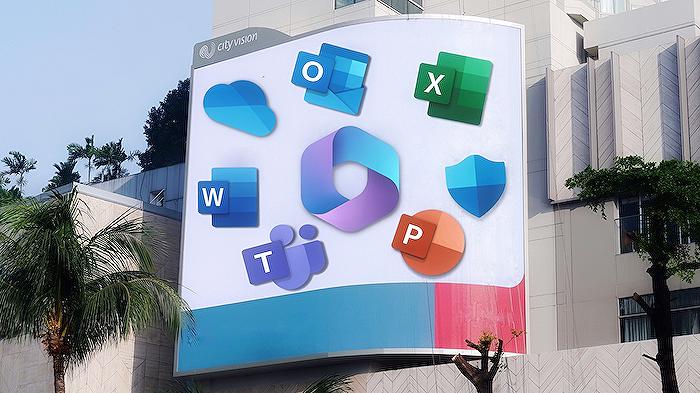
People also ask
How do you make an interactive audience in PowerPoint?
To create an interactive audience in PowerPoint, you can utilize various features such as polls, quizzes, and live Q&A sessions to engage your viewers. PowerPoint also supports hyperlinks and action buttons that can make the slides interactive by navigating to different slides, documents, or even web pages based on audience interaction. Using the Zoom feature to jump to different sections can also add a level of interaction that makes the audience feel involved.
How do you interact with audience members in a presentation?
Interacting with audience members in a presentation can be done in multiple ways: 1. Pose questions to the audience and encourage responses. 2. Include time for Q&A sessions. 3. Invite audience members to share experiences or opinions related to the presentation content. 4. Use interactive polling or live feedback tools. 5. Make eye contact, and use body language that invites participation.
What are 5 effective ways to engage an audience during a presentation?
Five effective ways to engage an audience during a presentation are: 1. Starting with a compelling story or an interesting fact to grab attention. 2. Using visual aids and multimedia to enhance the presentation's appeal. 3. Encouraging audience participation through questions, discussions, and interactive elements. 4. Varying the tone and pace of your speech to maintain interest. 5. Delivering content that is relevant and provides value to the audience, making the presentation directly applicable to them.
How do you make something interactive in PowerPoint?
To make your PowerPoint presentation interactive, you can: 1. Utilize the Morph transition to create the illusion of movement and focus on different parts of your slides. 2. Embed videos or audio clips that can be played during the presentation. 3. Use hyperlinks or action buttons for navigation to other slides, documents, or external websites. 4. Incorporate live polls, quizzes, and Q&A sessions using add-ons or integrated features like Microsoft Forms. 5. Create branching scenarios that allow the audience to choose the direction of the presentation, leading to customized content.
Keywords
PowerPoint audience engagement, engaging PowerPoint presentations, interactive PowerPoint tips, audience interaction techniques, effective PowerPoint communication, enhance PowerPoint interactivity, PowerPoint Q&A strategies, audience participation in PowerPoint, interactive presentation skills, PowerPoint engagement methods