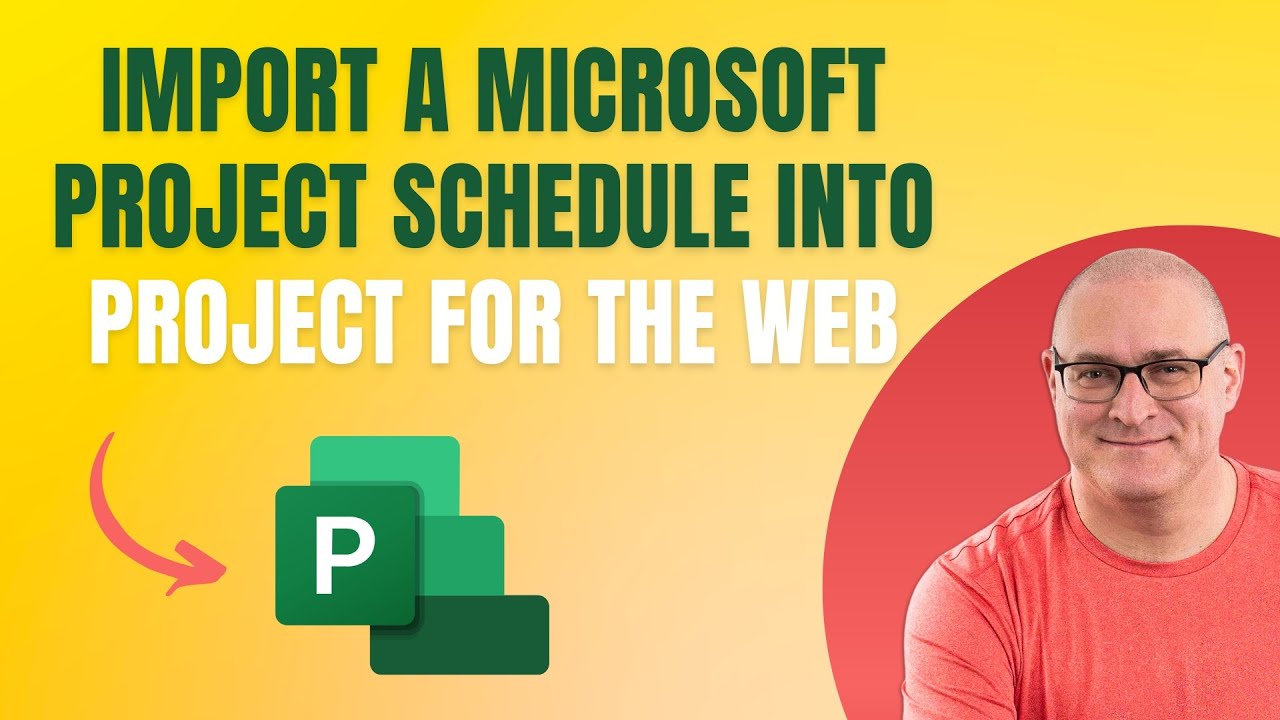Guide: Importing MS Project to Project for the Web
Effortlessly import your existing MS Project schedule into Project for the Web with comprehensive steps explained by our Microsoft expert.
If you're seeking to leverage Project for the Web and have an existing plan created within the MS Project desktop app, you're in a favourable position. SharePoint Maven Inc showcases the straightforward process to transition your existing MS Project plan into the Project for the Web environment. This resource is valuable as it illustrates a seamless integration method and presents some potential constraints and details specific to the process.
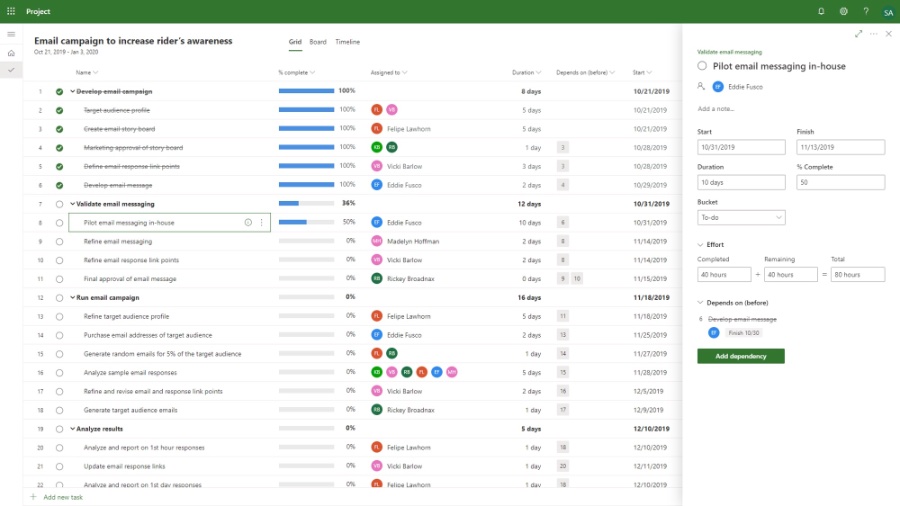
To initiate a new plan within Project for the Web, there are multiple routes you can take, and one includes importing an existing Microsoft Project file. SharePoint Maven Inc aims to clarify the procedure in their current publication. They first provide a brief introduction to Project for the Web as a more advanced task management solution part of the Microsoft 365 suite, emphasizing its enhanced features like assigning dependencies, task efforts, and creating custom fields, over simpler tools like Planner.
For those contemplating a shift to Project for the Web with prior experience in the Microsoft Project desktop version, there's good news. SharePoint Maven Inc details the steps to import an .mpp file seamlessly into Project for the Web. These steps include accessing the application via the Microsoft 365 App Launcher, creating a new project, selecting the option to import a project, identifying the .mpp file on your device, and finally, executing the import which will also highlight any unsupported elements that couldn't be transferred.
However, SharePoint Maven Inc also outlines some limitations to be aware of when importing your .mpp schedule into Project for the Web. Notable caveats include the inability to merge the import with existing plans, restrictions on subsequent changes post the initial import, and probable exclusion of certain desktop-specific features like assigned resources and custom fields during the transfer. A crucial aspect worth noting is that Project for the Web currently handles a maximum of 1,000 tasks which may affect those with particularly complex Project schedules.
Understanding Project for the Web
Project for the Web offers a modern, cloud-based solution for task management, fostering collaboration and efficiency within the Microsoft 365 framework. It is designed to accommodate a variety of project complexities and team sizes, this tool provides a user-friendly interface to track and manage tasks effectively. By integrating with Microsoft 365, it benefits from the ecosystem's robust security and compliance features, facilitating a secure and compliant project management environment. Whether for small initiatives or substantial collaborative efforts, Project for the Web promises to simplify project administration and enhance productivity across teams.

Understanding the Transition from MS Project to Project for the Web
In today's digital landscape, companies and individuals are continuously looking for ways to optimize their work efficiency. One such way is by making use of the Microsoft 365 ecosystem. This ecosystem hosts a suite of applications designed to increase productivity and collaboration. One of these key resources is Project for the Web.
A noteworthy aspect is that any user with a pre-existing work on MS Project can effortlessly transfer their data to Project for the Web. This functionality allows users to continue their workspace without having to start from scratch, keeping convenience in mind. The import process from the desktop version is seamless and straightforward.
This task management software is a part of the Microsoft 365 suite and stands apart due to its features catering to organized tasks. Unlike many others who offer a kanban-style, this application allows users to set dependencies among tasks, allocate workforce to these tasks, and create custom fields, providing flexible and optimized task management.
Migrating Your Project Schedules to Project for the Web
For those contemplating a switch to Project for the Web from the traditional MS Project, it's more straightforward than assumed. Already created project schedules within the former can easily be imported to the latter.
Importing schedules is as simple as selecting your desired .mpp file from its location, and it then uploads onto Project for the Web, giving an easy gateway to import content from the desktop version to the cloud version of the application. This built-in feature in this application aids in making a smooth transition of existing projects to the cloud.
The process includes simple steps: navigate to the application, click on 'New project', choose 'Import project', browse for your .mpp file, and select 'Open'. It then completes the import, and any items not supported are listed in a summary. The project then appears in Project for the Web - an effortless switch!
Limitations of Importing .mpp files to Project for the Web
Moving onto this platform comes with some restrictions. Importing an .mpp file is only possible if creating a new schedule, and not for the existing ones. Additionally, the import can only happen once per schedule. Any modifications made will necessitate a new import onto a new schedule.
Also, as Project for the Web is more streamlined than its desktop counterpart, certain information and fields that exist in the desktop version may not feature in the web version. Examples of such information include assigned resources, custom fields, and specific types of dependencies. Also, it supports a limit of only 1000 tasks, which could be a limitation for comprehensive schedules on MS Project.
Conclusion
Despite a few limitations, transferring from MS Project to Project for the Web is relatively simple for those who want to take advantage of the cloud-based application. With its user-friendly interface and advanced features, it provides a step up from traditional project management tools.
Keywords
import MS Project, Project for the Web, MS Project import, migrate MS Project, transfer MS Project, Microsoft Project conversion, move MS Project online, Microsoft Project to web guide, convert MS Project files, transferring Microsoft Project to web