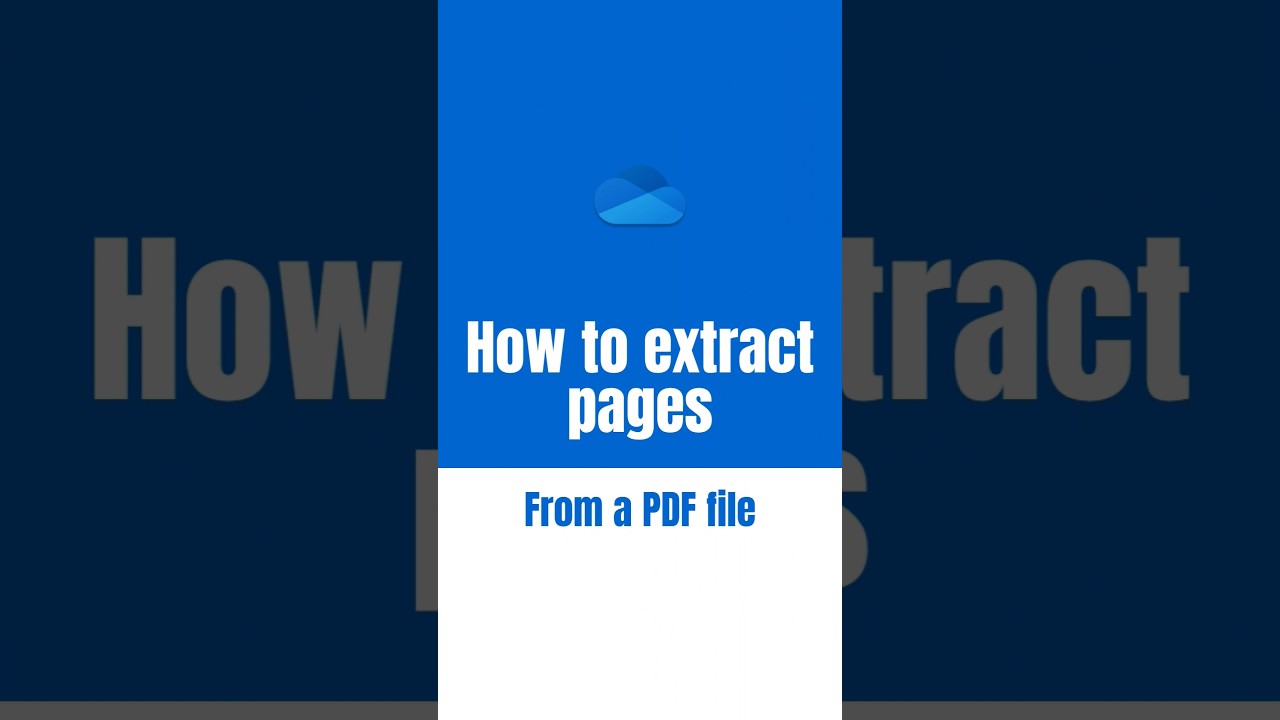Guide on Extracting Pages from a PDF Using OneDrive
Master Microsofts premium feature on Android, extracting pages from PDFs in a single step with Microsoft 365 app.
A recent YouTube video by Giuliano De Luca [MVP] presents a tutorial on One Drive - How to extract pages from a PDF. The author explains that Ajay Sodhi, a Product Manager on the Microsoft 365 mobile app team, has brought forward a new feature enabling you to extract pages from PDFs in the Microsoft 365 app for Android.
This feature proves especially useful for users wanting to pull out key parts of a project document or notes, and it can be accomplished in a single step. However, users should note that this is a premium feature and will require a Microsoft 365 subscription.
To use this feature, users need to select the pages they want to extract from the PDF and tap on the Extract button. Once this is done, the selected pages are extracted and become available for use in other documents.
One point highlighted was that any extracted PDF created using the Microsoft 365 mobile app is autosaved and can be searched and retrieved later on. Currently, this feature is available to Insiders running Build 16.0.14223.10000 or later.

The announcement also encourages users to download the latest version of the Microsoft 365 app to keep up with the latest features and improvements. This feature will be rolled out to users globally in the coming weeks. Users who don't see the feature in the app currently can expect it soon.
Lastly, the video calls on users to give their feedback about this valuable feature. Input can be given through the Settings option, where users can indicate that they like something, dislike something, or have an idea.
Embrace the Convenience of Extracting Pages from PDFs with Microsoft 365 App
Digital tools continue to revolutionize the manner in which we handle documents, and Microsoft’s new feature of extracting PDF pages on its 365 app for Android is a great example. This feature can save time and streamline efficiency for users by simplifying the process of selecting useful information from PDFs. It enhances productivity by allowing users to extract and integrate relevant information from PDFs into other documents seamlessly. However, while this innovative function brings immense convenience, it should be noted that it requires a Microsoft 365 subscription. Nonetheless, this feature firmly situates the Microsoft 365 app as a one-stop solution for managing document task on mobile devices.
Learn about One Drive - How to extract pages from a PDF
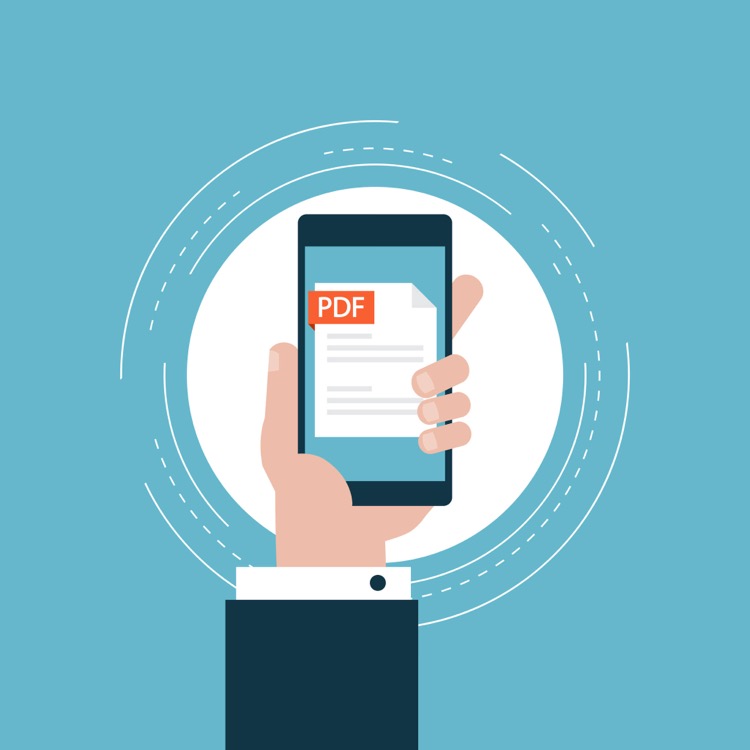
In this YouTube video, Ajay Sodhi, a Product Manager on the Microsoft 365 mobile app team, introduces a new feature on the Microsoft 365 app for Android devices that allows users to extract pages from PDFs. The feature aims at facilitating users to pull crucial parts of a document or extract pages from notes without much hassle.
This feature, categorized as a premium feature, thus requires a Microsoft 365 subscription for access. To utilize this feature, users are required to select the desired pages to be extracted from a PDF. Upon clicking the extract button, the selected pages are instantly pulled out from the PDF and made available for use in different documents.
- Another highlight of this feature revealed in the video is auto-save. Any extracted PDF using the Microsoft 365 mobile app will be automatically saved and made available for future reference or retrieval.
- The new feature can be utilized by Insiders running Build 16.0.14223.10000 or later versions.
- The Product Manager encourages users to download the Microsoft 365 app and keep it consistently updated to ensure they have access to the newest features and improvements.
- Ajay also mentions that this feature would be made available to users worldwide in the upcoming weeks. Therefore, those who do not see it on their app can expect to have it soon.
Ajay concludes the video by seeking feedback on the new feature. He guides users on how they can share their feedback—whether they like or dislike something about this feature or have new ideas—by clicking on Settings and then Send Feedback.
If you're interested in deepening your understanding of the Microsoft 365 suite and its mobile features, consider enrolling in a robust training course. Microsoft offers a wide range of training courses, certification programs, free online learning resources, and webinars for individuals seeking to increase their knowledge and skill set. Stay on top of the latest Microsoft 365 updates and enhancements by subscribing to Microsoft’s official YouTube channel, joining the Microsoft Insider program, and participating in forums and discussions on tech platforms.
More links on about One Drive - How to extract pages from a PDF
- (Updated) OneDrive Android - Extract PDF Pages
- Open any PDF file in OneDrive for Android. · Click on the horizontal bar or drag the bottom menu upwards to expand the new menu. · Tap Extract. · Select page(s) ...
- Split PDF by Page from OneDrive | Microsoft Power Automate
- Split PDF by page number using PDF4me and save to OneDrive.
- Extract pages from PDFs in the Microsoft 365 mobile app for ...
- Jul 5, 2023 — Select the pages you want to extract from the PDF and tap the Extract button. ... Your pages are now extracted from the PDF and available for use ...
Keywords
OneDrive, Extract Pages, PDF, How to, PDF Extraction, OneDrive PDF, OneDrive Tutorials, OneDrive How-To, PDF Pages OneDrive, OneDrive PDF Guide