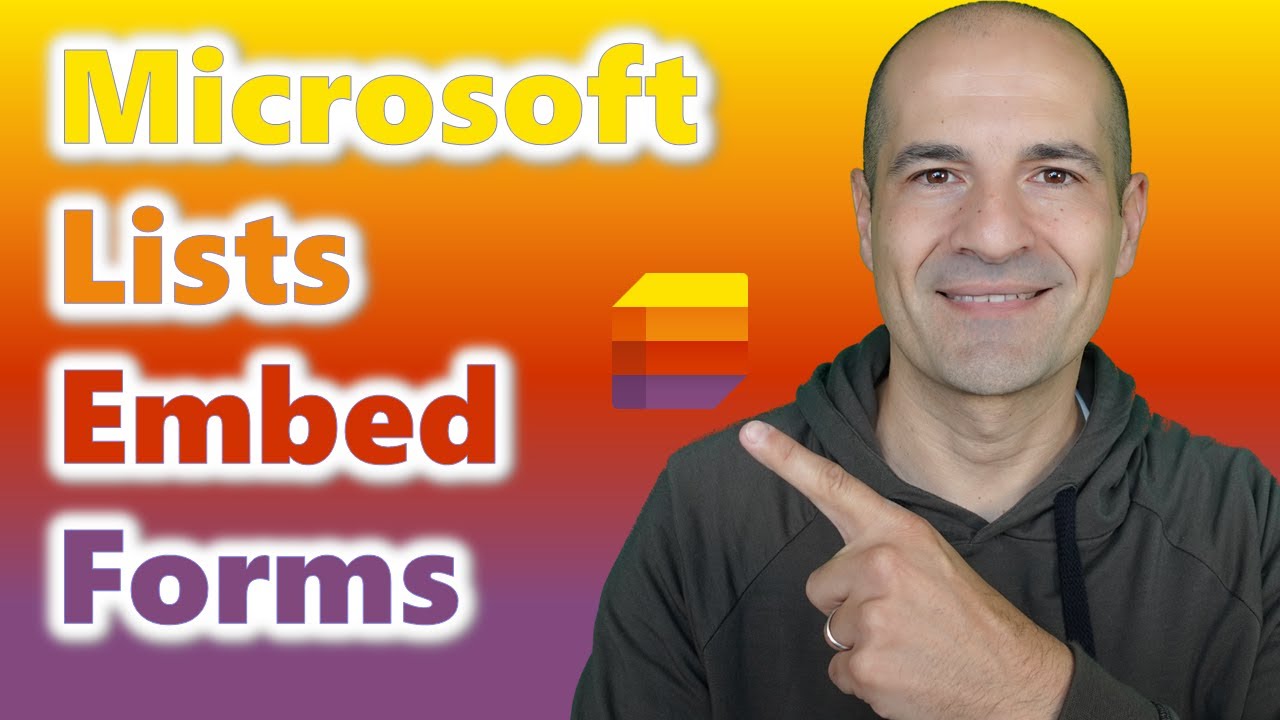Embed Microsoft Lists Form in SharePoint & Teams
Seamlessly Embed Microsoft Lists Form in SharePoint or Teams, enhancing user engagement and workflow efficiency.
Key insights
- Embed the Microsoft Lists Form in a SharePoint page or Microsoft Teams tab using an iFrame within the embed web part.
- Optimize visibility by embedding forms directly on frequently used platforms like SharePoint and Teams, making them easily accessible to users.
- Generate a link specifically for creating the form, then prepare the HTML needed for embedding.
- Follow detailed steps on using SharePoint's embed web part, ensuring the form integrates smoothly into existing pages or tabs.
- The process ends with a tutorial on how to insert a form into Teams, emphasizing user-friendly access and streamlined workflows.
Learn more about embedding forms in SharePoint and Microsoft Teams:
Integrating Microsoft Lists Form into Your Workflow
Embedding Microsoft Lists Forms within SharePoint or Microsoft Teams enhances the user experience by making necessary tools highly accessible within commonly utilized platforms. This integration allows users to engage with forms directly on a page or tab they frequently visit, rather than navigating through links, thus simplifying the process. SharePoint’s embed web part, an essential feature in this process, enables the smooth incorporation of customized forms into team sites, ensuring all team members have immediate access to these tools.
As organizations continue to leverage Microsoft 365 tools for collaborative work, the ability to incorporate custom forms directly within these environments without needing additional navigation is invaluable. Using simple HTML and iFrame embedding techniques, administrators can make forms immediately accessible, streamlining workflows and enhancing productivity. This integration not only supports operational efficiency but also fosters a connected and modern digital workplace.
Giuliano De Luca, a recognized Microsoft Most Valuable Professional (MVP), provides an insightful guide on how to seamlessly integrate Microsoft Lists Forms into SharePoint pages or Microsoft Teams tabs. This practical tutorial is compact yet comprehensive, catering to both beginners and seasoned users aiming to enhance their collaboration tools. It showcases easy steps to embed forms using the embed web part and iFrames, making it a convenient option for users familiar with these platforms.
Embedding Techniques
The video tutorial begins by discussing the advantages of integrating Microsoft Lists Forms directly onto SharePoint pages or as tabs in Teams, instead of sharing standalone links. De Luca demonstrates the process of creating a form, generating a shareable link, and then preparing the HTML code necessary for embedding. This technique ensures that the form is accessible and easily navigable within the familiar interfaces of SharePoint and Teams.
Step-by-Step Guidance
Giuliano De Luca walks viewers through each step in real time, focusing on the usage of the embed web part to incorporate the HTML code into the desired page. His methodical approach provides clarity, minimizing potential errors and enhancing user experience. This part of the guide is crucial for users who need to know exact placement and configuration settings to ensure the form functions perfectly within their team's digital workspace.
Advanced Integration
In the latter part of the video, advanced integration tips are provided, including how to embed a Microsoft Lists Form within a Microsoft Teams tab, which promotes a more integrated and streamlined workflow. This allows for greater flexibility and functionality, as it enables team members to interact with the form without leaving their Teams environment. The video concludes with a concise wrap-up summarizing all key points covered, ensuring that viewers have a clear understanding of the process from start to finish.
Expanding on Microsoft Lists Integrations
Microsoft Lists is not just about creating simple lists; it's a powerful tool that integrates across the Microsoft 365 suite to improve project management and team collaboration. By embedding these lists within routinely used platforms like SharePoint and Teams, organizations can enhance visibility and accessibility, which, in turn, can lead to improved efficiency and productivity.
Giuliano De Luca's tutorial is part of broader efforts to educate users on the full capabilities of Microsoft's productivity tools. By demonstrating practical implementations like embedding forms, De Luca not only simplifies complex procedures but also encourages a more engaged and proactive use of Microsoft 365's full features.
This type of integration plays a crucial role in environments where quick access to information and seamless interactions are necessary for daily operations. As businesses continue to shift towards more integrated digital workspaces, the ability to customize and embed tools in commonly used platforms significantly enhances workflow efficiency.
Overall, the flexibility of Microsoft Lists and the guidance provided by experts like Giuliano De Luca empower teams to create a more connected and interactive work environment. This is particularly beneficial in a hybrid work model where digital collaboration is key. The adaptability of Lists, combined with SharePoint and Teams, provides a robust solution for managing work across any organization.
People also ask
How to embed a Microsoft list form in a SharePoint page?
To embed a Microsoft list form into a SharePoint page, first ensure your form is complete and grab the link that is meant for sharing. Then, navigate to the SharePoint page you want to edit by entering the edit mode. There, you can add the Embed web part into the section where you want the form to be displayed, and insert the copied link.
How do I add a Microsoft form to a SharePoint page?
To integrate a Microsoft Form onto a SharePoint page, simply start by creating a new form.
How do I add a SharePoint list to the Teams tab?
When adding a SharePoint list to a Teams tab, users who do not already have access permissions to this list will be prompted with an option to request access.
How do I embed a Microsoft form in a team?
To embed a Microsoft form within your team channel, first go to the chat window at the top of your Team's interface and click on the "Add a Tab" button, which is represented by a plus sign. From there, find the Microsoft Forms option. Use the search function if you're having trouble locating it, then select it to add to your team’s tabs.
Keywords
Microsoft Lists Form SharePoint, Embed Microsoft Lists Teams, Integrate Lists Form SharePoint, Microsoft Lists Teams Tab, Lists Form SharePoint Embedding, Add Microsoft Lists to Teams, SharePoint Page Microsoft Lists, Microsoft Lists Custom Forms SharePoint