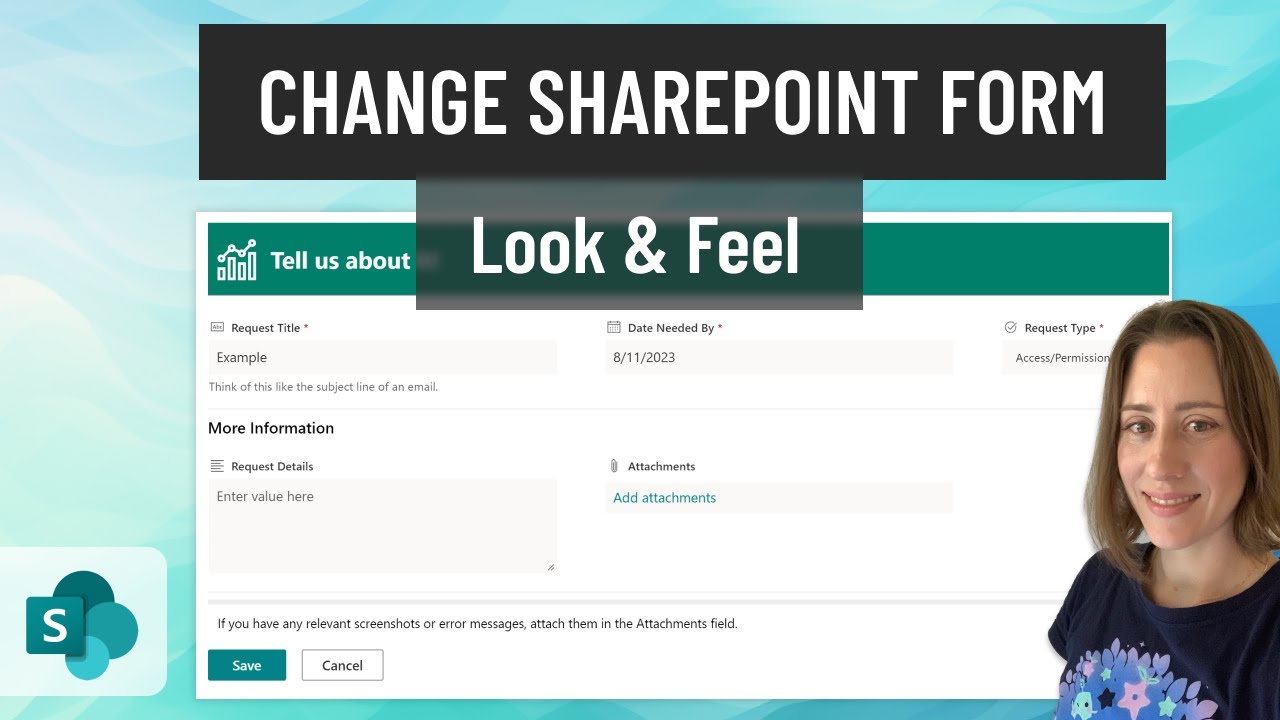How to easily customize the look and feel of your SharePoint form WITHOUT Power Apps
Here's how to add a quickly add a colored header, icon, sections for your form fields, and a footer without using Power Apps.
If you wish to customize the aesthetic of your SharePoint form without the usage of Power Apps, color coordination, icons, form field sections, and a footer can be added with ease. There is a free tool created by Carl Halligan that offers a visual demonstration of this process, which can be found at
https://form.challigan.com
- Colorful Headers: Enhances the visibility and acts as a visual cue.
- Icons: Icons can be added for better understanding and referencing.
- Sections for Form Fields: Organizes your form and makes it less cluttered.
- Footer: You can add important notes and other details in the footer.
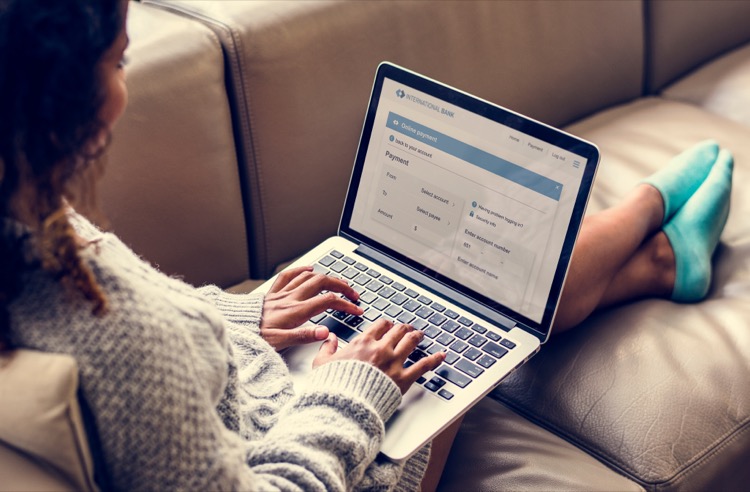
Feel free to use this tool whenever you need to customize your SharePoint forms without turning to Power Apps and it will make your work easier and organized without needing any technical knowledge.
More About Customizing ShapePoint forms Through Carl Halligan's Tool
Carl Halligan has developed a tool that makes customization of SharePoint forms simple and efficient. This tool eliminates the need for Power Apps and provides an easy-to-navigate user interface. It offers options for adding colorful headers, icons for better referencing, organized sections for form fields, and a useful footer for additional information.
Learn about How to easily customize the look and feel of your SharePoint form WITHOUT Power Apps
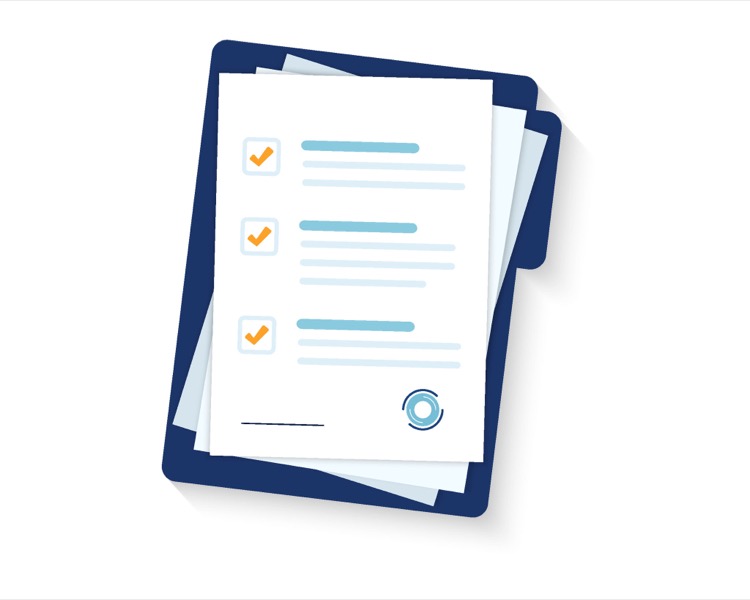
If you want to customize the look and feel of your SharePoint form without using Power Apps, there is an easy way to do this. You can quickly add a colored header, icon, sections for your form fields, and a footer without using Power Apps. The free tool demoed in this video is created by Carl Halligan and is located at form.challigan.com. This tool enables you to make the customization process simpler and faster. You can use the tool to add a colored header with an icon, create sections for your form fields, and add a footer to your form. You can also use the tool to easily style and customize the look and feel of the form. Additionally, the tool allows you to add custom HTML and CSS code to further customize the form. With this tool, you can quickly and easily customize the look and feel of your SharePoint form without having to use Power Apps.
More links on about How to easily customize the look and feel of your SharePoint form WITHOUT Power Apps
- Create Microsoft Lists and SharePoint custom forms without ...
- Jan 24, 2021 — Open a list form, you can do it from the new form or the item detail form · Click in the edit form button · From the menu click in Configure ...
- How to customize a SharePoint modern list form
- Jun 17, 2020 — At the top of the form, click Edit form; Select Edit columns from the dropdown (we'll look at Customize with Power Apps in another article).
- Coming from InfoPath forms - is this the right approach?
- That said, when customizing a SharePoint list via powerapps, you can change the size of the form, though it will still show up as a "panel", and you don't have ...
- PowerApps Tutorial: How to Create Custom List Forms
- In this PowerApps tutorial, you will learn how to create custom SharePoint list forms in Office 365 using PowerApps.
- Customize SharePoint Forms With PowerApps
- Jun 16, 2020 — Overview · In the Cascading list, click PowerApps > Create an app · Name your App, click Create · This will start a process to create the App.
- SharePoint Architect's Planning Guide: Create reusable ...
- Another common need is to customize the look and feel of the form associated with adding and editing items to lists. For that, we need Power Apps.
Keywords
SharePoint customization, customize SharePoint form, customizing SharePoint, Carl Halligan form, customize SharePoint without Power Apps