How to do a Basic HTTP Request with Power Automate
Master Basic HTTP Requests with Power Automate – Streamline Workflows Today!
Key insights
Learn the essentials of basic HTTP requests with Power Automate, an automation tool that minimizes manual tasks. Here are five key insights summarized from the provided text:
Initiating an HTTP request through Power Automate starts with the selection of a trigger, which could be manual or timer-based, depending on how you want to control the execution of the request.
The process includes adding a specific HTTP action and configuring it with the correct URL and HTTP method, like GET for data retrieval or POST for data submission.
Optionally, configure the request body with JSON or XML, and set up the necessary authentication if the external service requires it.
Incorporate a conditional branch in your flow to handle success or error responses; follow up with actions based on the received data or processing requirements.
After configuring your flow, save and execute it manually, or schedule it using a timer trigger to make use of Power Automate's capacity to work with external APIs and services.
Understanding the breadth of Power Automate's features can enhance productivity and streamline workflows by automating interactions with third-party services and APIs.
Power Automate and HTTP Requests
Power Automate, formerly known as Microsoft Flow, is an integral part of Microsoft's suite of productivity tools, designed to help users create automated workflows between various services and applications—be it within Microsoft's ecosystem or external platforms. By leveraging the HTTP request functionality, Power Automate becomes a bridge to external APIs, enabling the automation of data transfers, synchronization of systems, and triggering of actions based on events occurring outside the Microsoft environment. These HTTP requests can range from simple data retrievals to complex operations that involve sending data and interacting dynamically with third-party services. The platform provides a user-friendly interface facilitating users of various technical backgrounds to create automated processes with minimal coding knowledge, hence promoting efficiency and innovation within organizations.
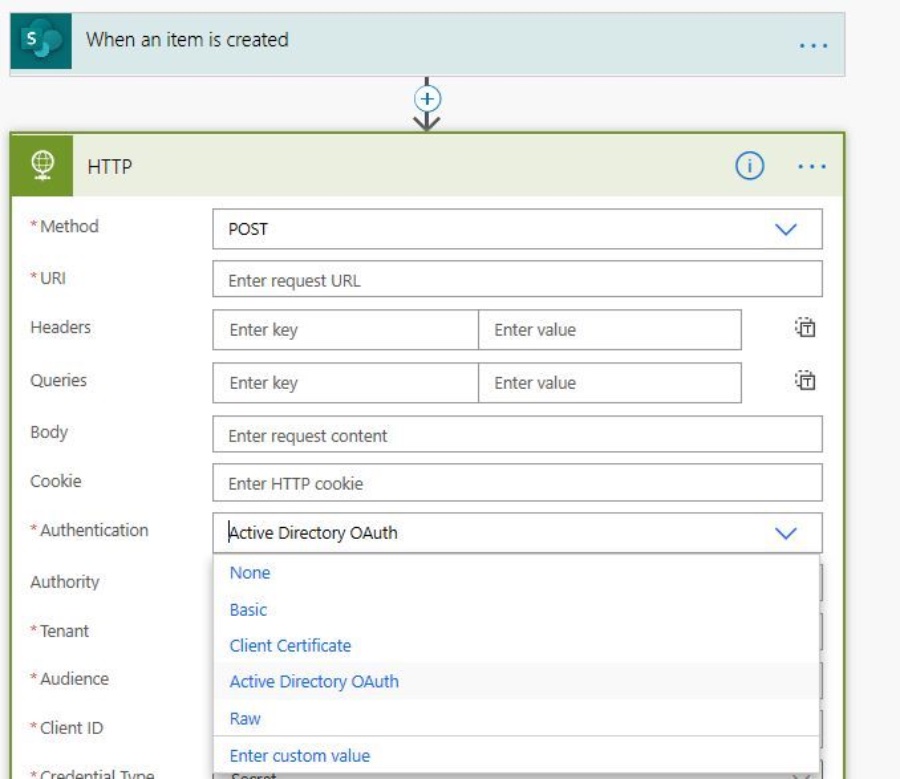
Learn how to perform a basic HTTP Request with Power Automate to automate workflows and lessen manual tasks. This powerful tool can streamline your processes. The video provides a detailed tutorial on how to set up the HTTP Request action.
Using the HTTP connector in Power Automate, you'll be able to interact with web services or APIs. This interaction is key for actions like retrieving data or submitting information. The tutorial outlines the necessary steps to make a basic HTTP request.
To start, you'll need to create a new flow in Power Automate. Next, select a trigger; a manual trigger gives you control, while a timer trigger allows for periodic execution. An HTTP action is then added to your flow design.
- Create a new flow
- Select the appropriate trigger
- Add an HTTP action
Configuration of the HTTP action involves specifying the external service's URL. You'll choose the right HTTP method depending on your needs, like GET for data retrieval or POST for data submission. Configure the request for your specific scenario.
Some requests might require additional details, such as a request body or authentication methods. The tutorial shows how to provide this information. These optional configurations might be important depending on the API you're interacting with.
- Configure the HTTP Action
- Enter needed request details
- Specify authentication if required
It's also important to handle responses properly. Add success or error branches in your flow. Check response status codes and process the data received or handle errors that might occur during the request.
- Plan for response handling
- Add success or error branches
- Process the data received
Finally, once you've set up the flow, save it. Run the flow manually or automate its execution with a timer trigger. The instructional video makes this integration seem straightforward, enhancing the abilities of Power Automate.
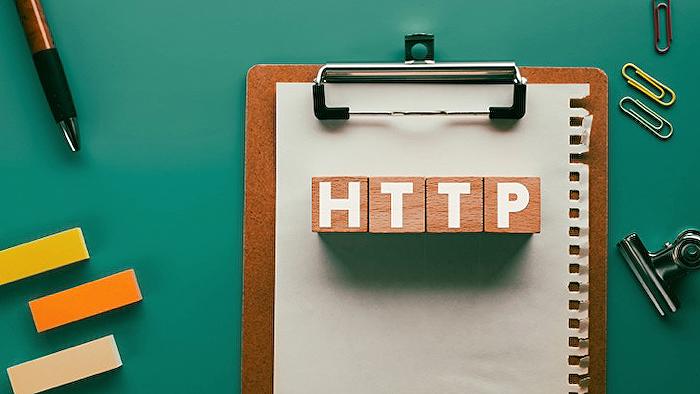
People also ask
How do I create a HTTP request in Power Automate?
To create an HTTP request in Power Automate, first, add a new step to your automated flow. Search for the "HTTP" action and select the "HTTP" action from the available options. You'll need to specify the method (GET, POST, PUT, etc.), the URL for the request, and any headers or body content if necessary. After configuring these settings, you can perform a test to ensure the request is set up correctly.
How does HTTP work in Power Automate?
HTTP in Power Automate works by allowing users to make HTTP calls directly within a flow. This enables interaction with RESTful APIs or websites, by sending or retrieving data through these HTTP requests. Users can specify the type of request, add headers for content types or authorization, and process responses that are returned from the API or service being called.
How do I create an HTTP request?
To create an HTTP request, determine the type of request needed (GET, POST, etc.). Formulate the necessary URL, including endpoints and query parameters if needed. If using a tool or a programmatic method, set the request type, and include headers and body content as required for the API you're interacting with. For testing, tools like Postman can be used, or code can be written in a programming language with an HTTP library/client.
What are the connectors available for HTTP call in Power Automate?
For making HTTP calls in Power Automate, the primary connector is the "HTTP with Azure AD" connector which provides integrated authentication with Azure Active Directory. Additionally, there's the standard "HTTP" connector that supports basic authentication and custom connections for any public or private HTTP endpoints.
Keywords
Power Automate HTTP Request, Basic HTTP Request Guide, Using Power Automate for HTTP, HTTP Requests Power Automate Tutorial, Power Automate HTTP Trigger, Power Automate REST API, Automating HTTP Requests, Send HTTP Request Power Automate, Power Automate Web Requests, Configure HTTP Request Power Automate
