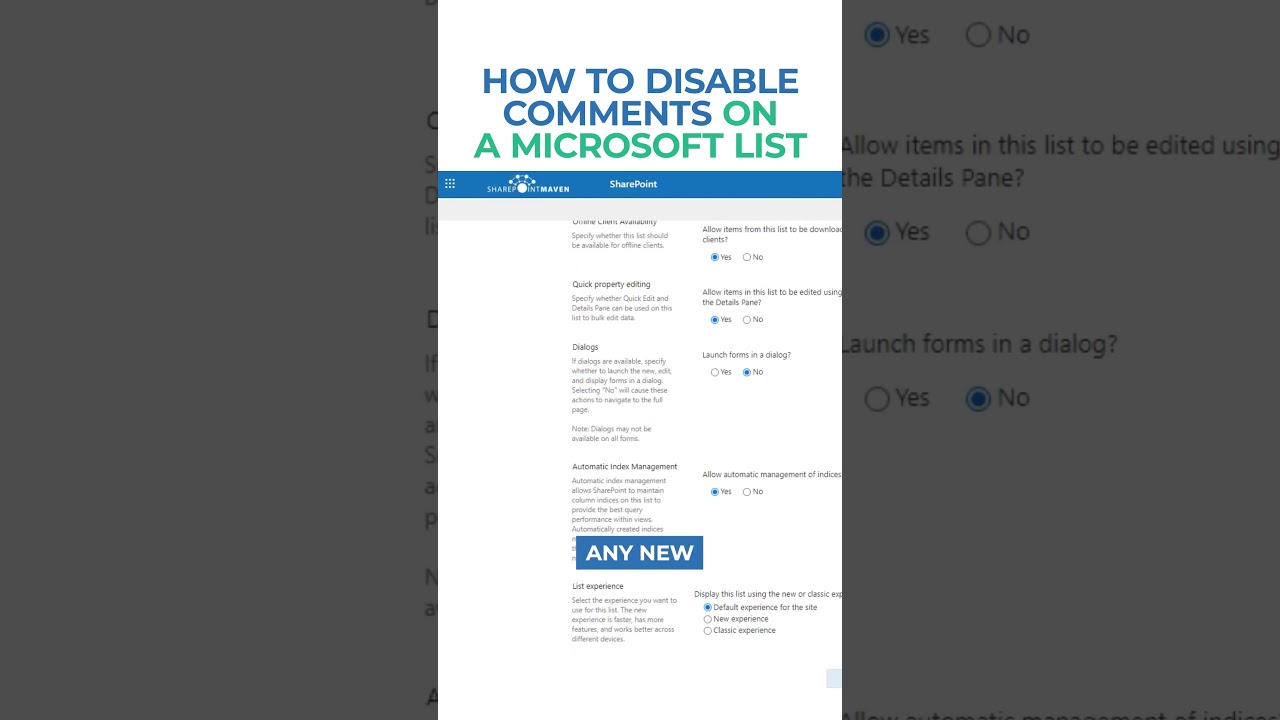Disable Comments in Microsoft Lists: Step-by-Step Guide
Disable Microsoft List Comments Easily: Ensure Data Privacy & Streamline UI!
Key insights
Disabling comments in a Microsoft List can enhance data privacy and streamline the user interface. This process, accessible through the list settings, impacts the entire list but does not delete existing comments.
- Access your Microsoft List via the Microsoft 365 app launcher or within Microsoft Teams for integrated lists.
- Click the settings gear icon at the top right to enter list settings, and navigate to ‘Advanced settings’.
- In the ‘Comments’ section, choose to disable comments by selecting ‘No’ or toggling the option off, then save your changes.
Though comments are a key collaboration tool in Microsoft Lists, there are situations where disabling them might be preferable. While this action prohibits new comments, it doesn’t affect the visibility of existing ones to list users.
Disabling comments in a Microsoft List is a straightforward process that allows you to control the collaboration features within your list. Comments in Microsoft Lists are designed to facilitate discussion on list items, but there may be scenarios where you prefer to turn this feature off to maintain data privacy or to streamline the user interface. Here's how you can disable comments in a Microsoft List:
- Open your Microsoft List from the Microsoft 365 app launcher or directly within Microsoft Teams if your list is integrated there.
- Once your list is open, click on the settings gear icon in the top right corner of the screen to access the list settings.
- In the settings menu, look for a section labeled ‘Advanced settings’ and click on it.
- Scroll down to find the ‘Comments’ section. Here, you will see an option to enable or disable comments for the list.
- To disable comments, select ‘No’ or toggle off the option, depending on the interface.
- After making the change, remember to save your settings by clicking the ‘Save’ button at the bottom of the page.
Disabling comments will prevent users from adding new comments to any item within the list. However, it's important to note that if comments were previously enabled and used, disabling comments will not delete existing comments. Those comments will still be visible to users who have access to the list items, but no new comments can be added.
Understanding Microsoft Lists
Microsoft Lists is a powerful app within the Microsoft 365 suite designed to create, share, and manage lists for coordinating team activities or tracking information. Whether integrated in Microsoft Teams or used standalone, Lists offer a versatile platform for information management. They're particularly useful for tasks like tracking issues, managing inventory, planning events, or organizing work progress.
The customizability of Lists allows users to tailor them to specific project needs, adding columns for different data types, setting up views to filter or sort information, and using rules to automate actions based on changes or updates. Additionally, through SharePoint's robust infrastructure, Lists support data collaboration and sharing across teams, enhancing project management efficiency.
One of the striking features of Microsoft Lists is its integration with other Microsoft 365 applications. This seamless integration facilitates a cohesive and productive workspace, allowing data to flow between Teams, SharePoint, and other applications. It ensures that information is accessible and up-to-date, promoting better communication and collaboration within teams.
With the option to disable comments, Lists further allow project managers and team leaders to customize the collaborative space. By controlling the discussion feature within Lists, the leaders can ensure the platform meets the project's specific communication requirements, whether to focus on task execution or to safeguard sensitive information.
Privacy and data protection are paramount, and the disable comments feature underscores Microsoft's commitment to providing flexible and secure collaboration tools. Teams can ensure their discussions remain focused and relevant to the task at hand, without compromising the integrity and confidentiality of the information shared within Lists.
At its core, Microsoft Lists serves as a dynamic and responsive tool for managing a wide array of business processes and workflows. As organizations continue to seek efficient and scalable solutions for data management, Microsoft Lists emerges as a key component in empowering teams and enhancing productivity across the project lifecycle.

People also ask
"How do I turn off comments on a SharePoint list?"
To disable comments on a SharePoint list, navigate to the List Settings page and click on the “Advanced” option. In the “Comments” section, you have the option to set “Allow comments on list items?” to Yes or No based on your preference. This functionality controls the ability of users to post comments on list items. Remember to click OK to apply your settings.
"How do you show comments on Microsoft list?"
To view comments on a Microsoft List item, look for an icon that appears next to the item indicating comments have been made. By selecting this icon, you can access and read comments related to the item. If the comment feature is not visible, it's advisable to consult with your administrator as they may have disabled the commenting feature for the list.
"How do I turn off comments on a team post?"
Replies (1)
"How do I turn off SharePoint comment notifications?"
To disable SharePoint comment notifications, one must access Settings within the SharePoint admin center using an account with admin permissions for the organization. Under Settings, find the Notifications setting for SharePoint and select it. Here, you will have the option to enable or disable notifications by selecting or clearing the Allow notifications option accordingly.
Keywords
Disable Comments Microsoft List, Turn Off Comments Microsoft List, Microsoft List Disable Commenting, Stop Comments Microsoft List, Deactivate Comments Microsoft List, Microsoft List Comment Settings, Disable Feedback Microsoft List, Microsoft List Comments Off, Block Comments Microsoft List, Microsoft List Remove Comments