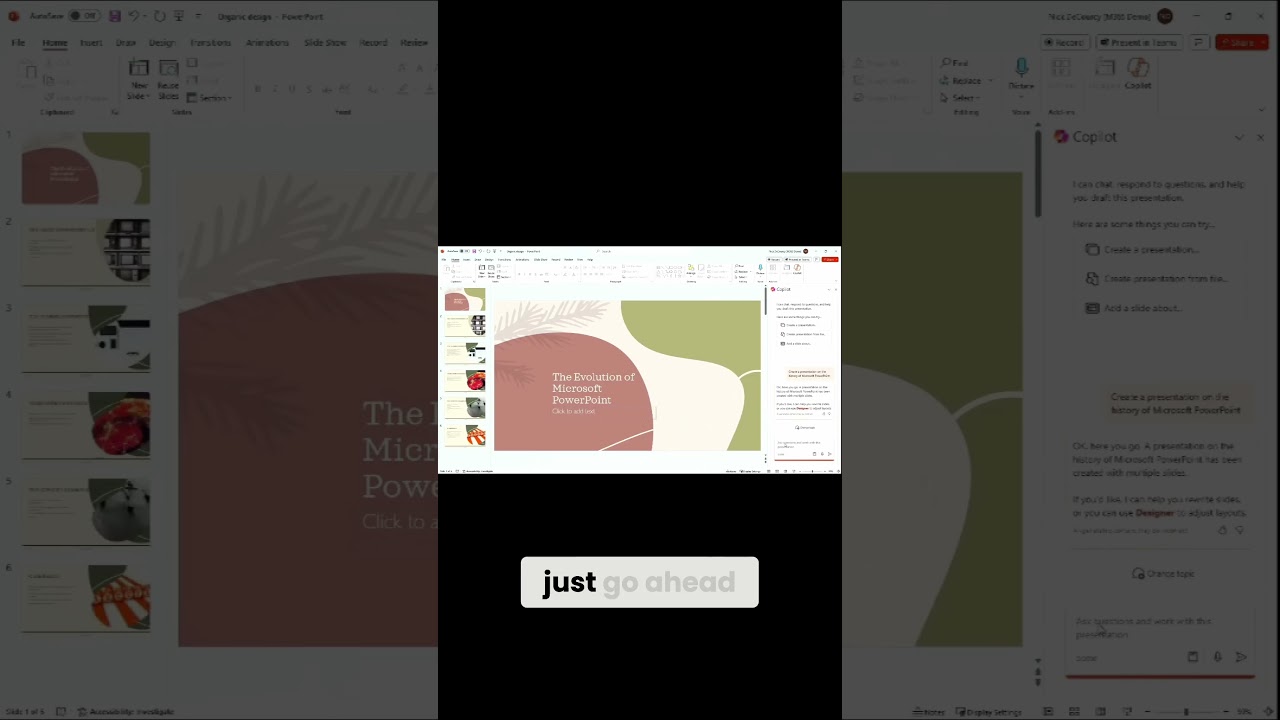Boost Brand Presentations: Master Copilot & PowerPoint
Maximize brand impact with Copilot & PowerPoint: Your ultimate guide for standout presentations.
Key insights
- Use a Branded PowerPoint Template: Begin with a template that reflects your organization's branding to ensure CoPilot adheres to your visual guidelines.
- Copilot AI Assistant: Copilot, part of Microsoft 365, helps generate content for presentations, including slide creation and image suggestions, but isn't a replacement for graphic design skills.
- Prerequisites: Accessing Copilot requires a Microsoft 365 or Copilot Pro license and a branded PowerPoint template with specific branding elements.
- Refine and Edit: Review Copilot's suggestions carefully to ensure they match your message and brand guidelines, adding your expertise and presentation style.
- Tips for Better Results: Provide detailed prompts to Copilot, experiment with different phrasings, utilize suggested images, and combine with PowerPoint's Designer feature for enhanced design layouts.
Mastering On-Brand Presentations with Copilot and PowerPoint
Creating on-brand presentations is crucial for maintaining a consistent image and message across an organization. Microsoft's Copilot, within Microsoft 365, emerges as a transformative AI tool, designed to assist users in generating presentations that not only adhere to specific brand guidelines but also impress with content richness and design symmetry. The importance of starting with a branded PowerPoint template cannot be overstated; it sets the foundation for all subsequent slides, ensuring that every element, from fonts to colors, echoes the brand's identity.
While Copilot serves as a powerful assistant in creating presentation content, it's essential to remember that it complements rather than replaces human creativity and graphic design skills. Users are encouraged to meticulously review Copilot's suggestions to guarantee they accurately reflect the intended message and follow brand guidelines closely. Moreover, incorporating one's expertise and unique presentation flair adds a personal touch that AI-generated content alone cannot achieve.
Effective usage of Copilot also hinges on clear, detailed instructions from the user, which can significantly enhance the relevance and accuracy of the output. Experimentation with prompts and leveraging PowerPoint's Designer feature for additional design layouts can further enrich presentations, making them more engaging and visually appealing.
Yet, as Copilot is a development in progress, users must remain vigilant, consistently fact-checking the provided information to uphold accuracy and reliability. By combining these practices, individuals and organizations can master the art of delivering compelling, on-brand presentations with the aid of Copilot and PowerPoint.
Learn how to craft on-brand presentations using Copilot and PowerPoint with this step-by-step guide. Discover useful tips to enhance your presentation-making process.
Understanding Copilot: Copilot is an AI tool within Microsoft 365, designed to assist in generating content for your presentations. While it's not a substitute for graphic design, it can significantly streamline content creation by suggesting images, creating slides, and optimizing your presentation's structure.
Before starting, ensure you have a Microsoft 365 Subscription and a branded PowerPoint template. This template should mirror your company's branding, including fonts, colors, logos, and slide layouts.
To begin, create a new presentation using your branded template or convert an existing presentation into a template. This will help Copilot adhere to your visual guidelines.
Access the Copilot feature through the PowerPoint ribbon and instruct it on your content needs. Whether you're creating a new presentation or adding a slide on a specific topic, Copilot can generate content that fits your brand's style.
After generating content with Copilot, review everything carefully. Ensure accuracy, alignment with your message, and adherence to brand guidelines. Remember, Copilot is a starting point; adding your unique touch is essential.
For optimal results, provide Copilot with detailed instructions and experiment with different prompts. Combining Copilot's capabilities with PowerPoint's Designer feature can further enhance design layout ideas that complement your brand.
It's important to note that Copilot is continuously evolving, and its features may change. Always double-check Copilot's suggestions for accuracy and maintain consistency with your established brand template.
Feel free to reach out if you're interested in specific examples of prompts or require a more in-depth exploration of these steps!
Expanding on the Power of AI in Presentation Creation
The integration of AI tools like Copilot in creating presentations represents a significant advancement in how we approach presentation design and content creation. These AI assistants not only speed up the process but also ensure that presentations remain consistent with brand guidelines, a critical factor for organizations aiming to maintain a strong brand image.
With features designed to suggest images, generate entire slides, and even refine the structure of presentations, AI utilities like Copilot can dramatically reduce the time and effort required to create compelling presentations. However, understanding that these tools are assistants rather than replacements for human creativity and expertise is essential.
The synergy between AI tools and traditional design software, such as PowerPoint, paves the way for more efficient and effective presentation creation. It allows users to focus more on the content's substance and delivery rather than spending excessive time on design and layout.
Furthermore, the ability to provide specific instructions to AI tools and experiment with different prompts adds a layer of customization that ensures the final product is not only on-brand but also tailored to the presentation's specific audience and objectives.
The ongoing development of AI in presentation software underscores the importance of staying updated on new features and best practices. As these technologies evolve, they offer even greater opportunities to enhance our presentation capabilities, making a once daunting task more manageable and enjoyable.
In conclusion, embracing AI tools like Copilot in the presentation creation process represents a forward-thinking approach that can lead to more engaging, consistent, and efficiently produced presentations. This evolution in presentation technology is just the beginning, and I look forward to seeing how AI will continue to transform this essential aspect of communication and storytelling.
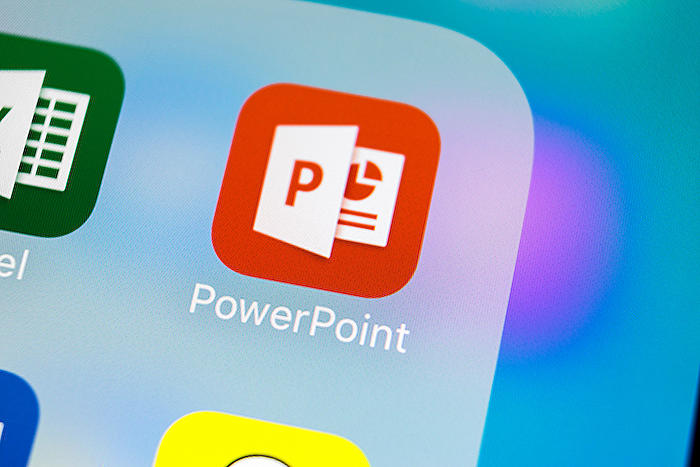
People also ask
Can Copilot create PowerPoint presentations?
Yes, Copilot enables users to create PowerPoint presentations without the need to start entirely from scratch. By leveraging the power of your own words, Copilot can efficiently translate those ideas into compelling slides.
How do you create a brand presentation?
Creating an impactful brand presentation can be achieved by following five key tips.
Why don't I see Copilot in PowerPoint?
The integration of Microsoft Copilot into Microsoft 365 apps has been rolled out to certain users. If you are currently unable to see or access Copilot features in PowerPoint, it is recommended to check for and apply any updates to your Microsoft applications. Once these applications are updated, you will be able to enable and use Copilot across the various Microsoft 365 applications as mentioned.
How to combine two PowerPoint presentations into one?
To effectively merge two PowerPoint presentations into one, there are specific steps you can follow to achieve a seamless integration.
Keywords
PowerPoint Copilot Tutorial, Brand Presentation Creation, Copilot PowerPoint Guide, Designing Brand Presentations, PowerPoint Branding Techniques, Copilot Presentation Tips, Enhancing Presentations Copilot, PowerPoint Design Strategies