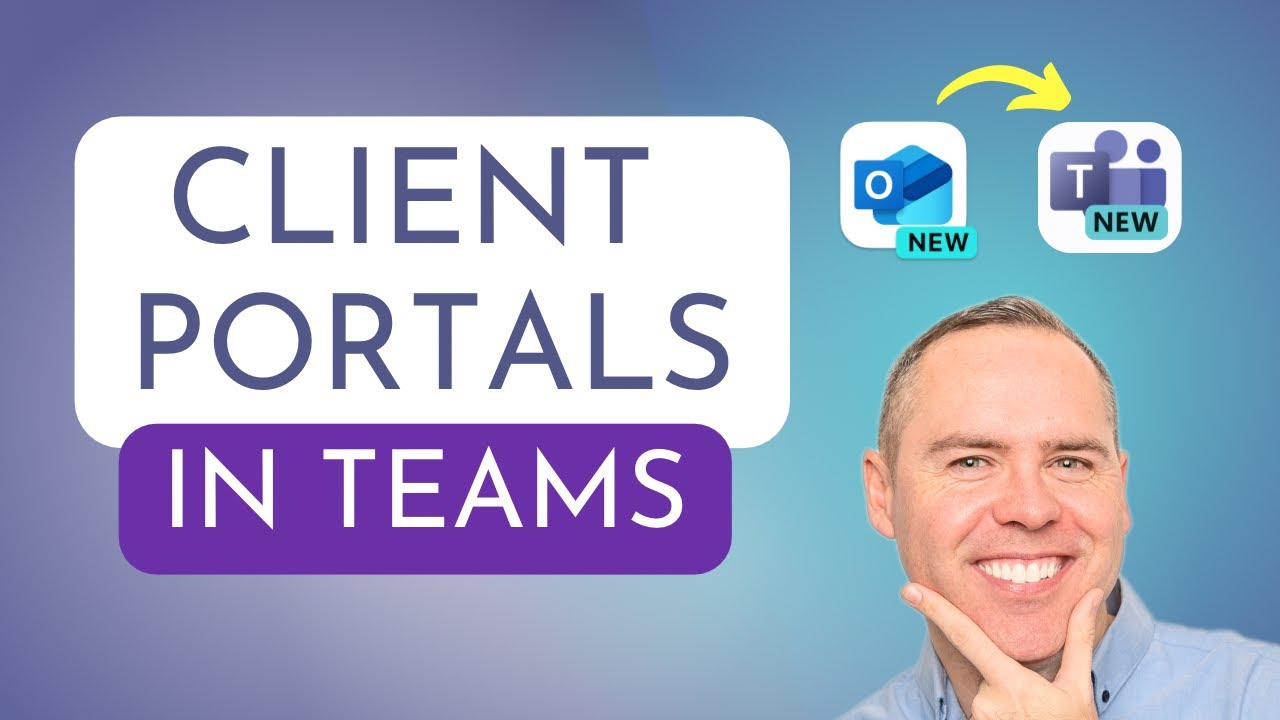Guide: Setting Up Client Portals in MS Teams
Streamline Client Communication with Microsoft Teams: Learn to Set Up Effective Portals!
Key insights
- Learn the basic sharing features of Microsoft Teams to enhance collaboration and file management.
- Set up a dedicated Microsoft Team to serve as your client portal for improved organization and client interaction.
- Include internal team members in the client portal to facilitate smooth collaboration and communication.
- Organize your client portal efficiently with well-structured folders and channel posts to manage files and welcome clients.
- Understand how to invite external parties and manage client access to ensure security and a user-friendly experience.
Creating an efficient client portal within Microsoft Teams can significantly enhance your business operations, making collaboration and communication with clients and suppliers more streamlined and secure. This setup allows businesses to centralize their communications and document sharing on a single platform, avoiding the clutter and security issues often associated with traditional email exchanges. By creating a dedicated team for each client, businesses can tailor communication and file management, ensuring that all relevant team members have access to necessary information and can interact directly with clients under a unified and secure environment.
Main Topic: Effective Client Portals in Microsoft Teams
Microsoft Teams provides a robust solution for businesses looking to create effective client portals. This utility helps centralize communications and file sharing in one secure place. Whether you’re adding folders to structure documents or integrating various team members, Microsoft Teams enables streamlined processes and enhances collaborative efforts.
In a client portal, businesses can customize interactions, manage permissions, and provide a welcoming environment for clients with informative posts and updates. Inviting external parties like clients or suppliers ensures that all communications are kept within a secure framework, maintaining confidentiality while fostering effective exchanges.
Managing client access is another crucial aspect, as it allows businesses to control who sees what information and when access should be revoked, which is essential for maintaining privacy and compliance. Overall, Microsoft Teams’ client portals are instrumental in enhancing client relationships, ensuring efficient management of collaborations, and boosting overall business productivity.
In the informative you_tube_video presented by Scott Brant, viewers are introduced to the process of creating a client portal within Microsoft Teams. The video outlines a seamless transition from traditional file sharing methods, such as email, to a more integrated and structured platform provided by Teams. This approach not only enhances security but also organizes communication and file management in a business environment.
Introductory Steps
- Understanding the sharing capabilities of Teams
- Creating a dedicated Team for client interaction
- Adding internal team members for enhanced collaboration
This segment of the video lays the groundwork by introducing the capabilities of Teams, which includes robust sharing and collaboration tools. Viewers learn how to initiate their client portal by setting up a dedicated Team. They are also guided on how to smoothly integrate internal colleagues into this new setup.
Organizing and Managing Content
- Structuring files and resources using folders within the client portal
- Employing channel posts for initial client engagement
- Inviting external parties and guests to join the portal securely
The video proceeds by detailing the management of content within the client portal. Viewers discover how to effectively organize their files with folders and use channel posts to welcome and inform clients. Additionally, the process of securely incorporating external clients and suppliers into the portal is explained, ensuring a private yet collaborative space.
Client Interaction and Security
- Exploring the client's view and usability of the portal
- Managing client access to ensure confidentiality and security
In the final part, the emphasis is on the client’s interaction with the portal. The video aims to ensure that the user interface is client-friendly and intuitive. Additionally, the important aspect of managing client access is discussed, teaching users how to revoke access when necessary to keep the information secure.
Scott Brant rounds off the video by stressing the key practices for maintaining an effective client portal. Although the actual links to resources were mentioned, they are not provided in this summary for brevity and due to exclusion of external content references.
About Microsoft Teams Client Portals
Microsoft Teams helps businesses create unique, secure, and effective client portals to facilitate better communication and collaboration. This setup serves as a centralized hub where files, meetings, and communications converge, making it a superb tool for enhancing client relationships and project management. Employing Teams for creating client portals provides a customizable environment adaptable to different business needs and client engagement strategies. This flexibility coupled with strong security measures makes Teams an ideal choice for businesses looking to modernize their client interaction landscape.

People also ask
## Questions and Answers about Microsoft 365"How do you create a client portal?"
[Begin Answer] Answer: To establish a client portal utilizing Microsoft technologies, you typically start by setting up a dedicated site in SharePoint. This site can be customized with your company branding and necessary features such as document libraries, contact forms, and calendars. Permissions are meticulously managed to ensure clients access only their relevant data. Integration with other Microsoft 365 apps enhances functionality, providing a comprehensive, secure client interface. [End Answer]"What is the customer portal in Teams?"
[Begin Answer] Answer: The customer portal in Microsoft Teams is a feature that allows businesses to create a dedicated space for communication and collaboration with their customers directly within Teams. This portal can be used to share files, conduct meetings, and manage projects, ensuring that interactions remain organized and accessible. It provides an integrated experience leveraging Microsoft 365's security and compliance protocols. [End Answer]"Can you use SharePoint as a client portal?"
[Begin Answer] Answer: Yes, SharePoint can effectively be configured as a client portal. It offers a versatile platform that can be tailored to meet specific client needs with features like personalized access, secure document sharing, and real-time collaboration tools. SharePoint's integration with other Microsoft services further enhances its functionality, providing a robust solution for client engagement. [End Answer]"Does portal work with Microsoft Teams?"
[Begin Answer] Answer: Yes, the Portal devices from Facebook can be used with Microsoft Teams. This compatibility supports enhanced video calling experiences, making it easier for users to engage in Teams meetings via Portal's smart camera technology and built-in Alexa functionalities. This extends the utility of Teams as a collaborative platform in various professional settings. [End Answer]Keywords
How to Create Client Portals in Microsoft Teams, Microsoft Teams client portal, setting up client portals in Teams, client portal setup Teams, Microsoft Teams for client communication, using Teams for client portals, client collaboration in Microsoft Teams, secure client portals Microsoft Teams