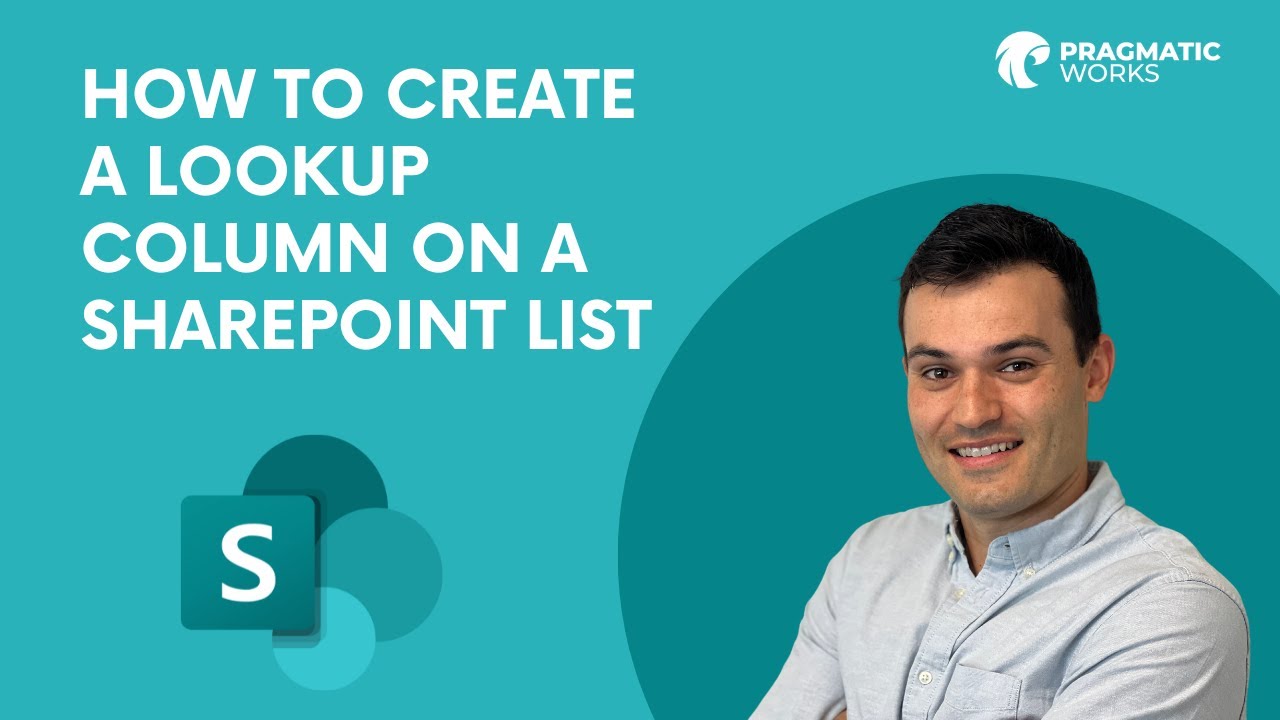Creating a Lookup Column in SharePoint List Best Way
Unlock the power of SharePoint Lists with our Microsoft experts guide on creating and using lookup columns effectively.
Pragmatic Works' Jonathon gives thorough guidance on crafting and using a SharePoint List lookup column in this YouTube video. Primary focus is on list relationships, enabling consistent information flow between two lists in which data from one list (source list) automatically appears in another (target list). This is useful as it allows multiple columns from the source list to be represented in the target list and overall ensuring smoother data maintenance.
In creating a list relationship, two essential components are the source and the target lists. Here, Jonathon illustrates the creation of a source list using a college course list and a Reading list as the target. He further explains the benefits of displaying the Course name and ID for every book pen-listed on the Reading list without having to manually enter the information.
Demonstrating a target list, an Author column (Single line text) and Cost column (Currency) are introduced. In addition to these Jonathon guides on how to add a Lookup column to the target list, to connect it with the source list. Selections from the source list would automatically update corresponding fields in the target list. This is a beneficial feature, making it easier to categorize new target list items through selections from the Course (source) list.

Special emphasis is given to Unique columns. These columns must contain unique non-case-sensitive values. Creation of a unique column subsequently prompts creation of an index. This feature restricts any duplicate values. With this duplicate values prevention, the list can't hold any duplicate values in the column; also, no list item can be modified that would result in creating a duplicate value.
Various Supported and Unsupported column types were discussed in the process of adding a Lookup column to an existing list. These types range from Single line of text, Choice (single value), Number, and Currency to unsupported types like multiple lines of text, Choice, Calculated, and more. Jonathon also talked about Deleting items with a relationship, concerning the management of lists when they have many items.
General SharePoint Lists and Lookup Columns
SharePoint Lists and Lookup Columns are an integral part of content management with powerful features enabling seamless integration between various data sets within an organization. The creation of list relationships allows users to track and maintain information across multiple lists, increasing data consistency and reliability. Unique columns add an extra layer of data integrity, preventing duplicate entries. Despite its already extensive capabilities, SharePoint continues to evolve its features to optimize data management tasks.
Learn about How To Create A Lookup Column On A SharePoint List
In this video, Jonathon guides viewers on creating a Lookup column in a SharePoint List. List relationships, beneficial for maintaining information consistently across multiple lists, facilitate automatic display of information from a source list to a target list. Additionally, they can influence item deletion behaviors. The tutorial primarily covers list relationships initiation, Unique columns addition, a Lookup column addition to existing lists, construction of columns in the source list, deleting items using a relationship and managing these relationships for high-volume lists.
To illustrate the process, Jonathon creates a list relationship between a 'College Courses' list (source) and a 'Reading list' (target). The primary goal is to automatically display a course's name and ID for every book on the Reading list without manually entering the info each time. In the source list, he uses columns such as Course Name, Course ID, Class Time, and Semester Length.
- In this tutorial, the Course list includes three courses such as Intermediate Computer Science, Intro to Computer Science, and Machine Learning, each with a Course ID, Class Time, and Semester Length.
- In the target list, an Author column, a Cost column, and a Course Name (the Lookup Column) are included. For the Lookup column, the source list is selected.
To understand more about SharePoint Lists and Lookup Columns, interested individuals can learn SharePoint online through various platforms such as Microsoft Learn, Udemy, LinkedIn Learning and Coursera that offer comprehensive courses. They can choose from different learning paths such as 'SharePoint for End Users' or more technical paths including 'SharePoint for Developers' or 'SharePoint for IT Professionals'.
Another way to deepen knowledge about SharePoint is to join SharePoint communities and forums where one can connect with SharePoint experts or enthusiasts, engage in insightful discussions and get answers to any queries.
Microsoft also organizes SharePoint conferences and webinars regularly. These events can significantly help individuals to stay updated about the latest SharePoint technologies and trends. Moreover, getting the hands-on experience by working on real SharePoint projects can be another effective way to learn more about SharePoint Lists and Lookup Columns.
More links on about How To Create A Lookup Column On A SharePoint List
- Create list relationships by using lookup columns
- In the list where you want the Lookup column, select Add column > Lookup. · Under Select list as a source, select the source list to get information from.
- How to create a Lookup column in SharePoint
- Jun 16, 2020 — Step 2: Create a Lookup Column · Navigate to the Contacts List · Click on Gear Icon > List Settings (we cannot use +Add Column option on the front ...
Keywords
SharePoint List Lookup Column, Create Lookup Column SharePoint, SharePoint Column Creation, SharePoint List Manipulation, Manage SharePoint List, Guide Lookup Column SharePoint, SharePoint List Customization, SharePoint Lookup Column Tutorial, SharePoint Column Setup, Learning SharePoint Lookup Column