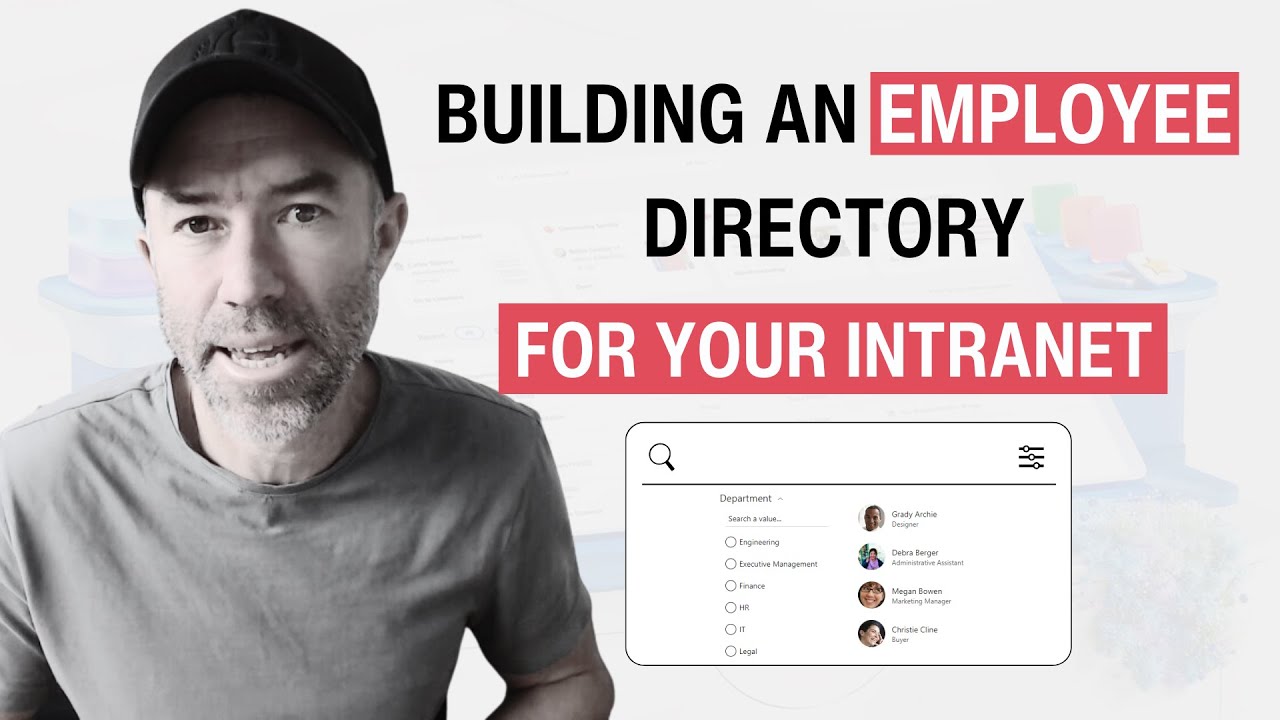How to build an Employee Directory for your SharePoint Intranet
In this engaging tutorial, you'll get a step-by-step guide on creating an effective people search for your intranet using PnP Modern Search web parts in SharePo
Learn about How to build an Employee Directory for your SharePoint Intranet
Creating an employee directory for your SharePoint Intranet requires a few steps. First, you need to install and deploy the PnP Modern Search web parts. This will help you create a search-focused layout. From there, you need to configure your search results, connect the search box to results sources, and set up filters for precision results. The second part of the tutorial covers how to use hover cards for profiles and create a dynamic department filter. You'll learn how to automatically display members of a department and showcase them on specific department pages. This tutorial will provide you with the knowledge needed to improve the SharePoint user experience.
Building a SharePoint Employee Directory for your SharePoint Intranet involves several steps. Here's a broad overview of the process:
Plan your directory: Determine what information you want to include in your directory. This could be names, job titles, departments, contact information, and so on.
Create a SharePoint List: The SharePoint List will serve as the database for your directory. To create a new list:
- Go to your SharePoint site and click on the gear icon in the top right corner.
- Select "Add an app" from the dropdown menu.
- Click on "Custom List" in the "Your Apps" page.
- Enter a name for your list and click "Create".
Add columns to your SharePoint List: Each column in your list will correspond to a field in your directory. To add a new column:
- Go to your list and click on the "+ Add column" button.
- Select the type of column you want to create (text, number, date and time, etc.).
- Enter a name for your column and configure any additional settings.
- Click "Save".
Add data to your SharePoint List: Enter the information for each employee in your directory. To add a new item:
- Go to your list and click on the "+ New" button.
- Fill out the form with the information for the employee.
- Click "Save".
Create a SharePoint Page: The SharePoint Page will display your directory. To create a new page:
- Go to your SharePoint site and click on the "+ New" button.
- Select "Page" from the dropdown menu.
- Enter a name for your page and click "Create".
Add a List web part to your SharePoint Page: The List web part will display the data from your SharePoint List. To add a new web part:
- Go to your page and click on the "+ Add" button.
- Select "List" from the web part picker.
- Select your list from the dropdown menu and configure any additional settings.
- Click "Publish" to save your changes.
Configure your List web part: You can customize how your directory is displayed by configuring the List web part. This could include sorting and filtering options, column order, and so on.
Test your Employee Directory: Make sure everything works as expected. You might want to ask a few people to test the directory and provide feedback.
Maintain your Employee Directory: Regularly update your directory as employees join or leave the organization, change roles, etc.
This is a basic guide and there's a lot more you can do to customize your Employee Directory. For example, you can use Power Apps to create a more sophisticated form for adding employees to your directory. You can also use Power Automate to automate some of the maintenance tasks.
Note: This process assumes you have the necessary permissions to create lists and pages on your SharePoint site. If you don't, you'll need to ask your SharePoint administrator for help.
More links on about How to build an Employee Directory for your SharePoint Intranet
- 8 ways to display Employee Directory in SharePoint
- Jul 8, 2021 — 8 ways to display Employee Directory in SharePoint · Option 1: File Viewer web part · Option 2: Custom List with People Column · Consulting ...
- SharePoint Employee Directory Software
- A SharePoint employee directory is a nifty corporate directory software that brings people together, making collaboration a breeze. It's like having your own ...
- Employee Directory with Office 365 or SharePoint
- Provides you step by step instructions to build an employee directory in Office 365 and. SharePoint with a A-Z index navigation. Page 4. 3. Contributors.
- How to Create a SharePoint Employee Directory
- Jan 7, 2019 — Everyone has their own ways of looking up employee info within their company, but what about with SharePoint? Here's how to create a ...
- SharePoint Employee Directory I Best SPFX Teams App ...
- Office 365 SharePoint employee directory app displays information about employees in the organization in a visual manner and allows you to find any user in ...
Keywords
SharePoint Intranet search, PnP Modern Search web parts, installing web parts, configuring search results, connecting search box to results sources, setting up search filters, creating hover cards for profiles, dynamic department filter, displaying members of a department, showcasing members on specific department pages