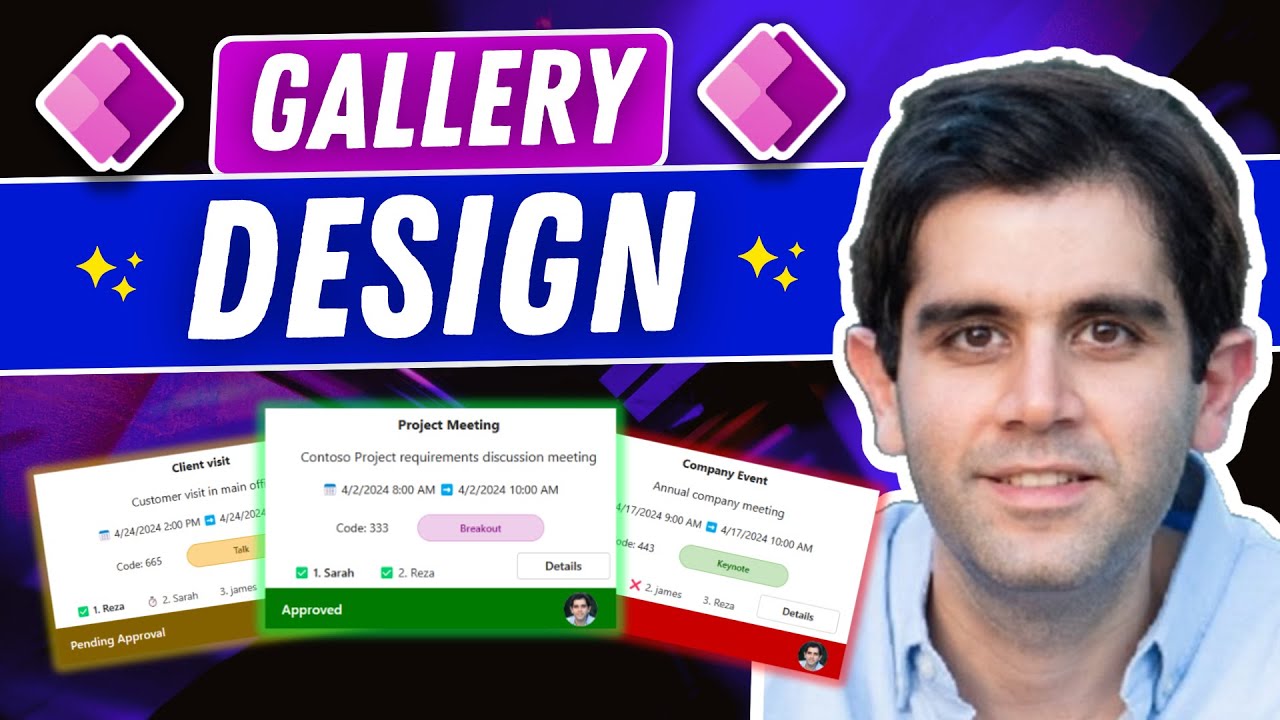Create Modern Responsive Gallery with Power Apps Guide
Master Power Apps: Create a Modern, Responsive Gallery with Ease!
Key insights
- Customizing the Modern Screen Template is a key insight for creating unique gallery experiences in Power Apps.
- Utilizing Modern Badge Control helps in enhancing the appearance and functionality of the gallery.
- Utilizing Modern Header Control allows for a more organized and visually appealing gallery layout.
- Utilizing Modern Tab List Control enables the representation of an array of data in a structured manner.
- This tutorial is valuable for both beginners and advanced users, empowering them with the necessary skills to build modern galleries in PowerApps.
Exploring the Power of Modern Galleries in Power Apps
The video tutorial on creating a responsive modern gallery in Power Apps provides a comprehensive guide on leveraging modern controls to showcase data elegantly. Power Apps offers a robust platform for building applications that can adapt to various devices and screen sizes, making it crucial for developers to understand how to utilize these modern controls effectively. By customizing the modern screen template and incorporating modern controls like badges, headers, and tab lists, developers can create galleries that are not only functional but also aesthetically pleasing. Such modern galleries can significantly enhance user experience by presenting data in an organized, responsive, and visually engaging manner. This tutorial serves as a valuable resource for anyone looking to master the art of creating responsive galleries within the Power Apps environment.
Executive Summary: This tutorial, presented by Reza Dorrani, guides viewers step-by-step on how to build a Responsive Gallery using Modern Controls in Power Apps. The video tutorial covers various aspects of designing, customizing, and implementing modern templates and controls to create a user-friendly gallery that responds well to different screen sizes. Through this tutorial, Dorrani aims to equip both beginners and advanced users with the necessary skills to enhance their gallery screens in Power Apps.
Exploring the Modern Gallery: The tutorial begins with an introduction to the concept of building a responsive gallery using modern controls in PowerApps. Dorrani explains the importance of the 'Header and Gallery' screen template, which is pivotal for achieving full responsiveness and modern aesthetics in the gallery. This template is presented as a foundational tool for users to start customizing and adding unique representations of data with modern controls.
As the tutorial progresses, viewers are guided through the process of customizing the modern screen template. This includes an in-depth look at how to integrate Modern Badge Control, Modern Header Control, and Modern Tab List Control to display an array of data effectively. Dorrani's explanations simplify these concepts, making it comprehensible for users at any level of experience.
Customization and Implementation: The core of the tutorial focuses on customization techniques that enhance the functionality and aesthetic of the gallery. Dorrani provides practical examples of how to use Modern Badge and Header Controls to make data presentation more engaging. Special attention is given to the Modern Tab List Control, which Dorrani demonstrates as a method to organize data arrays in a visually appealing and user-friendly manner.
Throughout the tutorial, Dorrani emphasizes the importance of making the gallery responsive and adaptable to various screen sizes. This is critical in ensuring that applications built with Power Apps offer a seamless experience across different devices. By following the steps outlined in the tutorial, users can achieve a high level of customization and implement modern controls that uplift the overall user experience.
Conclusion: Reza Dorrani's tutorial is an invaluable resource for anyone looking to improve their Power Apps galleries with modern controls and responsive design. By meticulously exploring the ‘Header and Gallery’ screen template and showcasing how to customize and implement modern controls, Dorrani empowers users to create more engaging, visually appealing, and functional galleries. Whether for beginners or advanced users, this tutorial delivers comprehensive guidance on enhancing gallery experiences in Power Apps.
Understanding Power Apps and Its Importance in Modern Application Development
Power Apps is becoming increasingly pivotal in the landscape of modern application development. Its ability to enable developers and non-developers alike to create apps quickly and with less code is transforming how businesses approach solutions for their various needs. With a focus on ease of use, Power Apps allows for the rapid development and deployment of applications that can run on any device, enhancing operational efficiency and productivity.
Using Power Apps, organizations can streamline processes, improve user experiences, and react swiftly to changing business requirements. The platform’s strong integration capabilities with other Microsoft services and external data sources make it a versatile tool in the developer’s toolkit. Power Apps provides a vast selection of pre-built templates and drag-and-drop features, making app development accessible to a broader audience.

People also ask
How do I make my Power Apps gallery responsive?
To achieve a responsive gallery in Power Apps, initiate the process by creating a new application from scratch. Access the Power Apps interface, navigate to the settings menu, and select the display tab. It's essential to deactivate the 'Scale to Fit' feature. This adjustment ensures that the application's screen dynamically adjusts, optimally utilizing the browser window's dimensions across various screen sizes.
What are the limitations of gallery in Power Apps?
The gallery function within Power Apps comes with certain constraints, notably when integrating the Flexible height gallery control. Users may encounter a situation where, upon scrolling through the gallery before the complete loading of items, the currently displayed item might be displaced downwards, eventually disappearing from view as the loading concludes.
How do you create a gallery in Power Apps?
To craft a gallery in Power Apps, commence by launching the Power Apps constructor through your preferred web browser. Click the '+' symbol located on the left panel to proceed. Opt for a fresh canvas application by selecting the blank option. Subsequently, a prompt will appear, inquiring whether to construct a gallery or a form. This step marks the beginning of your Power Apps gallery creation process.
What is responsive layout in Power Apps?
A responsive layout within Power Apps signifies the app's capability to intuitively adapt to various screen dimensions and device types. It meticulously organizes the display to effectively utilize the available screen space. This adaptability enhances the user interface (UI) and user experience (UX) across an array of devices, regardless of the screen size or form factor.
Keywords
Power Apps Gallery Tutorial, Build Responsive Gallery Power Apps, Modern Gallery Design Power Apps, Power Apps Responsive Design Tutorial, Creating Gallery in Power Apps, Power Apps Gallery Design Guide, Power Apps Visual Development, Custom Gallery Power Apps Tutorial