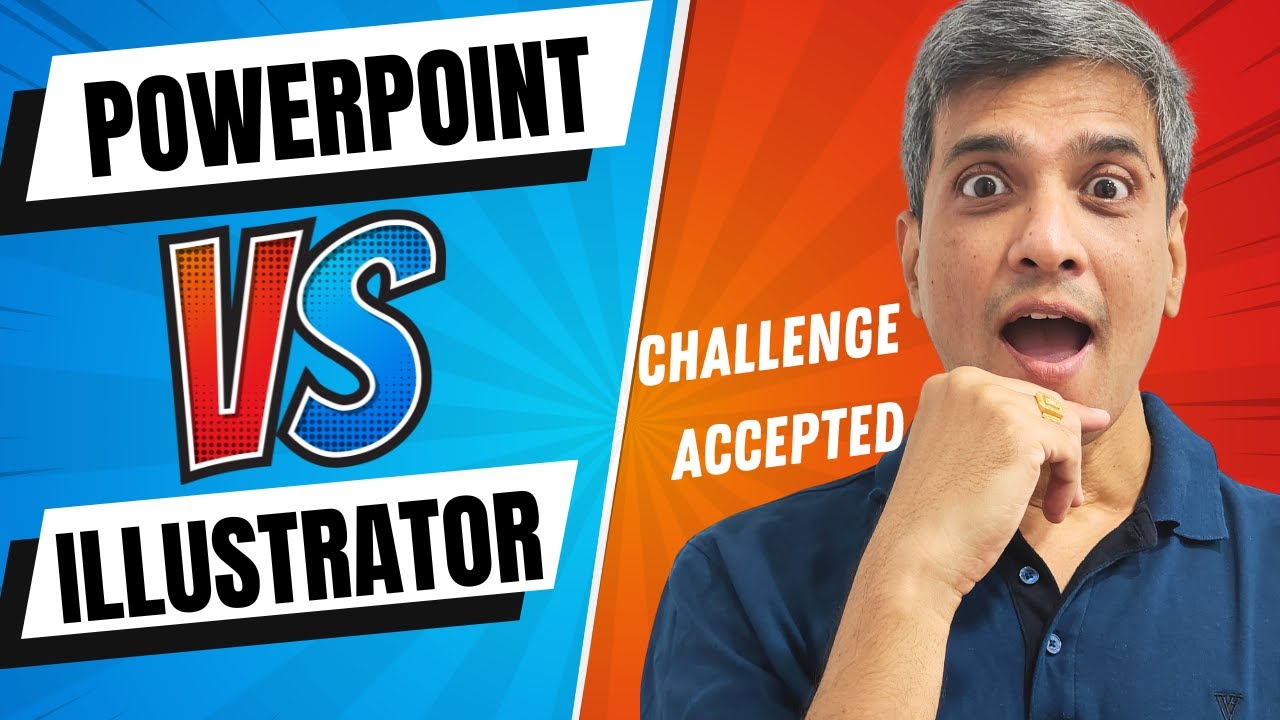Create Captivating PowerPoint Title Animations Easily
Master PowerPoint: Animate Engaging Title Slides Easily!
Key insights
Creating a creative title display animation in PowerPoint enhances your presentation, making a strong first impression.
Begin by selecting a blank slide and choosing a background color and font that matches your presentation theme.
Use the "Animations" tab to apply a combination of entrance and emphasis effects to make your title stand out.
Customize your animation sequence through the "Animation Pane" for a dynamic introduction, adjusting start times, duration, and the animation order.
Preview and adjust your animations to ensure they flow smoothly and enhance the presentation's introduction.
Crafting an Engaging Title Display in PowerPoint
Animated title displays in PowerPoint can capture your audience's attention and set the tone for your presentation. By selecting a suitable slide design, applying and personalizing animations, and adding supporting elements, you can craft an engaging title slide. The key to an impactful animated title lies in its relevance to the presentation content, visual appeal, and synchronized timing, ensuring a smooth and professional introduction. Employing these techniques can elevate the beginning of your presentation and make a memorable first impression on your audience.

Animations in presentations are not just about adding whimsy; they serve a critical purpose in enhancing communication. The strategic use of animation in your presentations, specifically for the title slide, can guide your audience's attention and set the stage for the message you intend to deliver. Animated title slides act as the entry point to your presentation, offering a preview of the style and content that follows. By engaging your audience from the beginning, you ensure their attention is captured, making them more receptive to the information that follows. Therefore, mastering the art of creating animated titles in PowerPoint and similar software is a valuable skill for anyone looking to make effective, memorable presentations.
Creating a captivating title display animation in PowerPoint can really make your presentations pop. This guide offers a step-by-step approach to create an appealing animation for your title slide. It's perfect for any presentation, from business meetings to academic conferences, making a strong first impression.
Steps to Create a Title Display Animation
- Open PowerPoint and select a blank slide. Choose a background that fits your theme and a readable, stylish font for your title. Center the title for impact.
- Go to the "Animations" tab and mix entrance and emphasis effects. This could be "Fade" or "Fly In" for entering and "Pulse" or "Spin" for emphasis.
- In the "Animation Pane," customize the animation sequence. Adjust the start time, duration, and animation order for a dynamic display. Use the "Start" option for smooth sequencing.
- Add supporting elements like images, shapes, or text. These can also be animated to complement your title, enhancing the overall look.
- Use the "Preview" button to test animations. Ensure the timing and flow match your vision. Adjust as necessary for the perfect introductory slide.

People also ask
"How do you make an animated title in PowerPoint?"
To animate a title in PowerPoint, first click on the textbox containing your text on a slide. Navigate to the Animations tab and access the Add Animation menu to choose your desired animation effect, such as 'Appear'. Continue by returning to the Animations tab and clicking on the Animation Pane to reveal it on PowerPoint's right side, facilitating further customization of your animation.
"How do you make a PowerPoint creative?"
To enhance creativity in PowerPoint presentations, consider leveraging a combination of design tips and techniques tailored toward creating engaging, visually appealing slides.
"How do you make an animation in PowerPoint?"
To create animations in PowerPoint, start by selecting the object you wish to animate. Then, proceed to the Animations tab on the ribbon, locate the Animation group, and hit the More button to reveal a selection of possible animations. Choose the effect that matches your presentation's needs, with the most popular options readily visible for easy access.
"How do you make a cool title in PowerPoint?"
A compelling PowerPoint title should captivate attention, succinctly convey the essence of the presentation, and establish a tone that aligns with the overall theme and content.
Keywords
PowerPoint animation tutorial, creative title design, animation in PowerPoint, PowerPoint tutorial, title display animation, PowerPoint design ideas, creating animations in PowerPoint, PowerPoint slide animation, innovative PowerPoint techniques, custom animations PowerPoint