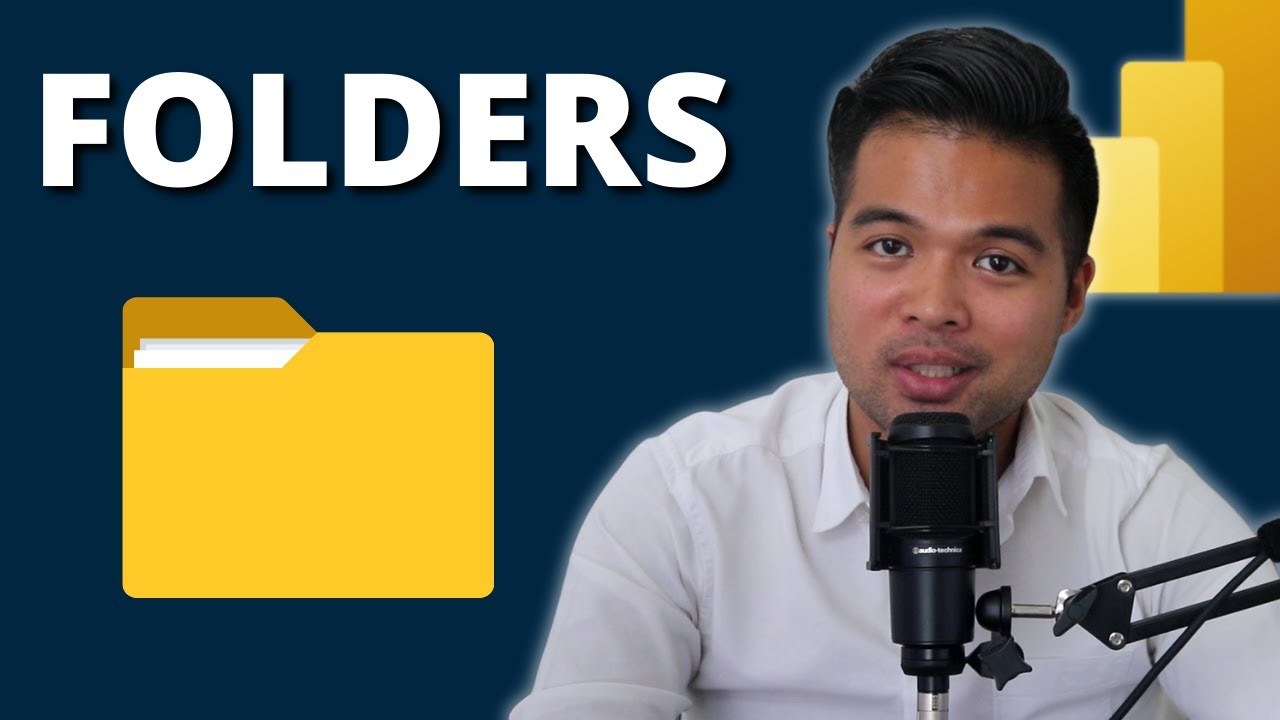Master Power BI: Organize with Folders - A Beginners Guide
Master Power BI: Organize with Folders! Explore Usage & Limits. Beginners Guide.
Key insights
- Learn how to use folders in Power BI to improve organization of items within the Power BI Service.
- Understand the process of creating folders, publishing into folders, and setting up permissions and subfolders.
- Access demo files to practice and enhance your understanding of working with folders in Power Overview.
- Discover additional learning resources such as a beginner's guide course in data, Power BI templates, and more to expand your Power BI skills.
- Connect with the community through various social platforms and engage with more content about Power BI and business intelligence.
Folder Organization in Power BI
Organizing workspaces in Power BI using folders can significantly enhance data management and accessibility. This method allows users to categorize their reports, dash performance indicators, and other relevant data items efficiently. By utilizing folders, Power BI users can maintain a cleaner and more structured workspace, making navigation and data retrieval more straightforward.
Folders help in setting specific permissions, which is crucial for managing who has access to particular data sets within a team or organization. Subfolders further refine this organization scheme, allowing for detailed hierarchy setups that reflect team structures or project requirements.
GET ORGANISED using FOLDERS in Power BI is a comprehensive guide and it was created to aid beginners in mastering the organization of their Power BI items within the Power BI Service. The video provides essential insights and is ideal for those just starting out with data analytics.
The video features a series of timestamps that guide viewers through different processes such as creating folders, publishing into folders, and managing permissions. This structured approach ensures viewers can quickly find and learn specific elements of folder management.
Beginners are introduced to advanced topics such as creating subfolders and ensuring unique report names in workspaces. These elements are crucial for maintaining an organized workspace, making the video a valuable resource for both new and experienced users.
- Video content emphasizes the importance of organizational structures within Power BI.
- It showcases the method to create and publish folders, manage permissions, and more.
- Viewers are also provided with additional resources to enhance their learning, including demo files and courses aimed at beginners.
The video also highlights several ways viewers can support Solutions Abroad, including purchasing templates or courses, or contributing through platforms like Patreon. These options provide an avenue for learners to engage more deeply with the content.
To further connect with the audience, Fernan Espejo, the founder of Solutions Abroad, encourages engagement through various social media platforms such as LinkedIn, Facebook, and Instagram. This encourages a community-based learning environment.
Overall, the YouTube video serves as both an educational tool and a portal to further resources and community involvement in the field of data analytics and business intelligence.
Power BI Workspaces
Keeping a well-organized workspace in Power BI is essential for efficient data management and analysis. Organizational strategies like using folders and subfolders help users maintain clarity, especially when dealing with multiple reports and datasets. Proper organization ensures that users can easily access, share, and collaborate on projects without confusion.
Additionally, the use of unique naming conventions for reports in a shared workspace prevents the clutter that can occur with unsystematic naming. This approach not only simplifies user navigation but also enhances the overall functionality and user experience within Power BI.
By structuring data access and permissions, organizations can control who has access to sensitive data, thereby enhancing security within their environment. As a result, teams can work more cohesively with a clear overview of available data and reports, leading to more informed decision-making and efficient project handling.
For beginners, understanding these organizational tools and features is crucial, as it sets the foundation for advanced data analysis and business intelligence work. Training resources and supplementary material, such as those provided by Solutions Abroad, are invaluable for users looking to develop their skills in these areas.
Solutions Abroad, through its educational videos and resources, aids users in leveraging Power BI's full potential. By providing step-by-step guides and practical tips, they help transform beginners into proficient users who can effectively organize and analyze their business data.
In conclusion, the organizational features of Power BI play a pivotal role in optimizing data analysis processes. Mastery of these aspects can significantly enhance a user's ability to derive meaningful insights from their data, underscoring the importance of educational resources like those provided by Solutions Abroad.
Learn more about Power BI

People also ask
How to organize data for Power BI?
Before uploading your Excel data into Power BI, it’s vital to structure your data properly by organizing it into a flat table format. Ensure that each column in the table is dedicated to a single data type such as text, date, number, or currency. The table should feature a header row and exclude any columns or rows that display totals. It's also essential to set your data into a table format before proceeding.
How to make folders in Power BI?
To create folders in Power BI, initiate the process by entering a name for the folder; for example, you might type 'WF_values' where 'WF' represents 'waterfall.' This naming convention helps maintain organizational clarity.
How do I get Folder data in Power BI?
To import folder data into Power BI Desktop, start by selecting the ‘Get Data’ button and choose 'All' on the left-hand pane. Then, click on the 'Folder' option and proceed by clicking 'Connect'. Navigate to and select the 'Monthly Data' folder, which you should have previously unzipped and placed on your desktop, and then click 'OK' to import the data.
How to group measures in folders in Power BI?
To efficiently organize measures within Power BI, navigate to the 'Model' view accessible from the left side of Power BI Desktop. In the 'Properties' pane, select the desired field from the available options. For incorporating a new folder, provide a suitable name in the 'Display folder' field. By doing so, your selected measure will be grouped under the newly created folder, enhancing the model’s organization.
Keywords
Power BI folders, organize Power BI, Power BI beginners guide, using folders in PowerBI, Power BI organization tips, limitations of folders in Power BI, how to use folders in Power BI, Power BI tutorial for beginners