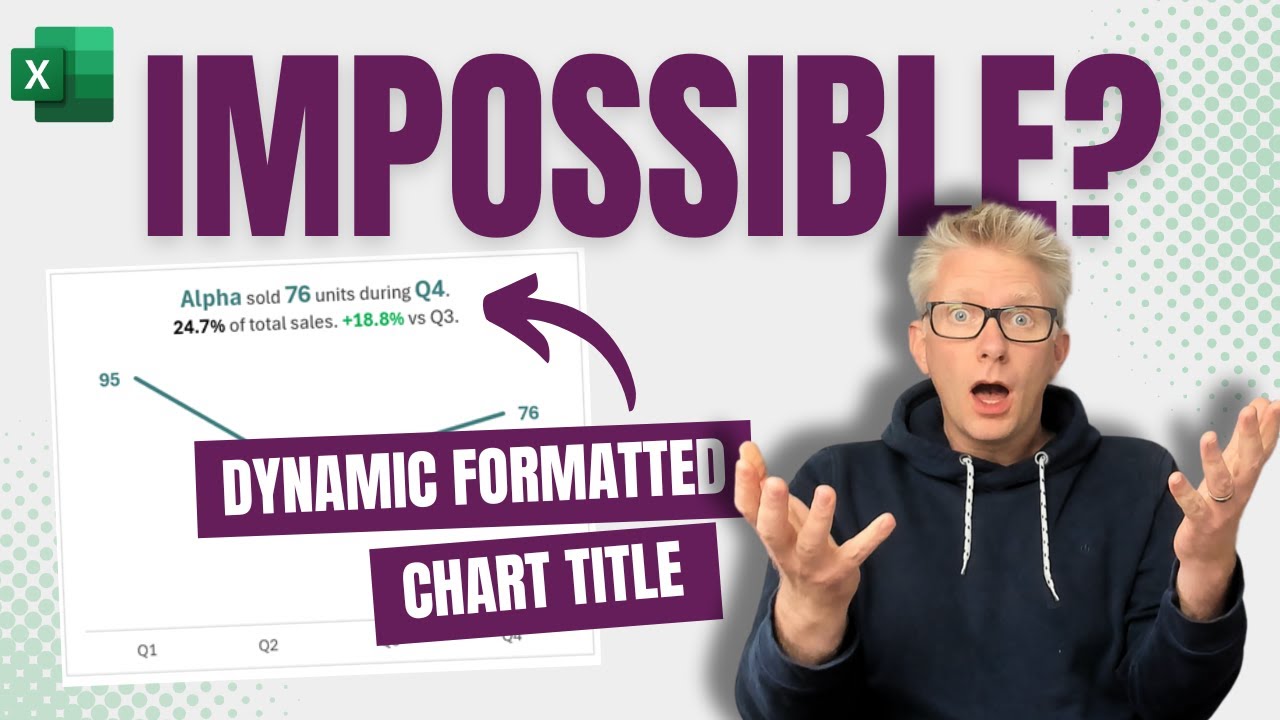Dynamic Excel Chart Titles - Easy Formatting Guide
Discover the Art of Dynamic Excel Chart Titles with Excel Off The Grid - Automate and Update Effortlessly!
Key insights
- Dynamic chart titles in Excel are crucial for enhancing user understanding by incorporating rich, relevant information instead of bland placeholders.
- Creating static charts allows for manual text formatting, whereas dynamic charts update titles automatically in response to data changes, presenting a more complex task.
- Excel Off The Grid provides resources such as a training academy, downloadable example files, and a VBA code to assist users in mastering dynamic chart titles.
- Aspects of chart creation explored in the video include the introduction of dynamic texts, automation processes in Excel, and detailed guidelines on applying formatting.
- The video concludes with a summary (Wrap-up) of the key techniques covered, helping viewers consolidate their understanding of the topic.
Exploring Dynamic Chart Titles in Excel
Dynamic chart titles in Excel are essential tools for data analysts and regular users alike as they allow charts to automatically update as underlying data changes. This automation enhances visual presentations and reports by ensuring that titles always reflect the current datasets accurately. Excel Off The Grid dives deep into the complexities and beauties of creating such dynamic chart titles. They offer extensive resources like example files, VBA code, and a free ebook to help users achieve advanced Excel functionalities. Furthermore, the channel points out that while static charts allow for manual customization, dynamic charts require a deeper understanding of Excel’s capabilities. This sophisticated approach leads to more informative and interactive charts essential for data-driven decision-making. The provided video acts as a comprehensive guide, from basic introduction to detailed advanced functionalities, to aid viewers in mastering dynamic chart titles and automate their processes in Excel efficiently.
Introduction to Dynamic Chart Titles
In a recent video by "Excel Off The Grid", the focus is on enhancing chart titles in Excel. The creator argues that static titles often miss the opportunity to convey deeper insights. They suggest that dynamic, well-formulated titles can significantly enhance a user's interaction with data.
Creating Dynamic Titles
To move beyond static titles, the video provides a step-by-step guide on creating dynamic titles that update automatically with the data. This process involves using both simple and advanced features of Excel to achieve a more interactive experience. The guide is exemplified using a downloadable example file, which viewers can use to follow along and practice the techniques shown.
Automation and Enhancement
The video also covers how to automate various aspects of Excel, particularly focusing on chart titles. By utilizing VBA (Visual Basic for Applications), users can streamline their workflows and enhance their reports. Furthermore, specific formatting tips are offered to make the chart titles not only informative but also visually appealing.
Summary and Additional Resources
The video concludes with a wrap-up of the topics covered and directs viewers to additional resources. These include a free eBook on the most useful VBA Macros which can be downloaded from the Excel Off The Grid website. The creator's blog and social media links are also provided for viewers seeking further guidance and updates.
Expanding on Excel Chart Utilities
Excel's capabilities extend far into various business and academic functions with its powerful charting tools standing out in data visualization. The tutorial from Excel Off The Grid taps into enhancing the utility of Excel charts by introducing dynamic elements to chart titles, which adjust as data changes. This functionality not only saves time but also keeps presentations and reports up-to-date without manual adjustments.
Dynamic chart titles are particularly useful in scenarios where live data feeds are used, such as in financial dashboards or performance tracking systems. By having titles that reflect the current state of data, users can immediately understand the context of the chart without needing additional explanation.
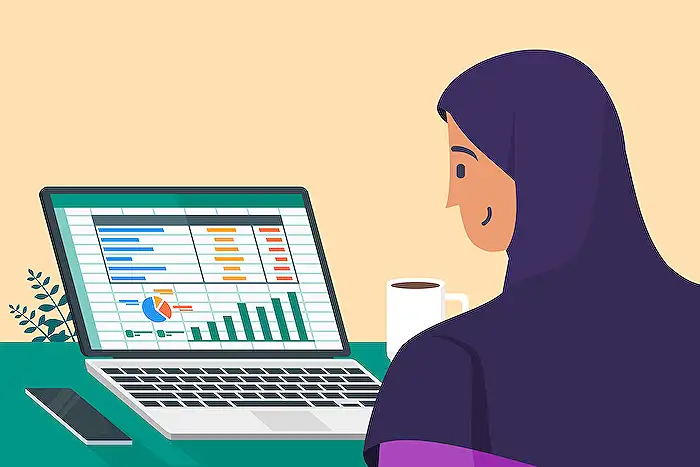
People also ask
Can you make a dynamic chart title in Excel?
To create a dynamic chart title in Excel, simply activate this feature within your chart settings.
How do I create a dynamic chart in Excel?
Follow these steps to create a dynamic chart in Excel: 1 – Select your chart and navigate to the Design tab, then proceed to Chart Layouts. 2 – Click on the “Add Chart Element” drop-down menu. If you're using an earlier version of Excel, access “labels” from the Layout tab, then click “axis title.” 3 – Choose your preferred axis title placement from the “axis titles” options.
How to make dynamic legends in Excel?
To enable dynamic legends in Excel, click on any region within your chart. You will notice the legend updates automatically, reflecting data changes.
How do I format a chart title in Excel?
To format a chart title in Excel, click on your chart to activate it, then go to the Chart Design tab. Select Add Chart Element, choose Chart Title, then pick the desired title option. Enter your title text in the Chart Title box. For further formatting, highlight the text in the title box and modify the font settings from the Home tab under Font.
Keywords
Excel dynamic chart titles, formatted chart titles Excel, dynamic charts Excel, advanced Excel charting, Excel tips and tricks, Excel Off The Grid, create interactive Excel charts, enhance Excel charts