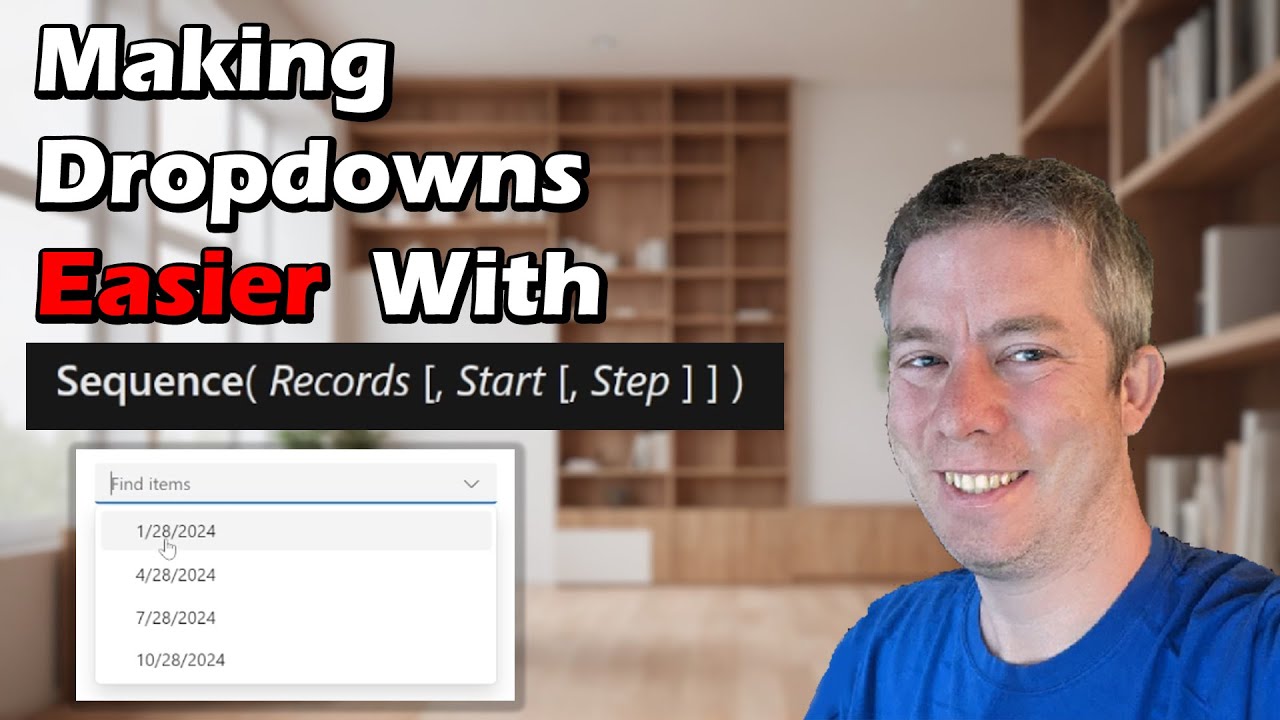Streamline Power Apps: Easy Dropdown & Combobox Filling
Boost Power Apps efficiency: Easy Dropdowns with Sequence Function!
Key insights
- The Sequence function in Power Apps is a powerful tool for generating ordered lists of numbers, aiding in iterations and data manipulations such as sorting or grouping. This function enhances coding efficiency and clarity.
- It generates a single column table of sequential numbers, named Value, which can be used in combination with the ForAll function for repetitive operations or transformations.
- The Sequence function is designed to produce a specific number of records, ranging from 0 to 50,000, with the ability to set the starting number and the increment step, supporting both positive and negative increments.
- Examples provided demonstrate the versatility of the Sequence function, showing its use in generating tables of random numbers, creating a list of the coming days, and even constructing complex structures like a chessboard.
- Despite its power, it’s important to note that the Sequence function is limited to generating a maximum of 50,000 records at once, rounding the number of records to generate down to the nearest whole number.
Expanding on the Power of Sequence in Power Apps
The Sequence function in Power Apps marks a significant leap in easing data manipulation and presentation within both simple and complex applications. Its primary utility lies in creating sequential numeric arrays that serve as the backbone for data iteration, enabling developers to swiftly iterate over collections, perform bulk operations, or generate data structures dynamically. The inclusion of this function widens the scope for implementing complex logic, from the automation of mundane tasks like creating lists of numbers to facilitating advanced operations, such as transforming data types or generating a specified number of future dates. Furthermore, its compatibility across Canvas apps, Model-driven apps, and by extension, enhancing the versatility of the Power Platform CLI and Desktop flows, underscores its pivotal role in the Power Apps ecosystem. By offering a straightforward syntax and supporting flexible parameters like starting points and step increments, the Sequence function empowers developers to scale their operations efficiently. However, with the ceiling of 50,000 records, it also instills a level of discipline in resource management and application design. As Power Apps continues to evolve as a tool for building applications, functions like Sequence solidify its reputation for fostering innovation and operational efficiency in digital transformation initiatives.
Using the Sequence function in Power Apps can tremendously ease the process of filling dropdowns or comboboxes. This function is not only beneficial for creating ordered lists of numbers crucial for iterating over collections or arrays, especially within ForAll loops, but it also simplifies data processing. Additionally, it plays a crucial role in complex calculations and data manipulation tasks such as sorting or grouping data by providing a numeric basis which enhances code efficiency and clarity.
The Sequence function is designed to generate a single-column table of sequential numbers, starting at 1 by default. When paired with the ForAll function, it becomes a powerful tool for iterating a specific number of times, transforming values into other types, or performing actions like adding random numbers to a collection. Such applications demonstrate the flexibility and utility of Sequence in various operations.
It is important to note that the Sequence function can generate up to 50,000 records, with the ability to specify the start number and the step increment. Examples include generating tables of sequential numbers, counting backwards, and creating tables with fractional steps. This flexibility showcases the function's adaptability to different needs, making it a valuable feature in Power Apps.
- The Sequence function allows easy creation of ordered number lists for iteration and data processing.
- It can generate up to 50,000 records, with customization options for starting number and step increment.
- Sequence is particularly useful in combination with ForAll for looping operations and complex data manipulations.
Moreover, the Sequence function opens up creative possibilities such as displaying character maps or creating chessboards, highlighting its utility in not just data manipulation but also in visual presentations. With these capabilities, Power Apps developers can significantly enhance the functionality and user experience of their applications.
Exploring Power Apps Further
Power Apps is a suite of apps, services, connectors, and data platforms that provides a rapid development environment for building custom apps. These apps can connect to your business data stored either in the underlying data platform or various online and on-premises sources, such as Microsoft 365, Dynamics 365, SQL Server, and so on. Power Apps empowers both professional developers and non-technical users to build apps with its intuitive design interface. By enabling the leveraging of existing business data, Power Apps facilitates the creation of solutions that can transform manual business processes into automated, digital processes. Additionally, it offers a platform to build custom apps that can run on mobile devices or in web browsers, enhancing accessibility and efficiency. Power Apps is part of the larger Microsoft Power Platform, which also includes Power BI for analytics, Power Automate for workflow automation, and Power Virtual Agents for building chatbots. Together, these tools provide a comprehensive suite for building and deploying custom business applications and automations, aiming to increase productivity and drive business transformation.
In Power Apps, sequences are pivotal for many reasons. They enable the creation of orderly number lists, vital for iterating collections in loops, like ForAll. Such populations prove necessary for efficient data handling and processing through calculated manipulations, improving code clarity and operational efficiency.
The Sequence function within Power Apps generates a table of sequential numbers, facilitating tasks from adding random numbers to a collection to foreseeing dates. It is restricted to generating up to 50,000 records, a consideration crucial for developers aiming to maintain optimal app performance.
Using Sequence alongside the ForAll function allows for a variety of applications, such as generating tables of random numbers or calculating future dates. These capabilities enable developers to create more dynamic and responsive applications. The examples provided highlight the flexibility and utility of Sequence within Power Apps, from generating sequential tables to intricate character maps and chessboards without direct user input.
- Creating ordered lists for iteration in loops
- Facilitating complex calculations and data manipulations
- Improving efficiency and clarity in coding practices
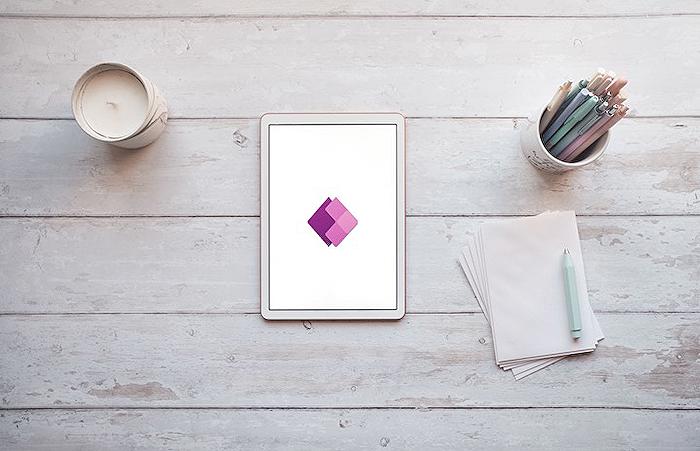
People also ask
What are the limitations of PowerApps dropdown?
Within PowerApps, dropdown controls have a limitation of only being able to show up to 500 items. This constraint is logically in place to manage what is displayed at any given time, and 500 is a number that appears to be quite reasonable. However, as your application scales, this limitation may pose challenges.
How do I populate a Combo box in PowerApps?
For initializing a Combo box in PowerApps, you would utilize the "Basic Combo box" approach.
What is the difference between Combo box and dropdown in PowerApps?
In PowerApps, a dropdown is confined to allowing the selection of only a single item and is incapable of showcasing more than 500 items. Conversely, a combo box offers flexibility by enabling either single or multiple selections and includes a feature for searching within the box.
How do I fill a dropdown in power app?
To populate a dropdown in a Power App, you should use a "List from a data source" method.
Keywords
Power Apps Dropdowns, Power Apps Combobox, Fill Dropdowns PowerApps, Fill Comboboxes PowerApps, Power Apps Sequence Function, Sequence Function Dropdown, Sequence Function Combobox, Dropdown Easier Power Apps, Combobox Easier Power Apps, Power Apps Dropdown Techniques