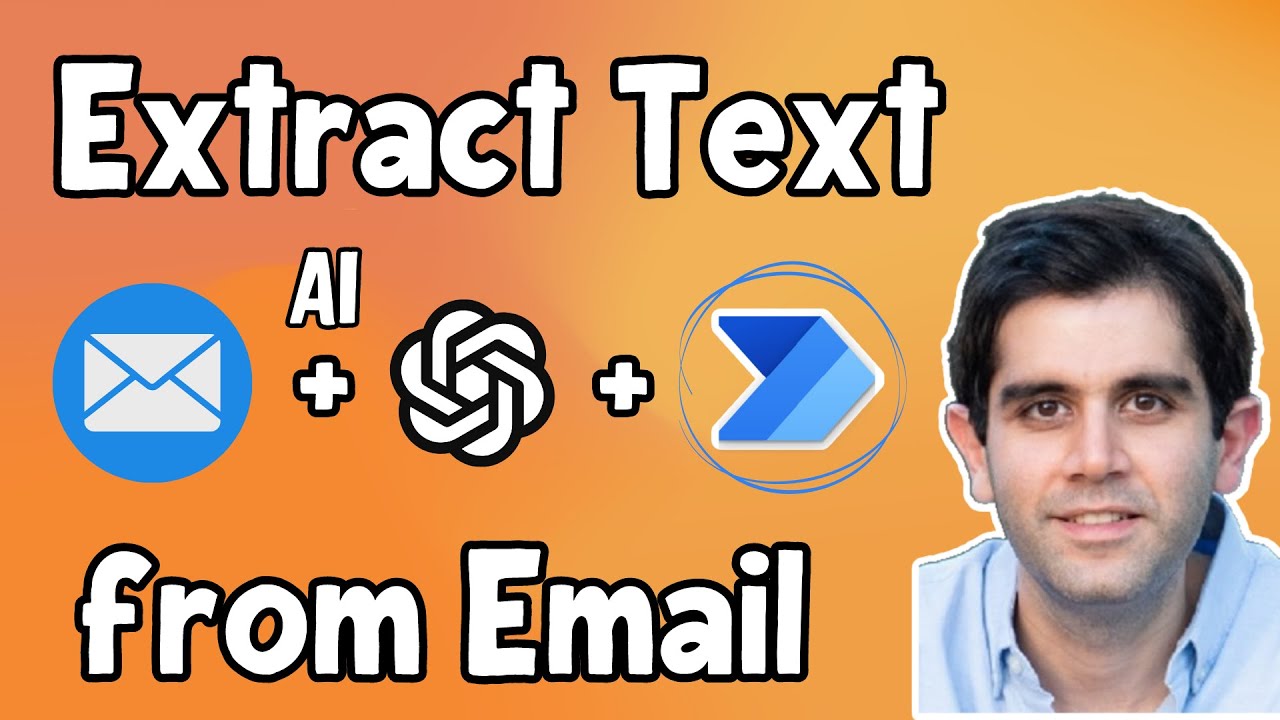Extract text from Email using AI in Power Automate
This step-by-step tutorial video showcases how to extract text contents (unstructured data) from email body or subject with Azure OpenAI GPT
Extracting text from an email body using AI in Power Automate flows and Azure OpenAI GPT is a great way to automate processes and get more accurate results from emails. The Power Automate flow will extract the text from the body of the email and send it to the Azure OpenAI GPT model. The model will then use natural language processing to extract the important information from the email and return it to the Power Automate flow.
This step-by-step tutorial video showcases how to extract text contents (unstructured data) from email body or subject and convert it to structured data (JSON Array) by leveraging Power Automate & Azure OpenAI GPT.
The Power Automate flow triggers when a new Email arrives in Outlook and leverages AI to extract the contents from the email body or subject, convert it into structured data and use those values in flow actions.
Video covers scenarios like save email attachments to specific SharePoint List item based on data extracted from email subject or body AND extract email body data as JSON array and enter information in Dataverse.
The new AI Builder Model for Azure OpenAI Service can create text, answer questions, summarize documents and more with GPT.
This model runs on Azure OpenAI Service and can be used for many tasks that involve creating text. Try a template to see how to use generative AI in a variety of scenarios. You can also try writing instructions from scratch. When you’re done, you can use the model in an app or a flow.
In this Video
- 00:00 - Introduction to Extract text from Email using Power Automate& GPT AI
- 00:46 - New Azure OpenAI action in Power Automate flows
- 02:23 - Build a Power Automate flow to extract text from email data using GPT AI
- 08:21 - How to generate JSON Array from text extracted from email body using AI
- 11:41 - Power Automate Parse JSON
- 12:41 - Subscribe to Reza Dorrani channel
“he Azure OpenAI Service generative text capability is a powerful tool in AI Builder. It allows you to create custom AI capabilities quickly and easily for natural language processing (NLP). This preview capability enables you to build scenarios such as summarization, information extraction, autogenerate response, classification, translation, and more. It also allows you to use large language models to generate new text, which can be used for a variety of purposes.”
Azure OpenAI Service model overview (preview) | Microsoft Learn
Questions and Answers about
AI Builder is included in Power Automate for desktop, allowing you to build hyperautomation scenarios using AI. The same set of supported scenarios is included in Power Automate for desktop: Document/form processing. Receipt/invoice processing.
You can now build AI models without knowing programming or data science. Using AI is made even easier with integration directly into Power Apps and Power Automate.
Select +New step > AI Builder, and then select Recognize text in an image or a PDF document in the list of actions. Select the Image input, and then select File Content from the Dynamic content list: To process results, select +New step > Contro