Excel Web Scraping Guide - Import Without Coding!
Excel Web Scraping Simplified: Learn to Extract Data & Media Without Code! Boost Your Skills with Power Query.
Discover how to import data, images, and links easily using Excel's web scraping feature, with no coding necessary. Enhance your skills from beginner to advanced with our comprehensive Power Query course.
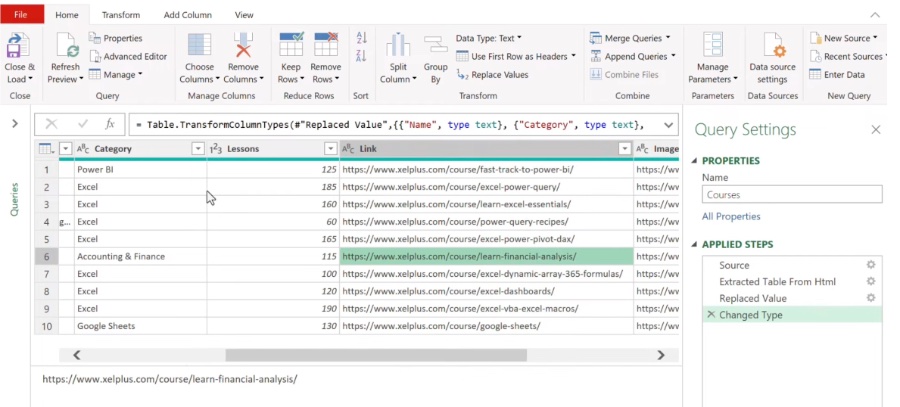
The recent improvements to the Power Query web connector allow you to capture information from almost any web page directly into Excel. You'll maintain a live connection to the original web page, which means you can simply hit "refresh" to get the most up-to-date data. A notable achievement is the ability to import functional URL links and images through Power Query into your Excel sheets, which this video effectively demonstrates.
Key moments throughout the video include an introduction to Excel's Web Connector feature, detailed instructions for importing web page data, and the creation of clickable hyperlinks within Power Query. The video also covers importing images from websites and updating the process to ensure the latest web data is captured, concluding with a comprehensive wrap up of the techniques detailed.
Web scraping with Excel is a potent tool to gather web data without needing to write complex code. This method is particularly useful for both businesses and individuals. With Excel's built-in web scraping functionality, you can grab and analyze web data seamlessly.
- Start by opening Excel and navigating to the Data tab.
- Click From Web in the Get Data section.
- Paste the desired website's URL in the Address box.
- Excel will extract the data automatically if the website is well-structured.
- For less structured sites, you may need to manually select the data to extract.
- Finally, click Load to bring the extracted data into your Excel sheet.
Not only can text be extracted, but images and links can be gathered using similar steps. For images, choose Import, which allows you to pick specific images to bring into your spreadsheet. When gathering links, apply the same methods as you would for text data extraction.
Web scraping in Excel is easy to use, versatile, and convenient, as it requires no coding knowledge. Despite these advantages, the feature is best suited for well-structured websites and might struggle with complex or JavaScript-rich pages. It's a powerful addition to your data processing toolkit for uncomplicated tasks and structured data extraction, but for more challenging scraping needs, alternative methods might be more apt.
Excel Web Scraping Made Easy
Learn how to import data, images, and links to Excel effortlessly with no coding necessary. Our comprehensive course takes you from beginner to pro in mastering Power Query. This feature has been recently updated, allowing you to capture information from any web page directly into your Microsoft Excel document.
One of the challenges that was addressed in our tutorial is how to import clickable URL links and images into Excel through Power Query. You'll be surprised to find out not only how feasible it is to have clickable links in your Power Query extracts but also how you can pull images from various websites.
In our helpful video guide, we cover key moments including an introduction to Excel's web connector, tips on importing data from web pages, instructions to create clickable hyperlinks in Power Query, methods for importing web images, and ways to ensure your data stays up-to-date by refreshing the web page connection.
Web scraping with Excel is a potent means for extracting web information straight to a spreadsheet. This approach is highly useful for various data gathering tasks and requires no coding knowledge. For those who need to acquire information from websites, Excel's built-in web query feature can be incredibly advantageous.
Start by opening Excel and navigate to the Data tab.
Click From Web in the Get Data section.
Paste the website's URL into the Address box.
If structured properly, Excel will auto-extract the page's data.
Adjust the query manually if the page isn't structured well.
Finally, click Load to import the data into an Excel sheet.
Excel web scraping is not only easy, requiring no code, but it's also versatile, dealing well with various websites, and convenient, as data goes right into an Excel sheet for analysis.
However, it does have limitations such as a preference for structured data, difficulty with complex websites, and the potential need for updating queries when the site's structure changes.
To wrap up, Excel web scraping is immensely useful for straightforward data gathering and structured websites. For more intricate scraping needs or dynamic website contents, you might want to look into using APIs or specialized scraping software.
Understanding the Benefits of Excel Data Extraction
Data extraction using Excel provides a user-friendly, adaptable, and direct way to gather and analyze data from the web. It simplifies the process for individuals with basic Excel knowledge and eliminates the need for complex programming, making it accessible to a broader audience. The built-in functionalities facilitate immediate data manipulation within Excel, thus making data analysis a lot more efficient and integrated. While suitable for basic and structured tasks, for complex data needs, one may consider more advanced tools that cater specifically to dynamic data extraction.

People also ask
Can Excel scrape data from a website?
Yes, Excel has capabilities to scrape data from a website through built-in features like Power Query (Get & Transform Data), which allows you to connect to web pages and import data directly into your Excel sheets. However, it might be limited to structured data like tables, and not all websites allow their data to be easily scraped due to technical or legal restrictions.
How do I scrape data from a URL in Excel?
To scrape data from a URL in Excel, you can use the "From Web" option available within the Power Query feature. You need to navigate to the Data tab, select "Get Data," choose "From Other Sources," and then choose "From Web." Here, you input the URL you want to scrape from, and Excel will present you with the data that can be imported, typically presenting you with a selection of tables to choose from on the web page.
How do I automatically extract data from a website into Excel?
Automatically extracting data from a website into Excel can be achieved through the same Power Query feature. By setting up a query from a web source as described above, you can set the query to refresh at certain intervals, which will automatically update your data in Excel. Alternatively, for advanced scenarios, VBA (Visual Basic for Applications) can be used to create custom scripts to scrape and automate data extraction, but this method requires programming knowledge.
What is the function of scraping in Excel?
The function of scraping in Excel refers to the process of extracting data from external sources, like web pages, and importing it into an Excel workbook. It's mainly used to gather and process structured data such as tables and lists from websites without having to manually copy and paste or download the data. This function is helpful for users who need up-to-date information or who need to collect large amounts of data from various web pages for analysis or reporting in Excel.
Keywords
Excel Web Scraping, Import Data Excel, Web Scraping No Coding, Extract Data Excel, Excel Data Import Tutorial, Excel Web Data Extraction, Web Scraping Excel Tutorial, Import Images Excel, Excel Import Links, Easy Web Scraping Excel
