
Everything You Ever Wanted to Know About Creating Teams and Microsoft 365 Groups
Did you know that you can create new Microsoft 365 Group in six and a new Microsoft Teams Team in four different places? And I’m not even counting PowerShell… T
Creating new Microsoft 365 Groups and Microsoft Teams Teams can be done in a number of ways. Apart from PowerShell, these can be created through different admin portals and clients, including Entra ID Admin Center, M365 Admin Center, Exchange Admin Center, Teams Admin Center, SharePoint Admin Center, and Teams Client. The highlighted ones allow creation of a Team along with the Group. As each Team encompasses a Microsoft 365 Group to manage access, a Team cannot exist without an associated Microsoft 365 Group.
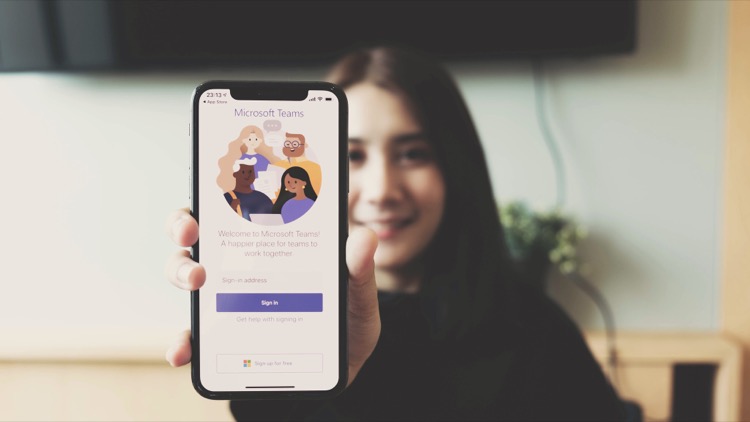
- When creating a new M365 Group in Entra ID, one cannot add a Team to the group during the process. To add an M365 Group with a Team, use dynamic group. Entra ID is unique in supporting creation of dynamic M365 Groups. However, the group's visibility has to be manually changed in M365 Admin Center following its creation in Entra ID.
- Creating the M365 Group from the M365 Admin Center, the group’s visibility defaults to PUBLIC. The checkbox for creating a team for the group is enabled by default. However, the group's email has to be manually provided.
- Creating the group from Exchange Online Admin Center is similar to the M365 Admin Center. The unique feature however, is the ability to create a Dynamic distribution group, a feature unavailable in M365 Admin. But, M365 Admin Center allows creation of Security groups which the Exchange Admin Center doesn't.
- In Teams Admin Center, the default visibility or privacy is automatically set to Private, similar to the procedure in Entra ID. Again, the email address of the M365 Group must be manually entered.
Understanding Microsoft 365 Groups and Teams
Microsoft 365 Groups form the backbone of Microsoft Teams. Since a Team facilitates collaboration and shared access among its members, it always encompasses a Microsoft 365 Group. The Admin Centers offer varied flexibility and options. For instance, to use a dynamic group, Entra ID Admin Center is the best choice. But its limitation is that you cannot specify a group's visibility at the time of creation. This is counterbalanced by M365 Admin Center and Teams Admin Center, which allow easy configuration of a group's visibility.
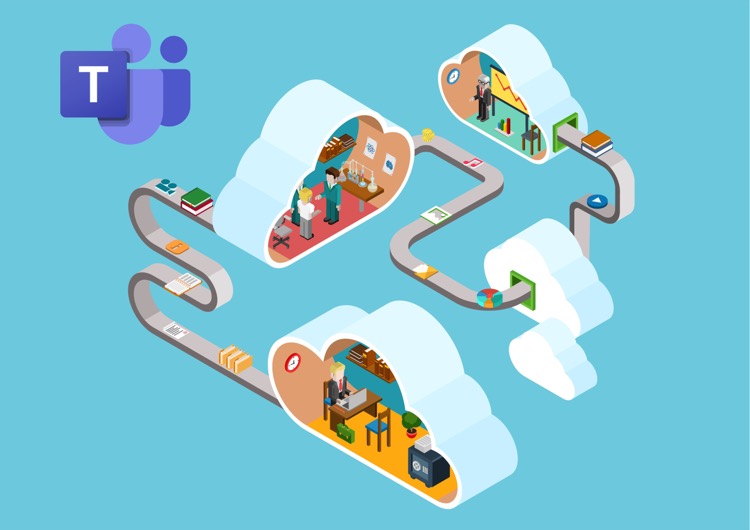
Read the full article Everything You Ever Wanted to Know About Creating Teams and Microsoft 365 Groups
Learn about Everything You Ever Wanted to Know About Creating Teams and Microsoft 365 Groups
Microsoft 365 Groups and Microsoft Teams can be created in six and four different places respectively. When creating a Microsoft 365 Group from Entra ID, it is not possible to add a Team alongside the Group. Creating a Group from the Microsoft 365 Admin Center will default the group’s visibility to public, and will allow the option to create a Team alongside the Group. Similarly, creating a Group from the Exchange Admin Center will allow the creation of a dynamic distribution group, while the M365 Admin Center allows for the creation of Security Groups. When creating a Group from the Teams Admin Center, the default privacy is set to Private and the email address of the Group is automatically generated.
The impact of where a Group and Team is created from can affect the default settings and available options. For example, Entra ID allows for the creation of dynamic Groups, while Exchange allows for the creation of dynamic distribution groups. In addition, the default visibility settings will vary depending on the creation location.
The Microsoft 365 platform provides many options for creating Groups and Teams, and understanding the differences between the creation locations is key for ensuring the desired settings and options are available.
More links on about Everything You Ever Wanted to Know About Creating Teams and Microsoft 365 Groups
- Learn about Microsoft 365 Groups
- You can create Microsoft 365 Groups from a variety of tools including Outlook, Outlook on the web, Outlook Mobile, SharePoint, Planner, Teams and more. Which ...
- Explaining Microsoft 365 Groups to your users
- Feb 16, 2023 — Microsoft Teams can also be included when you create a group, or it can be added later. Permissions groups resources are managed via the group.
- Set up groups and teams
- Select Join or create a team. · Select Create team to create a new team. · Give the team a name and add a short description if you like. · By default, your team is ...
- Microsoft 365 Groups and Microsoft Teams
- Jun 30, 2023 — When you create a team, a Microsoft 365 group is created to manage team membership. The group's related services, such as a SharePoint site, ...
- Manage who can create Microsoft 365 Groups
- Jul 28, 2023 — In the admin center, go to the Groups page. · Click on Add a Group. · Choose the group type you want. · Finish setting up the group, adding people ...
- Overview of Microsoft 365 Groups for administrators
- Mar 6, 2023 — With Microsoft 365 Groups, you can drive teamwork across Microsoft 365 by giving a group of people access to a collection of shared ...
- Create a team from an existing group in Microsoft Teams
- Select Create from a group or team and then choose Microsoft 365 group. You'll see a list of groups that you currently own, don't already have a team associated ...
- Microsoft 365 Groups vs. Teams vs. SharePoint explained
- Jul 7, 2021 — In order to master Microsoft Teams, you need to understand its interactions with Microsoft 365 Groups and SharePoint. We explain how the ...
Keywords
Microsoft 365 Group, Microsoft Teams Team, Entra ID Admin Center, M365 Admin Center, Exchange Admin Center, Teams Admin Center, SharePoint Admin Center, Teams Client, Dynamic Group, Exchange Online Admin Center, Security Groups, Private Visibility, Email Address