
Dataverse - Data Import from SharePoint List Effortlessly
Transform SharePoint Lists to Dataverse Tables & Apps easily with new public preview!
Key insights
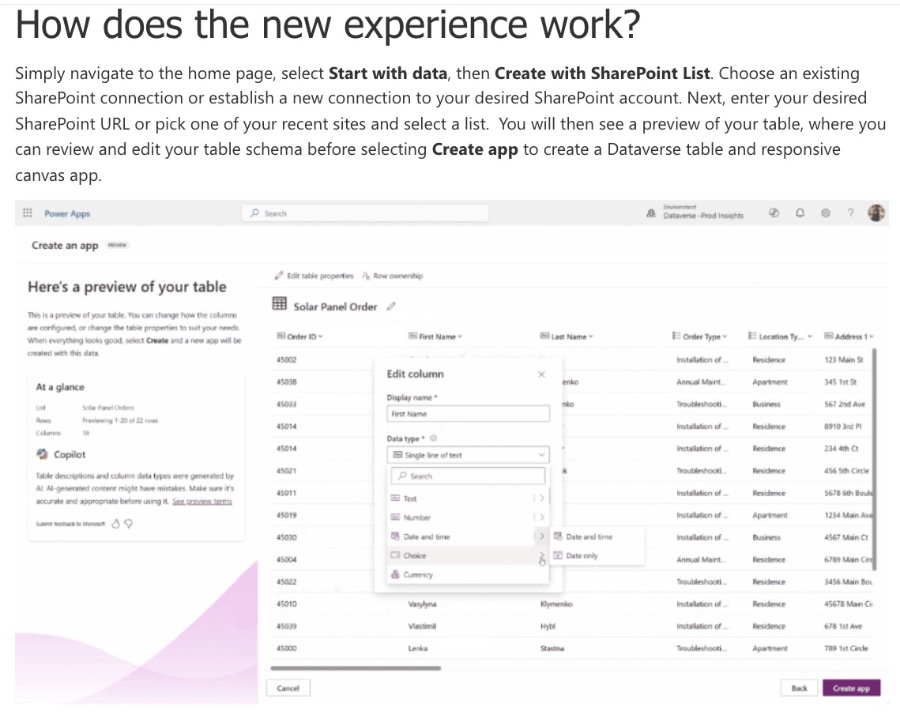
- Easier import experience from SharePoint List to Dataverse Tables and Copilot ready canvas apps.
- Use Copilot to assist in table creation, offering the best fitting table names and appropriate column data types.
- The process includes selecting a SharePoint connection, choosing a list, and reviewing and editing table schema before creation.
- Creating a Dataverse table and responsive canvas app from SharePoint List is streamlined, with initial data upload limited to top 20 rows.
- Microsoft is actively working on enhancing the import experience and is seeking user feedback for future improvements.
Overview of SharePoint List to Dataverse Tables Integration
The integration of SharePoint List into Dataverse Tables represents a significant advancement in data management and app development. This seamless integration facilitated by Copilot enables users to import and transform SharePoint Lists into fully functional Dataverse Tables and canvas apps with ease. The introduction of Copilot in this process marks a pivotal change, leveraging AI to optimize table creation, ensuring that the tables come with appropriate names, descriptions, and column data types tailor-fitted to the list data.
What makes this feature stand out is the ability to start the import and table creation process directly from the platform's home page, providing a streamlined and user-friendly approach. The process is intuitive, allowing for the selection of lists, previewing and editing table schemas, and finally, the creation of responsive canvas apps powered by the newly created Dataverse tables. Importantly, this integration emphasizes not just facilitation but also the efficiency of app development, allowing developers to review and continue their work without being hindered by data upload constraints.
Microsoft's introduction of Copilot in data import and table creation significantly reduces the complexity of data management tasks. Copilot’s intelligent recognition of text formats and its ability to auto-populate choices simplifies the process, making it accessible to users with varying levels of technical expertise. Furthermore, Microsoft's active solicitation of user feedback on Copilot's performance illustrates their commitment to continuous improvement and user-centered design.
This initiative is not the end but the beginning of enhancing SharePoint List's import experience. By actively working on supporting more scenarios and moving towards general availability, Microsoft shows its dedication to evolving this feature. This effort reflects a broader commitment to making data integration, management, and app development more efficient and user-friendly.
Read the full article Easier than ever experience to import data from SharePoint List
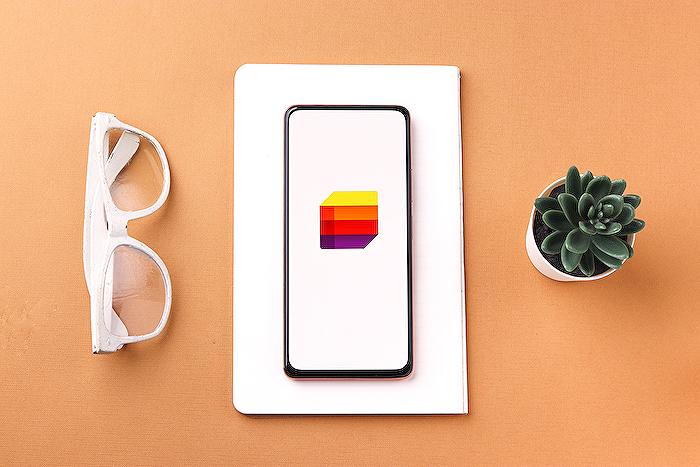
People also ask
Can you import data to a SharePoint list?
To import data into a SharePoint list, first open your Excel sheet and highlight the information you wish to import. Then, click on 'Format as a Table'. While still highlighting your table, navigate to the ribbon and choose 'Export', then select 'Export Excel table to SharePoint List'.How do I pull data from one SharePoint list to another?
To transfer data between SharePoint lists, you can initiate this process by creating a New Flow.How do I Export Excel data to an existing SharePoint list?
To export Excel data to an already existing SharePoint list, start by clicking inside your data table. Then, proceed to Table Design > Export > Export Table to SharePoint List. In the Address field, input the URL of your SharePoint site, ensuring to include everything in your web address up to "/default".Can you upload a file to a SharePoint list?
Yes, it is possible to upload both files and folders from your computer directly to your OneDrive library or a SharePoint team site using the modern experience. Alternatively, the classic version offers a browsing and uploading option. For further details, refer to the information provided on the differences between the new and classic experiences for lists and libraries.
Keywords
import SharePoint List, easy SharePoint data import, SharePoint List integration, SharePoint List data transfer, simple SharePoint import, SharePoint data migration, effortless SharePoint data import, SharePoint List import guide