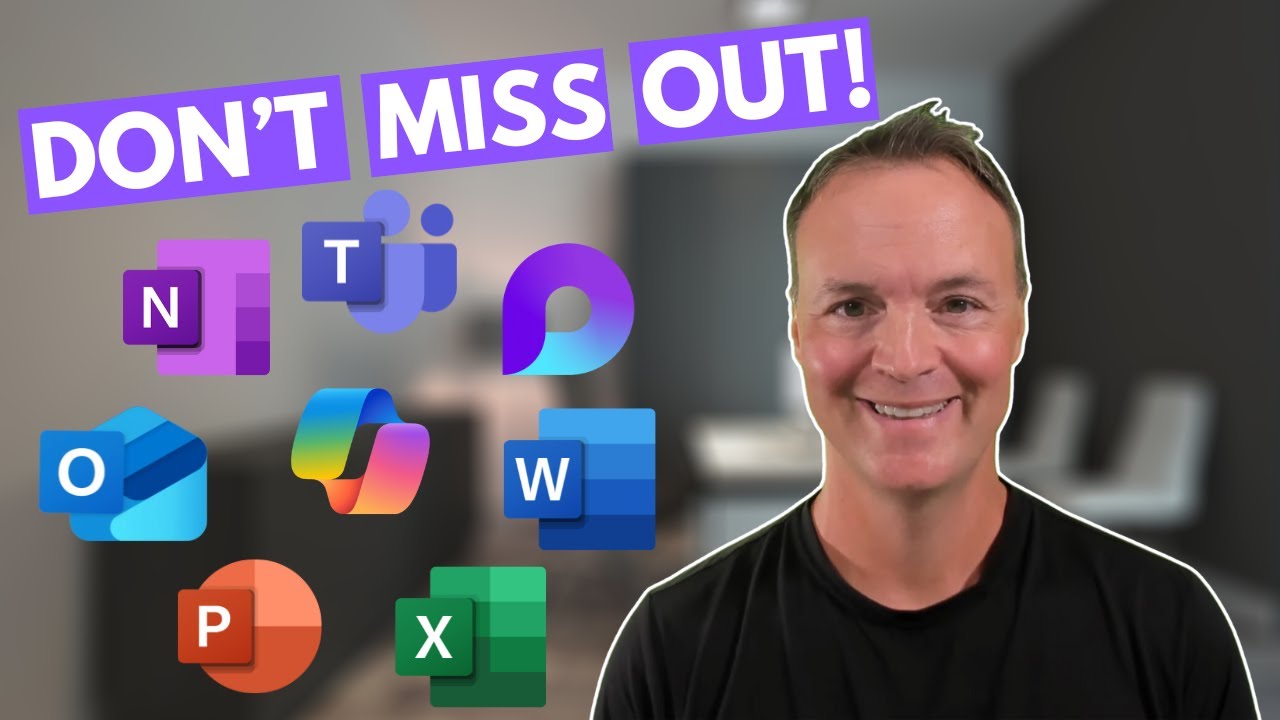Unlock Microsoft 365 Copilot: Top Features Explained
Master Microsoft 365 with Copilot: Streamline Work & Boost Productivity Across Apps! 🚀
Key insights
- Unlock the full potential of Microsoft 365 with Copilot, a valuable resource for both professionals and students to streamline their workflow and enhance productivity.
- Teacher's Tech offers a detailed tutorial on utilizing Copilot's AI-powered features across various applications including Outlook, Word, PowerPoint, Excel, Teams, OneNote, and Loop.
- Learn how to navigate Copilot in Outlook for smarter email management, enhance documents in Word, create dynamic presentations in PowerPoint, analyze data efficiently in Excel, and boost team collaboration in Teams.
- Watching this tutorial will help viewers improve their efficiency and productivity in Microsoft 365, discover useful tips and tricks, and stay updated with the latest AI integrations in their favorite Microsoft applications.
- The tutorial includes chapters dedicated to specific applications, starting with an introduction to Copilot features, and covers everything from email management in Outlook to collaboration in Teams and creative work in Loop.
Exploring Microsoft 365 Copilot: Revolutionizing Productivity and Collaboration
Microsoft 365 Copilot represents a significant leap forward in how professionals and students manage their tasks and projects. By integrating advanced AI capabilities, Copilot transforms traditional workflows into more efficient and productive processes. Users can leverage AI to automate repetitive tasks, from composing emails in Outlook to creating intricate documents in Word and dynamic presentations in PowerPoint. Moreover, Copilot's capabilities extend to data analysis in Excel, facilitating deeper insights and decision-making processes. Collaboration is another area where Copilot excels, particularly within Microsoft Teams, enhancing communication and project coordination. Understanding how to effectively use Copilot can significantly benefit anyone looking to get the most out of Microsoft 365's suite of applications, propelling them ahead in an increasingly digital workspace.
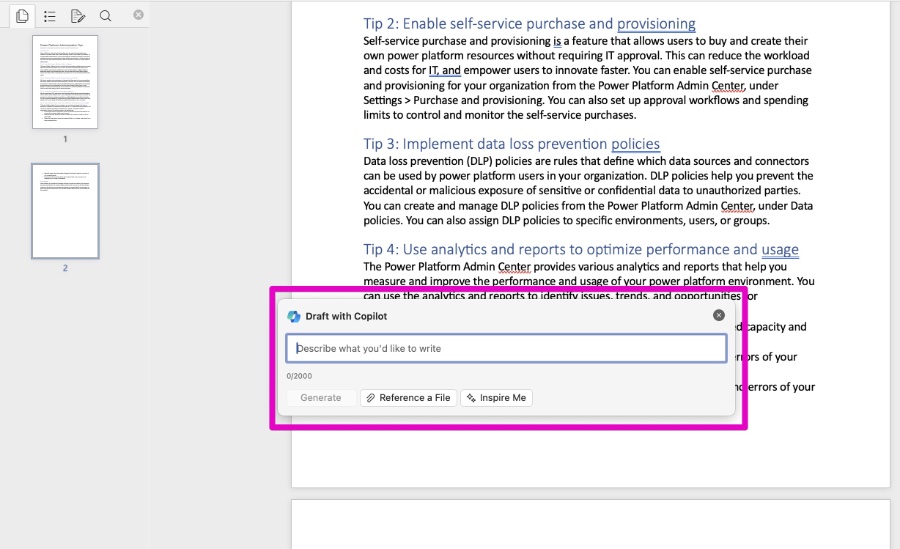
Discover the Power of Microsoft 365 Copilot with Teacher's Tech comprehensive guide! Ideal for both professionals and students, this video serves as a key resource to enhance productivity by mastering Copilot's features across various applications such as Outlook, Word, PowerPoint, Excel, Teams, OneNote, and Loop.
Teacher's Tech meticulously explores Copilot's AI-driven capabilities, guiding viewers through its practical applications. Learn how to automate email creation in Outlook, generate impactful documents in Word, craft captivating presentations in PowerPoint, analyze data in Excel, and collaborate seamlessly in Teams. This tutorial promises a transformation in your work dynamics!
The tutorial outlines key learning objectives, including mastering Copilot in Outlook for efficient email management, elevating document quality in Word, producing interactive presentations in PowerPoint, streamlining data analysis in Excel, and enhancing teamwork in Teams.
- Navigating Copilot in Outlook for smarter email management
- Enhancing your documents with Copilot in Word
- Creating dynamic presentations with Copilot in PowerPoint
- Analyzing data efficiently with Copilot in Excel
- Boosting team collaboration with Copilot in Teams
By engaging with this tutorial, viewers will improve their Microsoft 365 efficiency and productivity, uncover effective usage tips for Copilot, and stay updated on the latest AI integrations within their preferred Microsoft applications.
Whether you're looking to enhance your productivity in professional tasks or academic projects, diving into this tutorial on Microsoft 365 Copilot's features by Teacher's Tech will arm you with the knowledge to harness its full potential. By following step-by-step guidance, users can transform mundane tasks into innovative processes across several Microsoft applications, redefining what it means to work smart in the digital age.
Exploring Microsoft 365 Copilot: The Future of Work
Microsoft 365 Copilot represents a significant step forward in leveraging artificial intelligence to streamline and enhance everyday tasks across the Microsoft ecosystem. As businesses and individuals increasingly depend on digital tools for productivity, the use of similar AI-powered assistants is becoming indispensable.
The integration of AI across popular applications like Microsoft Outlook, Word, PowerPoint, and Excel simplifies complex tasks, making them more manageable and less time-consuming. For instance, drafting emails, analyzing data, or creating presentations are tasks that can consume considerable time. However, with the assistance of AI, they become swiftly manageable, allowing users to focus on more critical aspects of their work or studies.

People also ask
How do I get the most out of Microsoft Copilot?
Explore these seven essential tips to enhance your interaction and productivity with Copilot.
What can Microsoft Copilot do?
By leveraging Graph-grounded chat technology, Microsoft Copilot integrates your work materials and context into its chat functionalities. This enables the drafting of documents, rapid catch-up on missed information, and providing answers to inquiries through open-ended questions, all while ensuring security by being grounded in your workplace data.
Can I use Copilot in Office 365?
Copilot seamlessly integrates with widely-used Microsoft 365 applications including Word, Excel, PowerPoint, Outlook, and Teams among others. It offers real-time intellectual support to amplify creativity, productivity, and proficiency. We will discuss preparing your organization for Copilot's implementation.
Is Copilot Pro better than ChatGPT plus?
For users looking for an in-depth interplay with Microsoft’s varied tools, Copilot Pro presents itself as the superior option. Conversely, ChatGPT Plus shines for those requiring a more versatile, general AI assistant. The choice between them depends largely on their intended use in your professional or personal endeavors.
Keywords
Microsoft 365 Copilot Features, Copilot Microsoft 365, Enhance Productivity with Copilot, Microsoft 365 AI Copilot, Copilot for Microsoft 365 Updates, Optimize Workflow Microsoft 365 Copilot, Microsoft Office Copilot, Microsoft 365 Copilot Tips