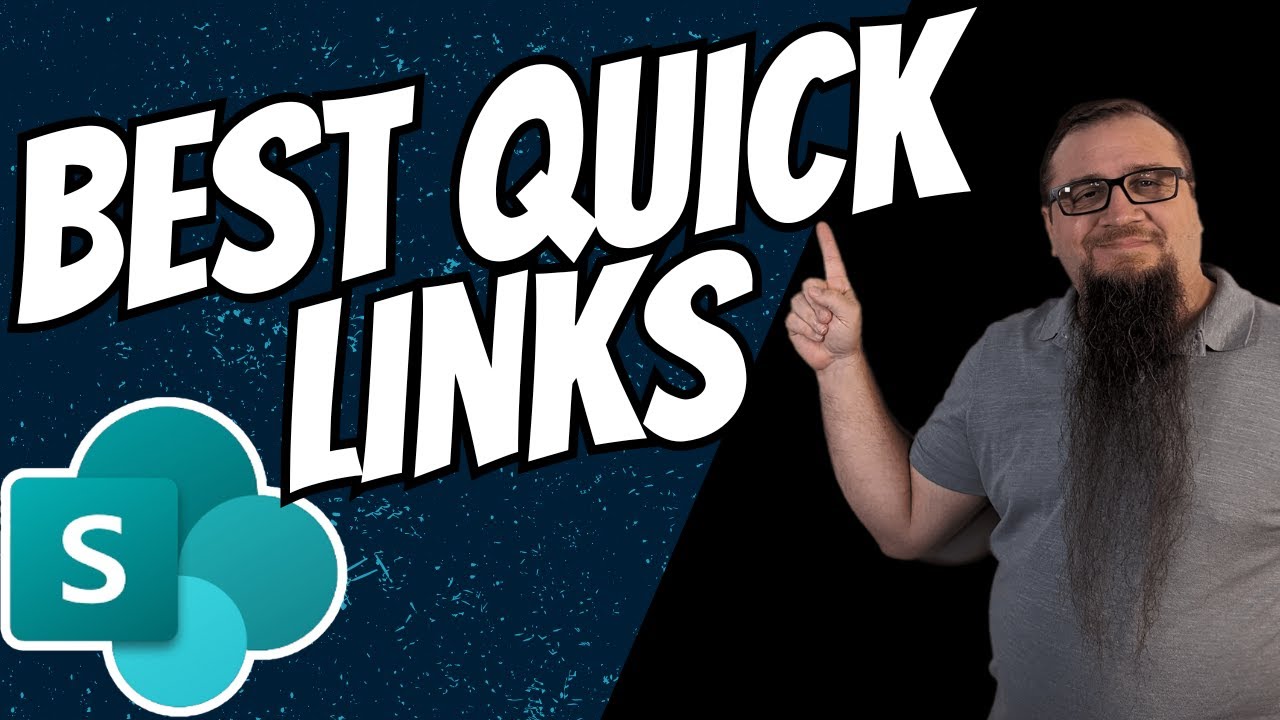How to Create Custom Quick Links in SharePoint 2024
Unlock SharePoint Efficiency: Master Quick Links with PnP Modern Search!
Key insights
- Introduction to PnP Modern Search in SharePoint specifically for crafting Quick Links.
- Guidance on how to create a content type and installing PnP Modern Search within SharePoint.
- Importance of configuring PnP Modern Search templates and effective troubleshooting strategies.
- Various resources mentioned, including online courses and free guides but explicit URLs and promotional content were removed.
- Encouragement to reach out to the Quisitive team for professional services, highlighting industry collaboration.
PnP Modern Search: Revolutionizing SharePoint Navigation
The concept of PnP Modern Search entails integrating enhanced searching capabilities within SharePoint, facilitating users to navigate and manage data effectively. The modern search approach utilizes custom templates and configurations that bolster an average SharePoint setup into a highly efficient content management environment. This increased efficiency is pivotal for organizations relying heavily on massive amounts of data that needs to be sifted through swiftly and accurately.
Creating custom Quick Links using these advanced search options not only simplifies the user interface but also streamlines the access to essential documents and projects. Content types specific to an organization’s operational needs can be housed within a tailored framework, supporting better data organization. Moreover, PnP Modern Search can be configured to align closely with specific business requirements, enhancing overall usability and accessibility for users across departments.
Furthermore, troubleshooting and regular updates to the PnP system ensure that any potential issues are addressed promptly, ensuring a smooth and efficient search experience. For SharePoint users and administrators, mastering these aspects of PnP Modern Search can represent a significant leap in managing internal knowledge bases and operational data efficiently. It is, therefore, no surprise that dedicated training and resources are made available, enabling users to leverage this technology to its full potential.
Introduction to Custom Quick Links in SharePoint
Steve Corey introduces an efficient approach to creating custom quick links in SharePoint using PnP Modern Search. This functionality is essential for users looking to enhance their SharePoint Online experience. The video offers a comprehensive guide on mastering these skills.
Configuring and Utilizing PnP Modern Search
The tutorial provides step-by-step instructions on setting up and configuring PnP Modern Search templates specifically for SharePoint Online. Viewers learn how to create a specific content type within SharePoint to effectively organize data. This setup is crucial for optimizing the search and retrieval process.
Further, it covers the necessary installation and template configuration processes. Troubleshooting common issues is also highlighted, making it practical for viewers to implement independently.
Additional Resources and Learning Opportunities
Aside from the main content, the video also mentions additional learning resources available through Steve Corey’s platforms. However, specific links and promotional content are excluded from this summary. Interested viewers are encouraged to explore Steve Corey's other offerings for more comprehensive learning.
Lastly, for professional services related to these functionalities, viewers are directed to contact the Quisitive team, further expanding the scope of assistance in utilizing PnP Modern Search.
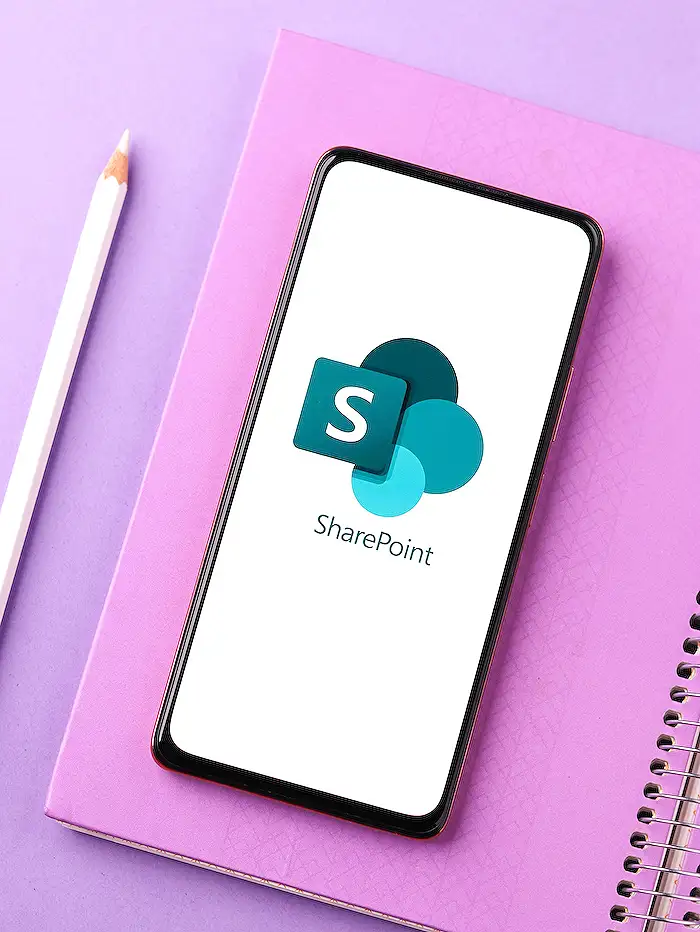
People also ask
"How do I customize quick links in SharePoint?"
To tailor the Quick Links web part on your SharePoint site, first navigate to ‘See all web parts’ and select the Quick Links option. From there, you can modify the title by typing directly over the existing Quick Links title. Additionally, you have the ability to choose from various layout options presented above the Quick Links to better suit your page’s design.
"Can you create shortcut links in SharePoint?"
Indeed, both students and staff have the capability to establish shortcut links within SharePoint. These links, also referred to as “shortcuts”, can be integrated into SharePoint and are capable of directing users to different SharePoint sites or OneDrive locations. This functionality is available when accessing SharePoint via its web app interface.
"How do I create a custom hyperlink in SharePoint?"
To add a custom hyperlink in SharePoint, position your cursor at the desired location for the link. Access the Insert Hyperlink dialog box by navigating to the Insert tab, selecting Link, choosing From Address, or by pressing Ctrl+K. Within the dialog box, enter the URL you wish to link to in the ‘Text to display’ field.
"How do I create a quick access link in SharePoint?"
To integrate SharePoint into your Quick Access toolbar, simply pin it directly for streamlined access.
Keywords
SharePoint Quick Links customization, Configure Quick Links SharePoint, SharePoint custom links, Customize SharePoint navigation, SharePoint link management, SharePoint Quick Links setup, Personalize SharePoint Quick Links, SharePoint navigation customization