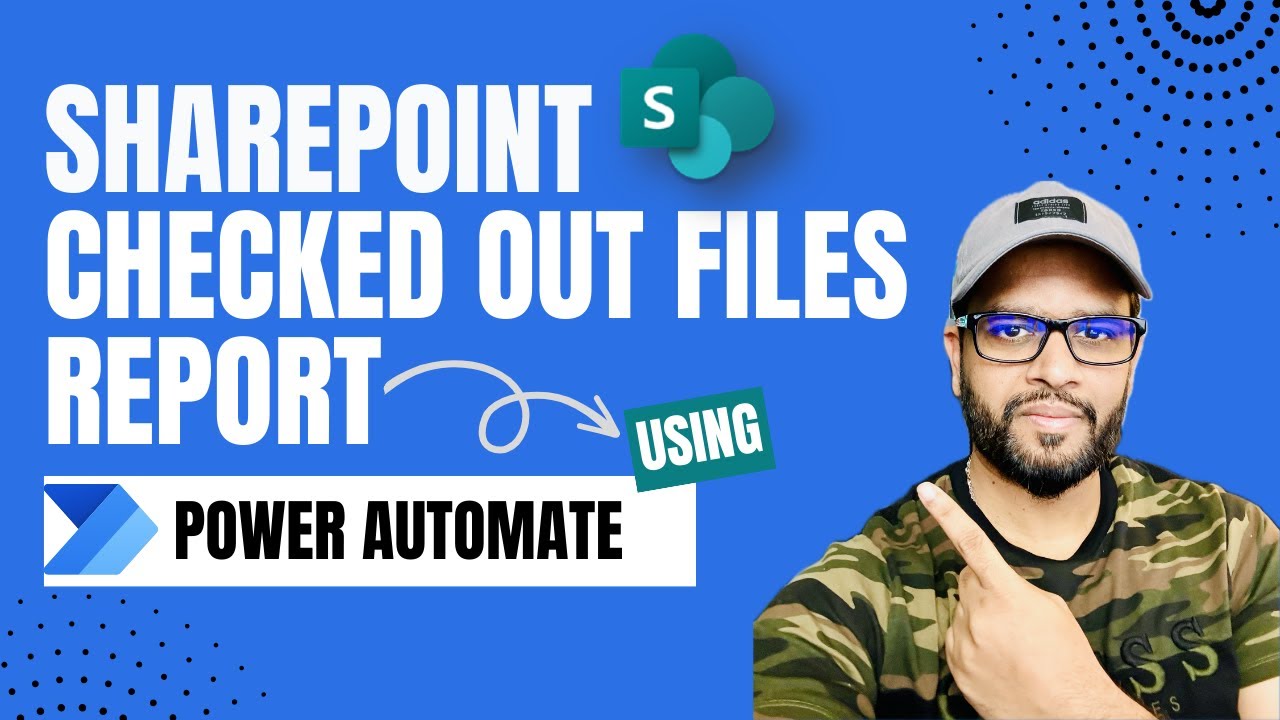SharePoint Reports for Checked-Out Files Easily
Streamline SharePoint: Effortlessly Generate Checked-Out Files Report via Power Automate!
Key insights
- Creating a report on checked-out files in SharePoint is simplified using Power Automate.
- There is no straightforward method to build a report for tracking checked-out files and their associated accounts in SharePoint online without automation.
- The video demonstrates a simple method to generate a report on checked-out files.
- Utilizing Power Automate, viewers learn how to create and send this report via email.
- This process enhances file management and accountability in SharePoint online environments.
Exploring Report Creation on Checked-Out Files in SharePoint with Power Automate
Managing checked-out files in SharePoint online can be a daunting task for administrators and team leaders, particularly when there's no straightforward tool to track these activities. In a collaborative environment, files frequently get checked out for updates or reviews, leading to potential bottlenecks if not properly managed. However, with the advent of Power Automate, crafting detailed reports on these files has become more accessible.
Power Automate offers a versatile platform for automating workflows across numerous applications, including SharePoint online. Through the guidance provided in the instructional video, users can exploit Power Automate to devise a reporting mechanism. This not only simplifies tracking file statuses but also identifies under whose account files are currently checked out. Such transparency is vital for efficient workflow and resource management.
The process involves creating a specific flow within Power Automate that targets checked-out files, gathering relevant information, and then compiling it into a concise report. This report can then be distributed via email to concerned parties, ensuring everyone involved is informed about the file statuses. By incorporating these practices, organizations can significantly mitigate delays and improve productivity, fostering a more organized and responsible file management system.
In a recent video by Deepak Shrivastava [MVP], viewers are introduced to an efficient technique for creating a report on checked-out files in SharePoint online. At present, there isn't a straightforward method to ascertain the number of files checked out or the accounts they're associated with in SharePoint. Fortunately, Shrivastava proposes a solution that utilizes Power Automate to streamline this process, making it accessible to users who wish to generate such reports and distribute them via email.
Shrivastava’s tutorial simplifies what could potentially be a complicated task, breaking it down into manageable steps that are easy to follow. By leveraging the capabilities of Power Automate, he demonstrates how users can instantly gather essential data about checked-out files within SharePoint. This approach not only aids in monitoring these files but also enhances document management and accountability in organizations. The process also includes the convenience of automating report distribution, ensuring that the necessary personnel receive timely updates.
This video is particularly useful for SharePoint administrators and project managers who need to maintain oversight of document modifications and access. The ability to generate and share detailed reports on checked-out files helps in preventing bottlenecks in projects that rely heavily on document sharing and collaboration. Furthermore, Shrivastava’s guide emphasizes clarity and accessibility, ensuring that even less tech-savvy viewers can comprehend and apply these techniques effectively.
The method outlined by Shrivastava not only promotes better project management but also reinforces data security within organizations. By identifying which documents are checked out and by whom, administrators can easily track the flow of information and prevent unauthorized access or loss of critical data. Additionally, the guide encourages the adoption of automation tools like Power Automate to facilitate routine administrative tasks, thereby boosting productivity and efficiency.
Overall, Deepak Shrivastava’s tutorial offers a valuable resource for those looking to enhance their SharePoint document management practices. Through the application of similar technologies, users can achieve greater control over their digital assets, streamline communication, and safeguard their organization’s proprietary information. This video is a testament to the power and versatility of Power Automate and similar platforms in simplifying complex tasks and enabling better business processes.
Exploring the Power of Automation in SharePoint Document Management
Document management in SharePoint can often be a challenging task, especially when it comes to keeping track of checked-out files. These challenges can lead to delays in projects, reduced productivity, and increased risk of data mismanagement. However, with the integration of automation technologies such as Power Automate, businesses have the potential to significantly streamline their document management processes. Automation allows for the easy creation and distribution of reports on checked-out files, facilitating better collaboration and project management.
Moreover, automation technologies offer a host of benefits, including improved efficiency, reduced manual errors, and enhanced data security. By automating repetitive tasks, organizations can free up valuable time for their workforce to focus on more critical, strategic activities. This shift not only boosts productivity but also contributes to higher employee engagement and job satisfaction.
Additionally, the use of Power Automate in document management provides greater visibility into document workflows, enabling managers and administrators to make informed decisions based on real-time data. This level of oversight is crucial for maintaining project timelines, ensuring access control, and upholding compliance with data protection regulations.
In essence, adopting automation technologies for SharePoint document management can revolutionize how businesses handle their digital assets. The benefits extend beyond simple efficiency gains; they encompass improved organizational transparency, enhanced security measures, and a more agile response to changing business needs. Deepak Shrivastava [MVP]'s video serves as a practical guide that underscores the importance of such technologies in today's fast-paced business environment.
.jpeg?w=700&output=jpg)
People also ask
Is there a way to see all checked out files on SharePoint?
To view every file that's currently checked out within a SharePoint Online document library, these steps should be followed.How can I see who checked a document in SharePoint?
SharePoint provides this functionality.What happens when you check out a file in SharePoint?
Checking out a file in SharePoint allows you to securely make modifications to the document while ensuring that no other users can edit it during this period. This file can be edited either online or offline and saved multiple times as needed.How do I get file content from SharePoint in Power Automate?
The content of a file from SharePoint can be acquired by saving it to a SharePoint Library within the Power Automate context.Keywords
SharePoint Checked-Out Files Report, Power Automate SharePoint Reporting, Generate SharePoint Reports Power Automate, Manage Checked-Out Files SharePoint, SharePoint Document Control Automation, Automate SharePoint File Reporting, Power Automate Report Creation SharePoint, SharePoint Power Automate File Management