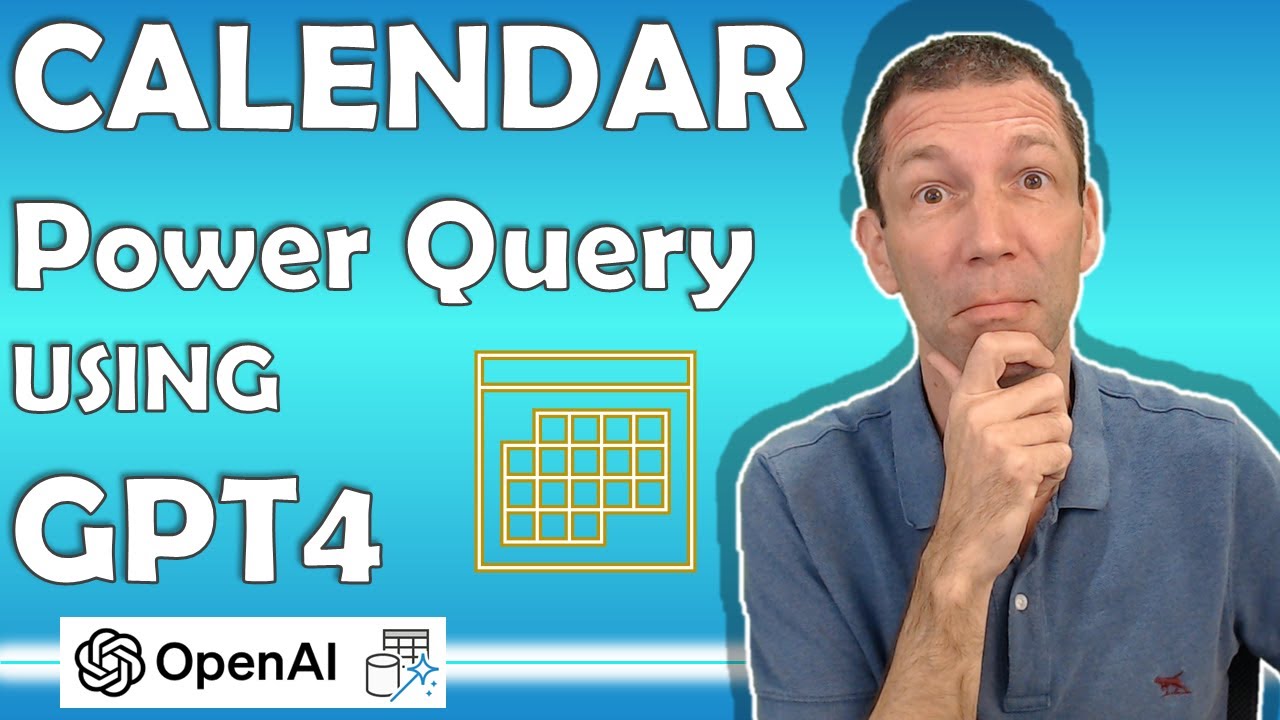Create your own Date Table using Power Query and GPT4
A Calendar (Date) table is critical for building Power BI or Excel Power Pivot Reports. GPT4 can help us create the columns we need.
Create your own Date Table using Power Query and GPT4. A Calendar (Date) table is essential for building Power BI or Excel Power Pivot Reports. The GPT4 technology is useful in creating the necessary columns.
- 00:00 Introduction
- 00:31 Overview and introduction to GPT4, discussing the importance of a prompt
- 02:29 Extraction of month name and number
- 03:25 Determining the financial year as June
- 04:34 Obtaining financial month number
- 05:48 Adding parameter for changing financial year
- 06:14 Hiding Financial Year fields if 0 entered as Month Number Date Table
A Date Table is frequently utilized in data modeling or business intelligence tools such as Power BI or SQL. The table contains unique dates with additional related columns like corresponding month, year, quarter, day of the week, etc., facilitating easier analysis of data across various time dimensions. For instance, a date table may look somewhat like the following example:
- Date Year Month Quarter DayOfWeek
- 2023-01-01 2023 1 Q1 Sunday
- 2023-01-02 2023 1 Q1 Monday
- 2023-01-03 2023 1 Q1 Tuesday
Date Table
A Date Table, often used in data modeling or business intelligence tools like Power BI or SQL, is a dedicated table that contains unique dates with additional related columns such as the corresponding month, year, quarter, day of the week, etc. It's used to facilitate easier analysis of data across various time dimensions.
For example, a simple date table might look something like this:
| Date | Year | Month | Quarter | DayOfWeek |
|---|---|---|---|---|
| 2023-01-01 | 2023 | 1 | Q1 | Sunday |
| 2023-01-02 | 2023 | 1 | Q1 | Monday |
| 2023-01-03 | 2023 | 1 | Q1 | Tuesday |
| ... | ... | ... | ... | ... |
This can help facilitate time-based analysis and calculations in data models, like year-to-date sales or month-over-month growth.
Power Query
Power Query is a data connection technology that enables you to discover, connect, combine, and refine data across a wide variety of sources. It's primarily used in Microsoft products like Excel and Power BI for data wrangling tasks, and it allows for a repeatable and reliable workflow for transforming and loading that data.
Some common tasks that you might use Power Query for include:
- Importing data from external sources
- Cleaning or transforming that data to suit your needs
- Combining data from multiple sources
- Creating calculated columns
Power Query uses a functional language called M for data transformation, but most of the tasks can be done using a user-friendly graphical interface.
Power Query is a powerful tool that can save significant amounts of time, especially when you need to perform the same transformations regularly, such as monthly data refreshes.
Further Insights on GPT-4 and Power Query
GPT4 not only facilitates the creation of date tables but also helps in building complex reports in Power BI or Excel Power Pivot. With GPT4, you can define prompts and parameters, giving the user ample control to customize the reports per their need. While creating date tables, one can hide Financial Year fields, change the financial year, and use the power of GPT4 to generate prompt insights. By coupling Power Query with GPT4, you can revolutionize your data modeling and business intelligence capabilities.
Learn about Create your own Date Table using Power Query and GPT4
Creating a Date Table using Power Query and GPT4 can be a useful tool for building Power BI or Excel Power Pivot Reports. GPT4 is a prompt-based artificial intelligence tool that can help us create the columns we need to build a Date Table. The Date Table can help facilitate easier analysis of data across various time dimensions, such as year, month, quarter, and day of the week. To build a Date Table with GPT4, we need to first extract the month name and number. We can then determine the financial year, add parameters for changing the financial year, and hide the financial year fields if 0 is entered as the month number. We can then use the Date Table to easily analyze data across different time periods.
More links on about Create your own Date Table using Power Query and GPT4
- Create Date Table or Calendar in Power Query M
- Learn how to create a dynamic calendar table in Power Query's M language. Build your custom columns and claim your free Date Table Script.
- Create date tables in Power BI Desktop
- Feb 26, 2023 — You can generate a date table in your model by creating a calculated table using either the CALENDAR or CALENDARAUTO DAX functions. Each ...
- How to Create A List of Dates in Power Query M Code ...
- May 21, 2023 — By using the '..' operator, we generate a list of dates between the start and end date inclusively. Finally, we add the custom column dateColumn ...
- All in One: Script to Create Date Dimension in Power BI ...
- Jan 19, 2020 — So that's what this blog post is about, here you will find the full script to create the date dimension in Power BI using Power Query that you ...
- Download your own Power Query Calendar
- May 14, 2018 — Maybe you want the Start Date and End date to be dynamically derived from the earliest and latest date in a column in a specific table / tables.
- Pricing
- Create your own custom models by fine-tuning our base models with your training data. Once you fine-tune a model, you'll be billed only for the tokens you ...
- GPT-4 vs GPT-3.5: A Full Breakdown of The Differences
- Mar 24, 2023 — What's under the hood of GPT-4? It's bigger, smarter, multi-modal, and roughly 20x more expensive. See a breakdown of the differences ...
- How to write an effective GPT-3 or GPT-4 prompt
- These tips will help you write an effective GPT-3 or GPT-4 prompt to get the output you're looking for from OpenAI.
Keywords
1. Create Date Table Power Query 2. GPT4 Date Table 3. Power BI Date Table 4. Excel Power Pivot Date Table 5. Date Table Business Intelligence