How to Create Variables in Power Automate & Canvas Apps
Master Power Automate & App Variables: Efficient Techniques Unveiled!
Key insights
- Learn how to create and manage variables in Power Automate using either Compose or Initialise Variable actions, and in Canvas Power App using Named Formula or Set().
- Understand the importance of immutable variables in programming, which cannot be changed once created, and how they are often misused in Power Automate and Power Apps.
- Discover techniques to simplify the management of read-only and environment variables, enhancing the efficiency of your Flows or Apps.
- Gain insights from the tutorial timestamps, ranging from introductory concepts to more advanced configurations such as using Parse JSON for variable management.
- Explore the potential to improve your projects by correctly implementing and using various variable types and actions within Power Automate and Canvas Power Apps.
Variables in Power Automate and Canvas Power App
Handling variables effectively in Power Automate and Canvas Power Apps is essential for both efficiency and functionality in app development. Variables act as placeholders to store values that can be referenced and manipulated throughout the flow of the application. They play a crucial role in controlling the logic and ensuring that the application behaves as intended under different conditions. The choice between initializing a variable and using a compose action in Power Automate or employing Named Formula versus Set() in Canvas Power Apps can significantly influence the performance and manageability of the application.
Using immutable variables correctly is particularly vital as they maintain constant values once set, which helps prevent bugs and errors in application logic. The tutorial provided breaks down the differences and uses of these variable types and actions in a way that is accessible to both beginners and experienced users. By understanding these components, developers can build more robust, efficient, and scalable applications.
The strategic use of environmental variables and simplification techniques can lead to smoother deployments across different environments and platforms. Acknowledging the nuances in variable management can empower developers to take full advantage of Power Automate and Canvas Power Apps capabilities, leading to optimized workflows and enhanced application stability.
[BEGIN HTMLDOC]
Introduction to Variables in Power Automate and Canvas Power App
In a detailed video tutorial, Damien Bird provides insights into effectively managing variables within Power Automate and Canvas Power App. The tutorial kicks off with a basic introduction, breaking down concepts for beginners to easily grasp the implementations of variables.
Bird goes in-depth into the mechanics of creating and managing variables, emphasizing the differences between using Compose and Initialize Variable actions in Power Automate and comparing Named Formula versus Set() in Canvas App.
Understanding Immutable Variables
The video casts light on the concept of immutability in programming, where variables, once created, cannot have their initial values altered. Bird explains the common misuse of initializing variables in Power Apps and Flows, discussing why developers often opt for potentially less efficient methods like Initialize Variable or Set.
He advocates for simplifying the creation of read-only, immutable variables using Compose actions or Named Formulas, proposing these methods as more streamlined and potentially beneficial for the performance of the Power Apps environment.
Main Tutorial Segments
- Using Compose in Power Automate as a tool to streamline workflow management.
- Configuration techniques for Named Formulas in Canvas App to enhance app functionality.
- Employing Parse JSON to proficiently manage variables, thus optimizing variable handling within apps and flows.
The session ends with a brief segment discussing the broader applications of environment variables in developmental scenarios, offering viewers a complete rundown from initialization to practical usage within their respective platforms.
Exploring Damien Bird's Tutorial on Power Automate and Canvas Power Apps
Damien Bird's tutorial offers a comprehensive guide on handling variables in both Power Automate and Canvas Power Apps. He starts by explaining simple variable creation and progresses into more advanced topics like immutable variables, which cannot be modified upon assignment. These insights are particularly beneficial for developers who aim to create more efficient and less error-prone automations and apps.
Bird points out common inefficiencies in common practices, suggesting more efficient alternatives. This approach not only saves time but also optimizes the app and flow's performance, significantly impacting overall project effectiveness.
The video’s structure, with clearly defined timestamps for different segments, makes it easy for viewers to navigate through the content according to their needs. Furthermore, Bird encourages interaction through his call to action for suggestions or video requests, enhancing community engagement.
For developers looking to refine their skills in Power Automate and Canvas Power Apps, Bird’s tutorial emerges as a crucial resource. It not only deepens their understanding of variable management but also equips them with the knowledge to implement simpler, more robust solutions in their digital automation projects.
Overall, Bird's guide is an essential watch for both novice and seasoned developers seeking to enhance their technical repertoire and streamline their development processes in Power Automate and related Microsoft technologies.
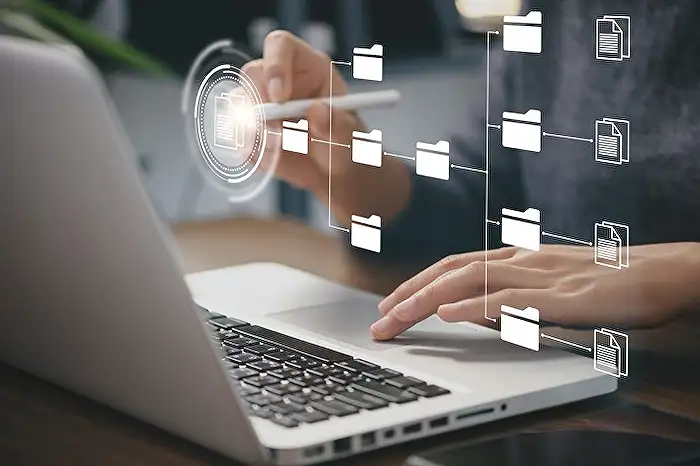
People also ask
"Can you create a variable in Power Automate?"
Indeed, you have the capability to establish a variable within Power Automate, specifying its data type and initial value through a single action in your workflow. It's important to note that variables must be defined at the global level, and cannot be declared within specific scopes, conditions, or loops. To do so, you need to log into Power Automate and either create a new cloud flow or edit an existing one.
"How to create a variable in Canvas app?"
To create a Context Variable in a Canvas App, start by selecting 'Canvas App from blank' as your PowerApps type. Name the app 'ContextVariable' and opt for the Tablet layout. Next, incorporate elements like a button, text input, and a label from the Insert tab. Finally, click on the button and modify the formula in the OnSelect event to set up the variable.
"How do I get variables from PowerApps to Power Automate?"
The process involves several steps to effectively transmit data from PowerApps to Power Automate.
"What are flow variables in Power Automate?"
Flow variables in Power Automate, previously known under Microsoft Flow, act as temporary storage points. These variables hold data or values, which can vary in type such as numeric, text, boolean, or even arrays, during the execution of an instant cloud flow.
Keywords
Power Automate variables, Canvas PowerApps variables, set variables Power Automate, manage variables Canvas App, create variables workflow automation, Power Automate Flow variables, initialize variables Power Apps, Power Automate Canvas integration
