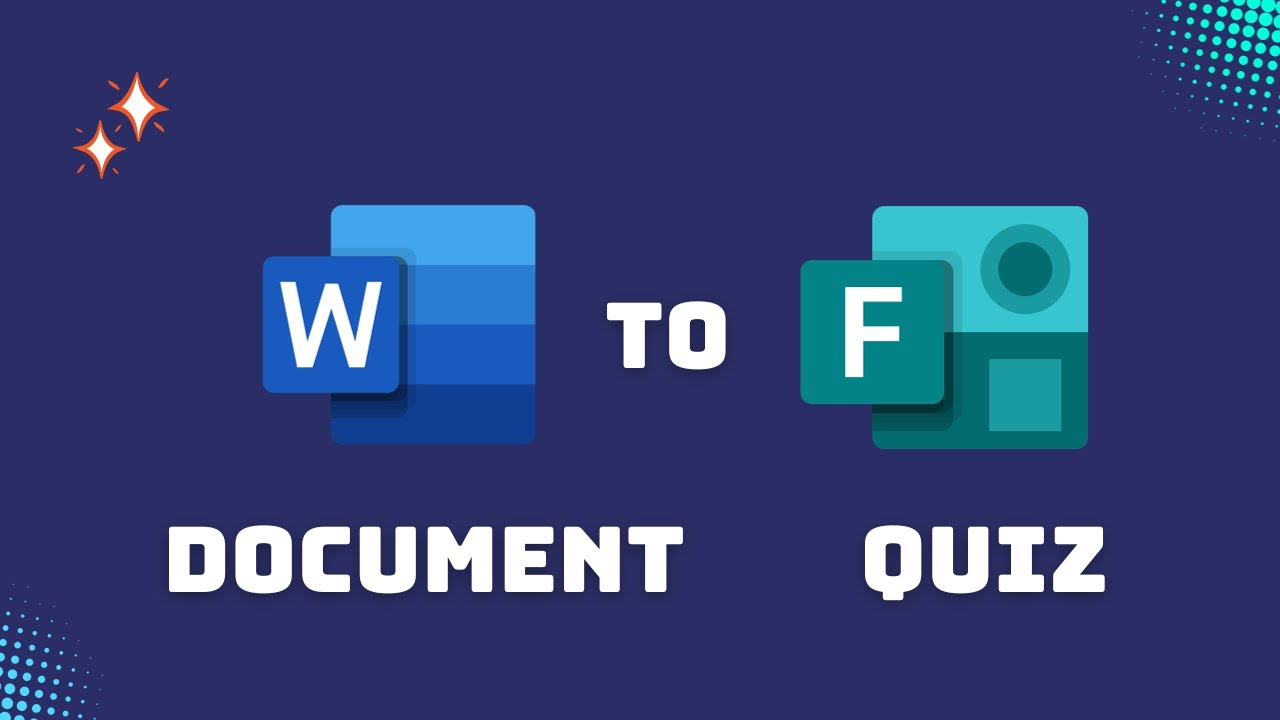Creating Surveys & Quizzes Using MS Forms from Word Document
Effortlessly convert Word documents into interactive Microsoft Forms quizzes and surveys for engaging user experiences. #MSWord #MSForms #Microsoft
Import and Modify Surveys or Quizzes with Microsoft Forms
The video by "Efficiency 365 by Dr Nitin" explains how Microsoft's tool, known as Forms, allows you to import and convert your existing Word or PDF surveys or quizzes stored on your local hard drive. Furthermore, the imported document can be reviewed and edited within the program before distribution.
To begin, visit forms.office.com and select Quick Import > Upload from this device. Choose a Word or PDF form or quiz from your hard drive. Be informed that there's a file size limit of 10MB. You can view tips for achieving the best import results by clicking on 'See import guidance'. After import, the new form is autosaved under Recent and/or My Forms with the same title as the original form.
The next step involves reviewing and editing the imported form. MS Forms will provide suggested feedback of three types - Missing content, Uncertain conversion result, and Unsupported question type. This helps to ensure all elements are correctly converted. After reviewing, you can resolve any identified issue and select Resolved.

Frequently Asked Conversion Queries
The application currently supports the conversion of titles and subtitles, multiple-choice questions, and open text questions. You can get the best possible conversion quality by arranging content vertically in-line with the title and the section title, ensuring questions and answer options are clearly separated, and excluding complex equations or figures. While Forms supports all languages, English conversion is the most accurate.
As per the video, MS Forms quick import feature only supports simple math with numbers and basic symbols while complex math/physical symbols or equations are not supported. Moreover, specific questions like those that use matching or have multiple blanks are converted into open text questions.
Another noteworthy point is that despite Forms having integration with several Microsoft services, at this moment it only allows to import a Word or PDF form/quiz from your local hard drive, though the feature to import files from SharePoint Online and OneDrive for Business is on the roadmap. You can also provide feedback on the results of your imported file at the bottom of the page.
Additional Support
For additional assistance and to explore more options, Forms offers a range of resources. Subscription benefits, browsing training courses, learning about device security, and joining communities to ask and answer questions, or hearing from experts are all possible steps you can take towards mastering this practical tool.
Understanding Microsoft Forms in General
Microsoft Forms is a powerful tool within the Office 365 suite that allows users to create shareable surveys, quizzes, and polls. The seamless interface makes it easy to create interactive forms that can gather data, facilitate surveys, and even test knowledge through user-friendly quizzes. Moreover, the integration with other Microsoft tools allows for the processing and presentation of collected data in a streamlined manner. Whether it's educational assessments or gathering client feedback, Forms proves to be a versatile solution for data collection and interaction.

Learn about Create Survey / Quiz from Word document using MS Forms
Converting Word or PDF documents into surveys or quizzes using Microsoft Forms is straightforward and user-friendly. With this tool, you can turn your existing surveys or quizzes stored in your hard drive into interactive content easily. Whether you want to gather responses or perform assessments, this can be done effortlessly using Microsoft Forms.
The procedure starts at forms.office.com. You need to opt for Quick Import, followed by Upload from this device. Pick a file from your hard drive which can be a Word or PDF form or a quiz to be converted into an interactive format. Notably, the file size should not exceed 10MB. Guidance on how to achieve optimal import results can be found by clicking on "See import guidance."
Once you import the document, it gets autosaved under Recent and/or My forms retaining the same title as the original form. You can then choose whether the imported document should be a form or a quiz. This tool also allows you to import and convert additional files one by one.
After a form or a quiz has been successfully imported and transformed, it can be reviewed based on the suggested notes. The common suggestions include checking for any missing content, reviewing any low-confidence conversions, and noting unsupported question types. At present, only multiple-choice questions and open text questions are facilitated.
Upon successful import, you will get to review the converted content. If there are any discrepancies or issues highlighted through the feedback suggestions, they need to be attended to and marked as Resolved. Furthermore, you can add correct answers and point values, if you are working on a quiz.
Frequently asked questions about Microsoft Forms Quick Import tool can help clarify its functions and features. The tool supports converting titles, subtitles, multiple-choice questions, and open text questions. To ensure optimal conversion quality, arrange your content vertically in-line with the title and section title. Questions and answers options should be clearly separated, and it’s best to avoid figures or complex equations.
The Forms Quick Import does not support symbols, equations, matching questions or questions with multiple blanks. Primarily English and other languages supported by Microsoft Forms are facilitated. However, English conversion is more precise than that in other languages.
Currently, the tool does not support importing Word or PDF forms/quizzes from SharePoint Online or OneDrive for Business, though this feature is anticipated in the future. It’s also highly encouraged to provide feedback on the converted documents to enhance the tool’s performance and outcomes.
If you need additional assistance, seek help through communities that provide a platform for asking and answering questions, give feedback, and hear from experts with extensive knowledge. Searching for more benefits? Explore subscription practices, browse training courses, learn how to secure your device, and more.
More links on about Create Survey / Quiz from Word document using MS Forms
- Convert a Word or PDF form or quiz to Microsoft Forms
- You can import and convert your existing Word or PDF surveys or quizzes, on your local hard drive, directly into Microsoft Forms.
Keywords
MS Forms Survey Creation, MS Forms Quiz Creation, Word Document Survey, Word Document Quiz, Survey from Word Document, Quiz from Word Document, MS Forms from Word, Word to MS Forms, Creating Surveys with Word, Creating Quizzes with Word