Microsoft Teams Introduces Copilot in Planner: Preview Now!
Unlock Seamless Project Planning in Teams with Copilot in Planner Preview – Boost Productivity Today!
Key insights
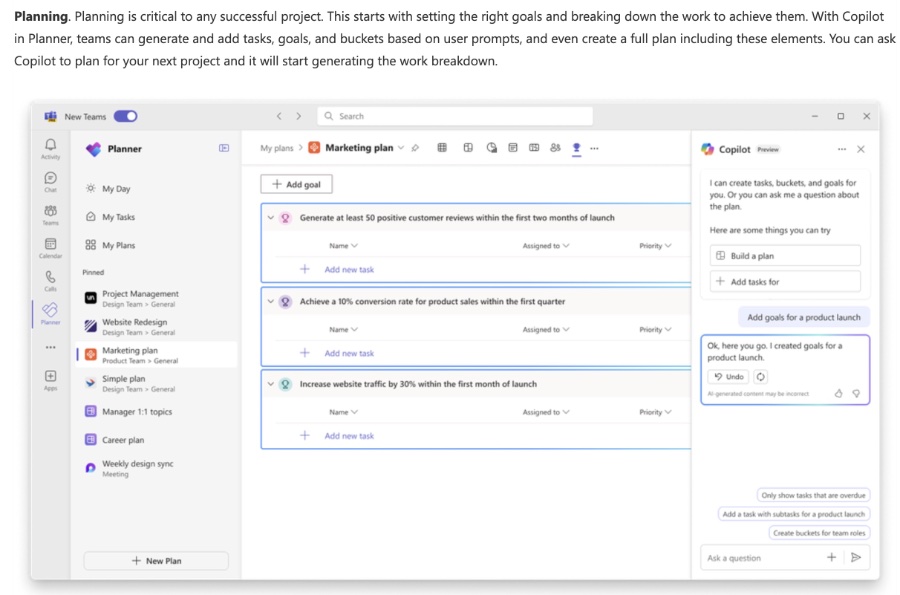
- Copilot in Planner (preview) is now rolling out to new Microsoft Planner within Teams for users with a Project Plan 3 or Project Plan 5 license.
- Utilizing the power of generative AI, Copilot enhances the planning, management, and execution processes of projects, aiding teams in meeting their objectives efficiently.
- Features of Copilot include the ability to assist with planning by generating tasks and goals, aiding in managing projects through feedback and direction, and offering support in tracking progress by providing information on project advancements.
- Although pricing details for Copilot in Planner are pending, those with the appropriate licenses can access a preview of its capabilities, with the option for a free 30-day trial of advanced features.
- The new Planner has reached 100% general availability in Teams, introducing enhancements such as timeline tracking, subtasks, team workload management, custom fields, and task conversations.
New capabilities are planned for future updates, including UI enhancements, My Day/My Tasks improvements, and bug fixes. Users are encouraged to provide feedback directly within the app or via the Planner Feedback Portal.
Exploring Copilot in Microsoft Planner
Microsoft's integration of AI through Copilot in Planner marks a significant advancement in project management within Teams. This innovation leverages generative AI to simplify and amplify planning, management, and progress tracking. Teams can benefit from automated task generation, insightful project oversight, and streamlined communication. Real-time data updates ensure everyone stays aligned, fostering a collaborative and productive environment. Empowering teams with these AI-driven capabilities not only augments productivity but also enhances decision-making and strategic planning. As AI continues to evolve, its role in optimizing workflows and project outcomes within platforms like Microsoft Planner will undoubtedly expand, transforming the landscape of team collaboration and project management.
Key Features of Copilot in Planner
- Planning: Copilot in Planner simplifies the planning stage by allowing teams to set goals, divide tasks, and create comprehensive plans through user prompts. This functionality enables a more automated and intuitive planning process.
- Managing: The tool aids in the execution phase by providing recommendations on task prioritization and project adjustments. It ensures teams stay aligned with their goals through seamless management and tracking.
- Tracking: Copilot offers real-time progress monitoring and insights, presenting a clear overview of workload distribution and priority tasks. This feature is crucial for maintaining project visibility and accountability.
When it comes to pricing and availability, those with an existing Project Plan 3 or 5 license can access Copilot's preview capabilities. Additionally, organizations not yet introduced to the new Planner and Copilot features can opt-in to the Teams Public Preview for an earlier experience. As Copilot in Planner rolls out, it brings forward not just an array of management tools but also a promise of more streamlined, efficient project handling for teams of all sizes.
Expanding Horizons with Copilot in Planner
Microsoft's introduction of Copilot in Planner represents a significant leap in project management software, promising to change how teams plan, manage, and track their work. By leveraging the power of generative AI, Copilot in Planner not only automates routine tasks but also provides actionable insights and recommendations, transforming the complexity of project management into a more manageable, streamlined process.
The inclusion of features such as natural language processing for planning, dynamic task management, and real-time tracking and analytics underlines Microsoft's commitment to enhancing productivity and collaboration. With Copilot in Planner, teams can expect a reduction in planning time, clearer communication, and more informed decision-making, ultimately leading to more successful project outcomes..

People also ask
Questions and Answers about Microsoft 365
Keywords
Copilot in Planner, Microsoft Planner Teams, Planner Copilot preview, Microsoft Planner rollout, Teams Copilot integration, New Microsoft Planner, Copilot feature Teams, Planner in Teams update
