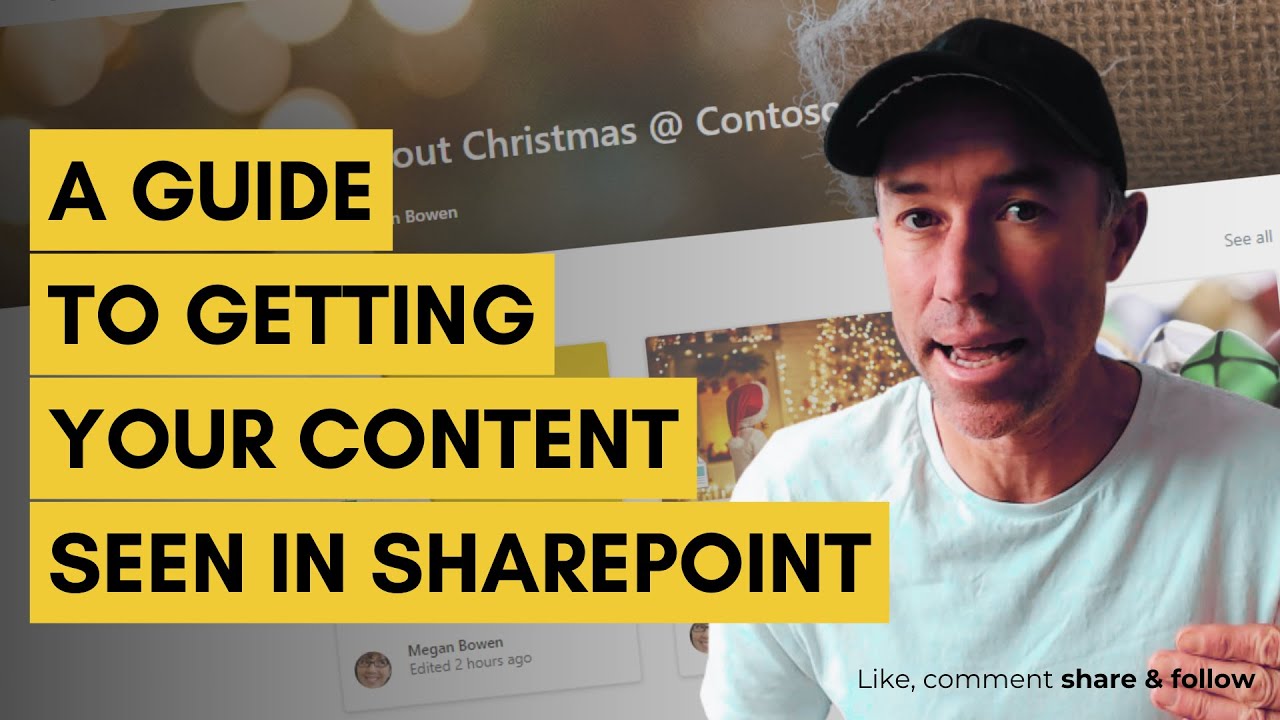Create SharePoint Topic Pages with Highlighted Content
Boost SharePoint efficiency—utilize Highlighted Content Web Part with Metadata for dynamic topic pages!
Combining the Highlighted Content Web Part of SharePoint Online with metadata is a strategic way to craft topic-centered pages. This method ensures content related to particular subjects is systematically arranged and presented. To begin with, you need to have metadata well-established in your SharePoint Online setup.

Metadata involves various descriptors and terms pertinent to your organization and content. Move on to the SharePoint Term Store Management to either create new term sets or work with existing ones that resonate with the topics you wish for your pages.
To tag your content with metadata, apply these terms across your SharePoint Online content. This could be in document libraries or individual pages. It's crucial to tag consistently, allowing the Highlighted Content Web Part to accurately identify and present relevant content.When creating a new page for your topic, head to the desired site. Add a fresh page through 'Site Contents', select 'Site Pages', and then hit 'New'. Now it’s time to insert the Highlighted Content Web Part on your new page.This web part dynamically showcases content by chosen criteria. Set its source to either the whole site or selected document libraries or lists. Next, tailor the web part's filters to concentrate on 'Managed Property'.
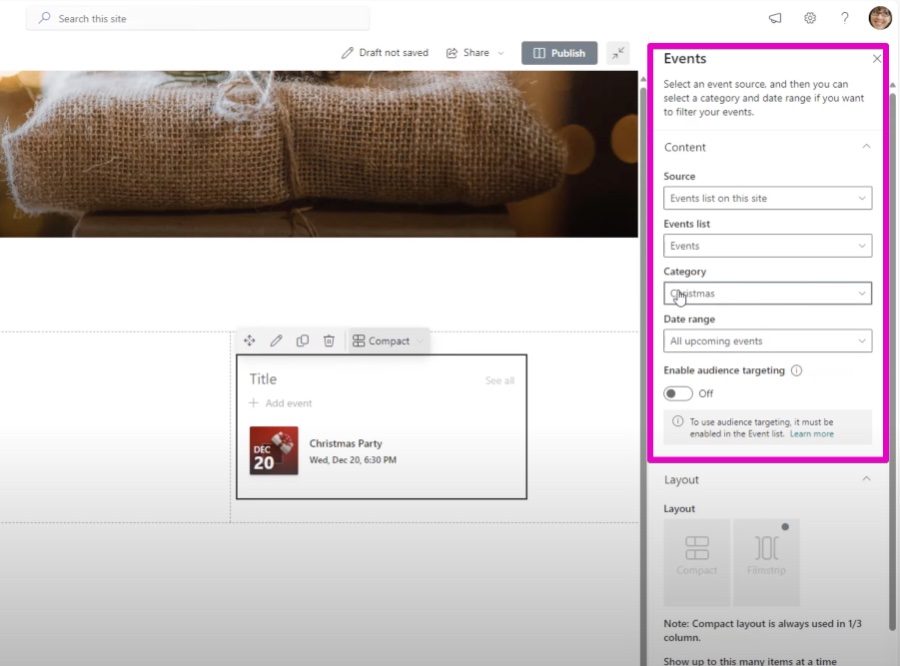
Select metadata properties that match your topic. For instance, with a metadata term set like "Project Management," you can set up the web part to exhibit content linked to this term. Personalize how the content is displayed, by choosing from grid, list or compact layouts.Adjust how many items you want to be visible on your topic page. After configuring the web part, preview your page to check the displayed content meets expectations. If satisfied, save and publish the page to make it live.It's important to keep your metadata terms current to ensure the page stays relevant. Always revisit your pages to confirm that the Highlighted Content Web Part is functioning well and showcasing the latest content.
In summary, by pairing SharePoint Online's Highlighted Content Web Part with metadata, you can create interactive, subject-focused pages that automatically aggregate pertinent content. This practice is vital for sustaining an organized, navigable, and current information hub within SharePoint Online.
Enhancing Organization with SharePoint Content Management
By leveraging SharePoint Online, organizations can enhance their content management efforts. Using the Highlighted Content Web Part in unison with systematic metadata structuring allows for the creation of dynamic sections dedicated to specific subjects. This process is not only effective in content organization but also ensures that these sections stay current and relevant with minimal manual intervention. It provides an agile foundation for managing various topics within SharePoint's robust digital environment, ensuring that information is easy to find, navigate, and utilize for all members of the organization.
Further Insights on SharePoint Topic Pages
SharePoint Online's ability to organize information based on topics greatly enhances the way knowledge is shared and consumed within a company. By leveraging metadata, the organization of documents and content becomes more structured and searchable. Topic pages serve as curated gateways to all relevant information on a particular subject, improving efficiency and accessibility. They provide a tailored experience, where employees can find everything they need on a topic in one designated area. Keeping these topic pages updated and maintaining consistent tagging practices ensures the information stays relevant and easy for users to find. With SharePoint Online, businesses can effectively manage their internal knowledge base and foster a better information-centric culture.
People also ask SharePoint
How do I create a topic in SharePoint?
To create a topic in SharePoint, navigate to your SharePoint site and then to the specific area where you want to establish a topic. Click on “New” and select “Page” or “Post” depending on where you want to create the topic. Give your page or post a title that reflects the topic you are creating. Once the page or post is created, you can add content such as text, images, links, and other resources that are relevant to the topic. Make sure to utilize the built-in text editing tools to format your content for better readability. When you have organized your content appropriately, click 'Publish' to make the topic live for your audience. Additionally, if your SharePoint environment has Viva Topics enabled and configured, you can create topics that can be used across your organization to connect content and expertise.
How do I add highlighted content in SharePoint?
To add highlighted content in SharePoint, use the 'Highlighted Content' web part which allows you to dynamically display content based on content type, filtering, or even a search string. Here's how you can add it:
- 1. Go to the SharePoint page where you would like to display the highlighted content.
- 2. Click on 'Edit' at the top of the page to enable editing mode.
- 3. Where you want to add the highlighted content, click on the '+' sign to add a new web part.
- 4. Search for and select the 'Highlighted Content' web part.
- 5. Once added, you can customize the web part to specify what content you want to highlight. You can filter by the type of content (documents, pages, news, videos, etc.), by a specific library or site, by recent changes, or by using other filtering options provided.
- 6. You can further customize how the content is displayed, e.g. as a list, grid, or carousel. 7. Click 'Publish' to save your changes and make the highlighted content live on the page. This web part is particularly useful for keeping relevant and important content easily accessible to users without manually updating it, as it updates based on the criteria you set.

Keywords
SharePoint Highlighted Content Web Part, Metadata Topic Pages, SharePoint Metadata Integration, Custom SharePoint Topic Pages, SharePoint Content Curation, Dynamic SharePoint Pages, SharePoint Taxonomy Web Part, SharePoint Content Management, Organize SharePoint Content by Metadata, SharePoint Knowledge Management.