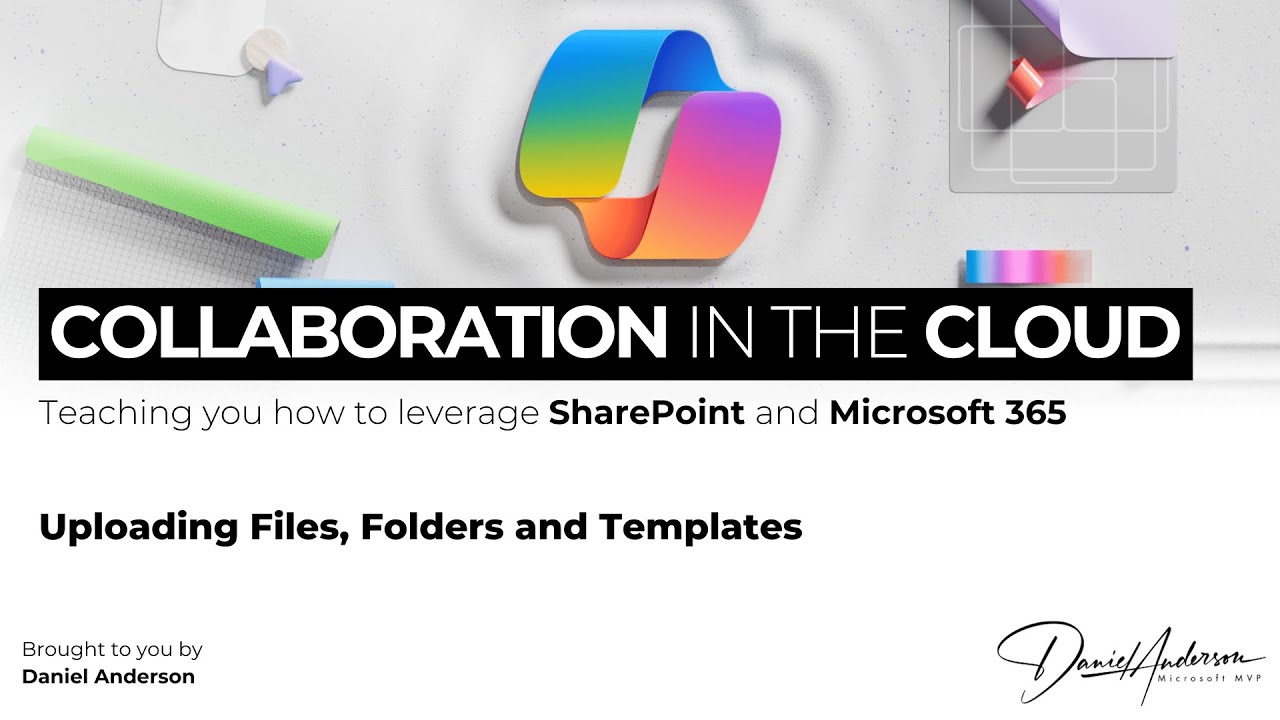Uploading Files, Folders, Templates to SharePoint in M365
Master Microsoft SharePoint with expert tips on uploading files, folders, and templates to enhance team collaboration.
Unpacking the Art of Collaboration in M365 - Maximizing File & Folder Operations in SharePoint Online
While educating viewers on Collaboration in M365, expert Daniel Anderson eloquently demonstrates how to maximize the potency of SharePoint (also known as SharePoint Online) for efficient document management. As part of his 'Collaboration in the Cloud Series', he delineates the process of uploading files, folders, and templates - augmenting streamlined practices.
This platform, known for its robust nature, offers an expansive palette of organization tools. Whether viewers are novices or individuals seeking to polish their skills, Anderson's video has something beneficial for everyone. It emboldens the user with indispensable insights and enough knowledge to master this platform.
Knowing more about SharePoint Online will even amplify users' confidence with ease of use, accessibility, and sharing.
Key Highlights of the Video
- Efficiently transferring files leveraging Drag and Drop feature ensuring accessibility and shareability
- All about uploading folders leading to an organized approach to file management
- A walkthrough of uploading and utilizing the templates for effortless document creation
By the end of this informative session, users will be capacitated with all the necessary skills to make this expansive platform work - propelling their efficiency to the next level.
See how simple it is to copy files and folders from your device and then easily transfer them to OneDrive and your team site via Drag and Drop feature. Microsoft Edge and Google Chrome give the best experience for this process. If you don’t see the option to drag and drop files, ensure to modernize your copy of Office.
Folders holding your documents can be selected from File Explorer and files can be simply dragged to the prescribed space in the SharePoint library. The library should reciprocate by displaying "Drop here". Following this, your documents should manifest themselves in the Document Library with ease.
Also, you learn how to free up disk space by reverting the downloaded files back to online-only and managing the features related to syncing and OneDrive Files-on-Demand. The video also guides the users on how to upload files from Explorer to the SharePoint library site or OneDrive again showcasing SharePoint's potential even outside the browser interface.
A General Glance at SharePoint
SharePoint is more than just a document management solution. It is a powerful and versatile platform with capabilities extending into the realms of collaboration, enterprise information portals, business intelligence, and more. Although it may seem complex to some, with a little training and practice, everyone can utilize this powerful tool to automate business processes and collaborate in a seamless manner. By truly harnessing SharePoint's features, businesses can greatly boost productivity and streamline their operations. Leveraging SharePoint in the correct way, as showcased in Daniel Anderson's video, is just a stepping stone on the path to maximizing productivity and workflow.
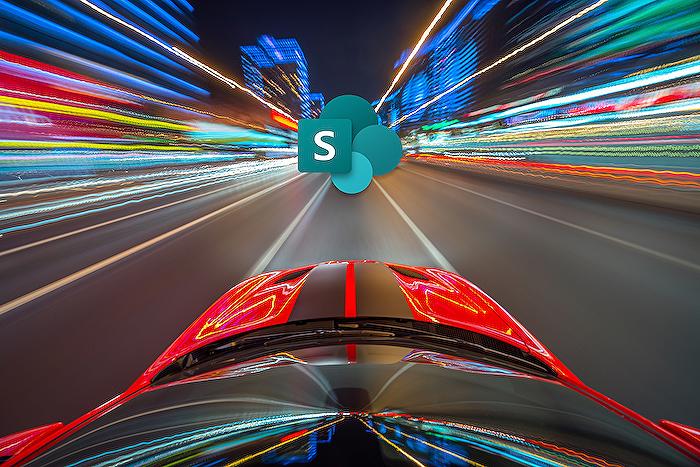
Learn about Collaboration in M365- Uploading Files Folders and Templates to SharePoint
Learning about online file management and collaboration on platforms such as SharePoint Online, and file synchronization services like OneDrive, can be both exciting and rewarding. In this guide, we delve into a YouTube video aimed at making you an expert in those services. It effectively utilizes detailed demonstrations about uploading files, folders, and templates, and provides a rich toolkit for document management.
SharePoint Online stands as a key player in the domain of team collaboration and organizational tools. This guide from the video, whether you’re a novice or experienced, helps you leverage the potential of SharePoin
Highlighted Topics:
- Uploading Single Documents: Learn how to effectively upload solo files, making your documents easily accessible and distributable across your workspace.
- Folder Uploads: Get to know the superior practices for uploading folders, thereby maintaining organized and clean file structure.
- Template Incorporation: Familiarize yourself with the procedure of uploading and using templates, thus saving you from hassles while generating fresh documents.
By the finish of this guide, developed from the video, you should be fully equipped to tap into the power of SharePoint and make it work for your unique need
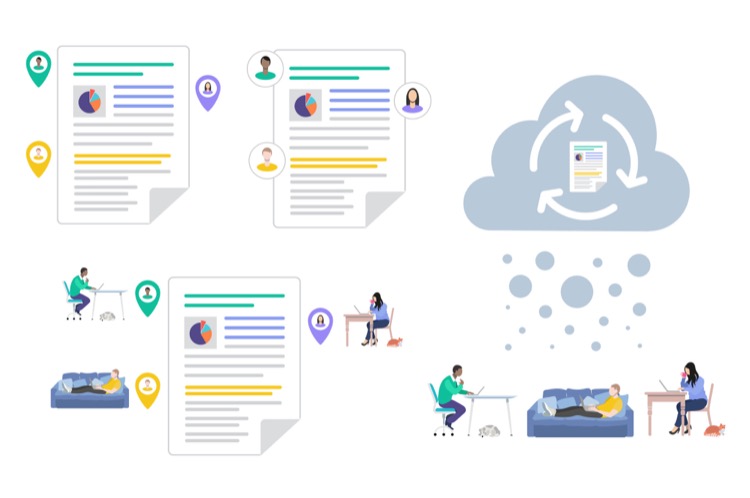
Experience how to duplicate files and directories from your internal storage using a flawless demonstration in the video. It also showcases copying to OneDrive or your team workspace.
Please note:
- The drag-and-drop method is best suitable for modern browsers such as Microsoft Edge or Google Chrome. Both OneDrive and SharePoint library are compatible with it.
- Upgrade your suite to the latest Office if you are having trouble with the drag-and-drop option.
Get further insights on folder navigation and upload tips with the easy-to-follow steps discussed in the video.
On getting your OneDrive or SharePoint library synchronized to your gadget, you can easily upload a document right from within the file explorer. Locate your document, make use of the Cut option, and then Paste it in your desired OneDrive or SharePoint directory.
You can conveniently check the status of this sync using distinctive status icons:
- The pending symbol is shown when sync between your device and the online storage is on hold.
- The 'online-only' icon indicates that the document is accessible online without using up your internal storage space.
- The 'locally available file' icon is shown for files that have been downloaded and can be open at any time, whether you are online or offline.
Following the steps from the video tutorial, you can easily upload files from explorer to your OneDrive or SharePoint library.
More links on about Collaboration in M365- Uploading Files Folders and Templates to SharePoint
- Intro to file collaboration in Microsoft 365, powered by ...
- Aug 2, 2023 — Learn about file collaboration in Microsoft 365, powered by SharePoint.
- Move company files to SharePoint - Microsoft 365 admin
- Mar 15, 2023 — Open Microsoft Teams, and then open a team that everyone in your business has access to. · Select Files , and then select Open in SharePoint.
- Importing data into SharePoint
- Dec 13, 2021 — With the target site and document library open: Click “Upload” and select “Files” or “Folder”.
Keywords
M365 collaboration, uploading to SharePoint, SharePoint files, SharePoint folders, M365 templates, SharePoint collaboration, M365 file sharing, SharePoint template upload, managing files SharePoint, Microsoft 365 collaboration