
Enhance Productivity with ChatGPT & Excel
RPA Teacher. Follow along👆 35,000+ YouTube Subscribers. Microsoft MVP. 2 x UiPath MVP.
Elevate your Excel skills with ChatGPT! Discover how to generate advanced formulas, create dynamic graphs, and write VBA code using everyday language.
Anders Jensen [MVP] presents a thorough tutorial on combining the capabilities of ChatGPT with Microsoft Excel to enhance efficiency in tasks such as formula generation, data visualization, and coding in VBA. The video provides a step-by-step guide on utilizing OpenAI's ChatGPT as an ultimate Excel assistant, covering various functionalities without the need for an Excel 365 license. The guide aims to educate viewers on the seamless integration of ChatGPT into their Excel workflow.
words. This complete tutorial shows how to get advanced Excel help in OpenAI's
ChatGPT. By the end of this video, you have learned how to use ChatGPT as the
ultimate Excel assistant.
- 00:00 Introduction
- 01:03 Power Query Help
- 03:47 Advanced Formulas with ChatGPT
- 11:07 Graphs and Visualizations
- 13:34 VBA code with ChatGPT
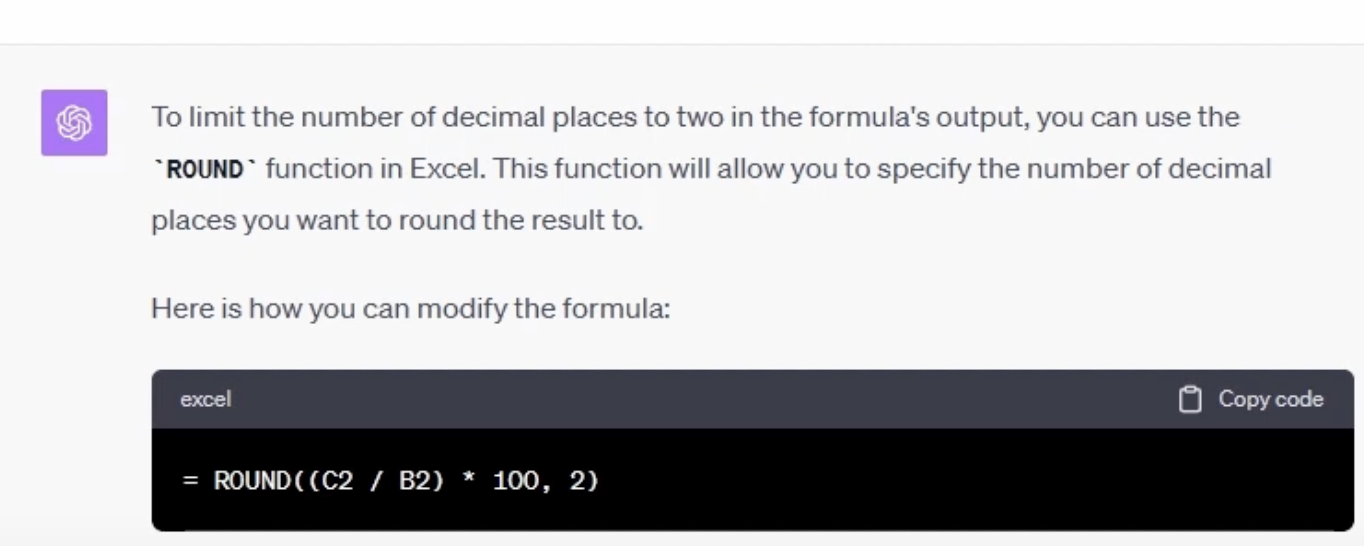
The tutorial begins with an introduction, then delves into Power Query assistance and advances to generating complex formulas using ChatGPT. Interested individuals are presented with creating graphs and visualizations followed by writing VBA code with the help of ChatGPT. These sections are designed to make Excel tasks simpler and more intuitive for users at various skill levels.
Anders details the use of APIs by OpenAI, which allows ChatGPT's integration into web applications, including Excel, through VBA code. To access the API, users are instructed to sign up and obtain a unique API key. He clarifies that while the ChatGPT plugin for Excel is free, the OpenAI API could incur minimal charges depending on usage, but ensures that the costs are significantly low, citing his personal expenditure of less than a dollar monthly.
- Getting the API key by registering on the OpenAI platform.
- Understanding the cost-effectiveness and data safety of the ChatGPT API.
- Distinguishing between Excel add-ins and plugins.
- Steps to unblock and install ChatGPT add-in in Excel.
- Utilizing ChatGPT's Excel add-in for various tasks.
For users aiming to maximize the potential of the ChatGPT plugin, the video provides detailed instructions on its installation and activation within Excel. It further extends into guidance on deploying the add-in for generating outputs and recalling prior conversations using OpenAI's powerful API models.
Jensen highlights the convenience of the ChatGPT Excel add-in by showcasing its capability to function with both Windows and macOS systems. He underscores how this plugin can be shared across workbooks enhancing collective user productivity. To tackle any encoding issues with non-English letters, Jensen provides solutions ensuring seamless international use.
For more detailed instructions and insight into Excel's capabilities, users can explore more information through this dedicated resource.
Anders Jensen emphasizes on the diverse functionalities of the ChatGPT Excel add-in, enumerating several functions such as AIAssistant, AIAssistant_Chat, and others. These functions enable data insights, language translations, and even formula explanations, making them highly beneficial for users seeking to streamline their Excel experience.
The video also provides advice for handling large volumes of prompts efficiently, as saturating Excel with requests can slow down or produce errors. A proposed solution involves sequential processing rather than simultaneous batch processing to maintain system response and effectiveness. Additionally, users are shown how to utilize ChatGPT for writing Excel formulas and VBA code, further simplifying complex tasks.
Lastly, Anders addresses common errors and issues users might encounter, like exceeding quota limits or accessing newer models like GPT-4. He also provides fixes such as updating billing details or joining waitlists for specific API access.
Understanding the ChatGPT & Excel Integration
ChatGPT blended with Excel offers a powerful toolkit for diverse data management tasks. The integration enables users to easily translate text, generate data insights, automate Excel functions, and leverage OpenAI's sophisticated algorithms for a range of Excel-related operations. Combining the conversational AI of ChatGPT with Excel's robust data handling capacities presents infinite possibilities for both novice and advanced users to master spreadsheet management and analytics effortlessly.

Learn about ChatGPT & Excel
AI language models have revolutionized how we use and interact with various software, including Microsoft Excel. One such notable model is the ChatGPT, developed by OpenAI. This powerful AI model, once integrated with Excel, can perform various tasks including generating Excel formulas, graphs, VBA code, and other advanced tasks using everyday language.
The tutorial video "ChatGPT & Excel - The Power DUO" provides a comprehensive guide on harnessing the capabilities of ChatGPT as a digital assistant within Excel. Learning how to utilize this tool effectively will open doors to a whole new way of using Excel.
OpenAI offers an API for ChatGPT, which facilitates its embedding in various web applications or software, including Excel. The API key allows developers to access the functionalities of ChatGPT and implement them on desired platforms.
The ChatGPT plugin for Excel offers a user-friendly interface to interact with the AI model without the hassle of coding. This plugin is compatible with both Windows and macOS operating systems. It is ideal for helping with functions such as data translation, insight extraction, data fill, and data clarification.
Another effective way to use this tool is through Excel add-ins. This method is not dependent on a single file and can be easily shared across different workbooks and users. In Excel lingo, a plugin is commonly referred to as an add-in.
Installing the ChatGPT add-in in Excel is a straightforward process that involves unblocking the downloaded file, opening Excel, and activating the add-in, after which a new ChatGPT tab will appear in the Excel workbook.
ChatGPT's Excel add-in can also be used to access different models depending on the task at hand. Functions like AIAssistant, AIAssistant_Chat, AIAssistant_FillData, AIAssistant_Extractor, AIAssistant_Translator, AIAssistant_Explain, AIAssistant_Insights, and AIAssistant_QnA provide a range of uses within the platform from generating text, conversing like the ChatGPT website, filling data by training ChatGPT on existing data, to translating text, etc.
Additional methods to bring the power of ChatGPT into Excel include using Excel macros or Excel functions. Using Excel macros, you can fetch responses from ChatGPT, put it into Excel, and clean the response. The VBA code provided in the video takes care of conducting this process for Windows operating systems.
Using the Excel function for ChatGPT might be more effective if you want to run the tool across multiple cells, with the added benefit of pasting down function calls to other cells with ease.
ChatGPT can be used to explore more advanced functionalities of Excel such as the ability to write Excel formulas and VBA code, making it an excellent tool for Excel beginners and those who desire more in-depth knowledge of Excel. Also, with the capabilities to assist with more advanced Excel concepts like macros, writing VBA code has never been easier.
Lastly, potential errors you may encounter while working with ChatGPT in Excel are also addressed with corresponding solutions. Errors like exceeding your current quota can be resolved by upgrading to paid plans.
More links on about ChatGPT & Excel - The Power DUO (Full Tutorial)
Keywords
ChatGPT Tutorial, Excel Tutorial, GPT 3 Excel, GPT 3 with Excel, AI Excel Tutorial, Chatbot Excel Integration, OpenAI GPT Excel, Automate Excel with ChatGPT, GPT 3 Excel Tips, ChatGPT Excel Guide