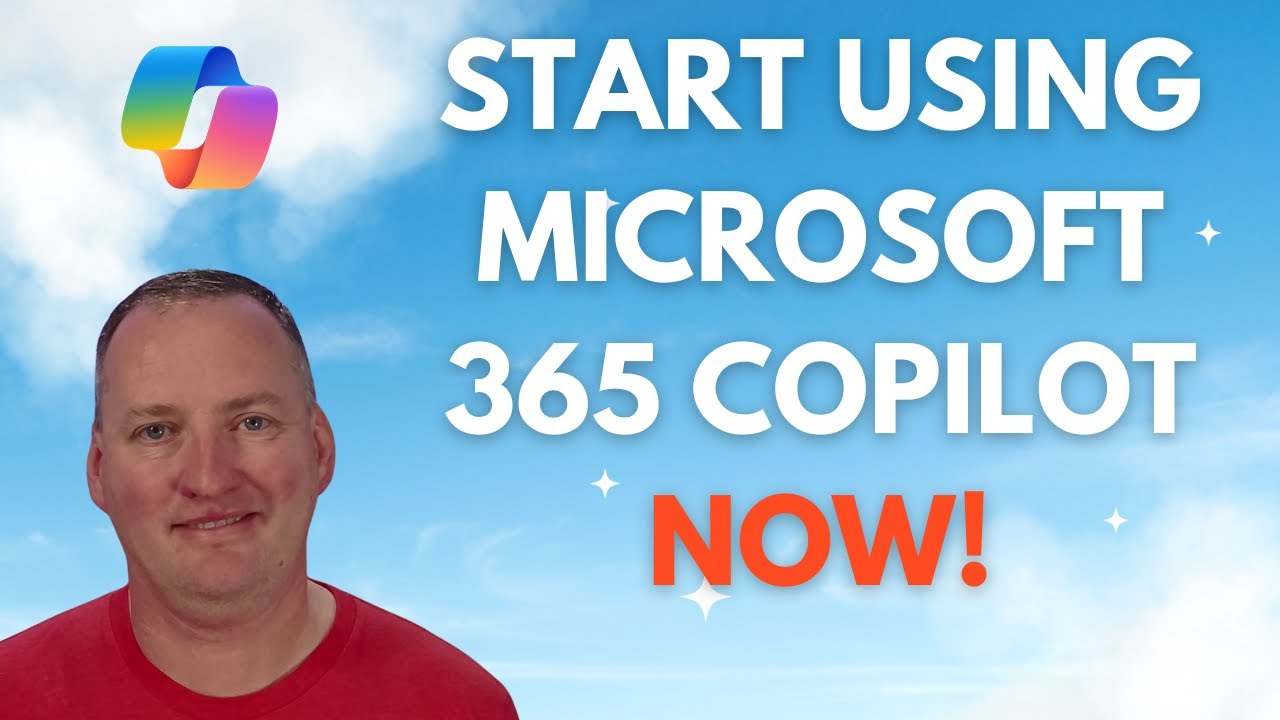Get & Activate Copilot for MS 365 - Quick Guide
Maximize your Microsoft 365 with Copilot: Buy, Assign & Activate Today!
Key insights
Microsoft 365 introduces Copilot Pro, a premium subscription offering advanced AI capabilities to boost productivity and creativity across Microsoft apps like Word, Excel, and PowerPoint. With a single AI experience that runs seamlessly on various devices, Copilot Pro enhances user performance via features like advanced help with writing, coding, and designing.
- Copilot Pro offers access to the latest AI models, including GPT-4 Turbo, and enhanced image creation with Image Creator.
- Users can create tailored Copilot GPTs for specific topics with the new GPT Builder.
- Copilot Pro is available for $20 per month per user.
For businesses, Copilot for Microsoft 365 is now available to organizations of all sizes, including small and medium businesses, with no seat minimum and through Microsoft Cloud Solution Provider partners. Copilot integrates with Microsoft Teams and other everyday apps, offering a productivity boost backed by Microsoft's security and compliance assurance.
- Copilot for Microsoft 365 is generally available for businesses, reducing barriers for smaller organizations.
- New updates enable commercial customers to buy Copilot without a seat minimum, expanding access to Office 365 E3 and E5 customers.
- New features in Copilot include customizable GPTs and the Copilot mobile app for on-the-go productivity across devices.
To explore and use the new features, visit copilot.microsoft.com. For more information, refer to the Microsoft 365 blog.
Understanding Copilot in Microsoft 365
Microsoft 365's Copilot is a powerful tool designed to foster productivity and creativity among professionals and organizations. It acts as an AI companion that simplifies and enhances everyday tasks by integrating with widely-used applications such as Word, Excel, PowerPoint, OneNote, and Outlook. With its advanced AI capabilities, Copilot can help users with a breadth of tasks ranging from generating written content and analyzing data to designing presentations and managing emails. As an evolving platform, Copilot is also accessible on various devices, including PCs, Macs, iPads, and now through mobile apps, facilitating a seamless user experience. The introduction of Copilot Pro signifies a step towards more personalized and efficient work environments, catering to the needs of power users and those who desire the latest cutting-edge AI tools for their personal use.
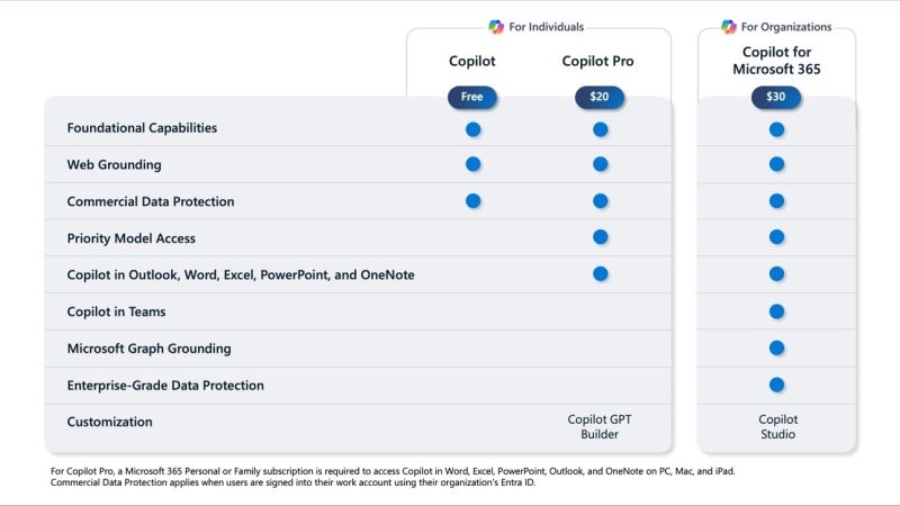
Shane Young [MVP] introduces a guide to buying and enabling Microsoft Copilot for Microsoft 365, simplifying the process for potential users. The video demonstrates how to purchase the product through the Marketplace, assign licenses, and activate the tool in various client applications for immediate use. This immediate accessibility ensures that users can integrate Copilot into their workflow without any delay.
The description timelines the video, marking the points where Shane Young [MVP] covers purchasing Copilot, enabling it in Microsoft apps like Word and Excel, and using the chat feature within Microsoft 365. The step-by-step structure of the video makes it easy for viewers to follow and activate Copilot's different functionalities such as PowerPoint assistance and enabling it for Outlook and Teams. Shane Young highlights how Microsoft Copilot integrates with these key Microsoft 365 services, aiming at boosting productivity and harnessing AI's power for everyday tasks.
Significantly, Shane Young [MVP] shares Microsoft's advancements in offering Copilot to a broader audience, emphasizing its widespread use and the accumulation of valuable user feedback. He positions Copilot as a versatile companion for various professionals, improving access for Microsoft 365 customers. The milestone of billions of chats and images indicates the AI's prominent role in work and personal scenarios, affirming Microsoft's goal of expansive AI utilization.
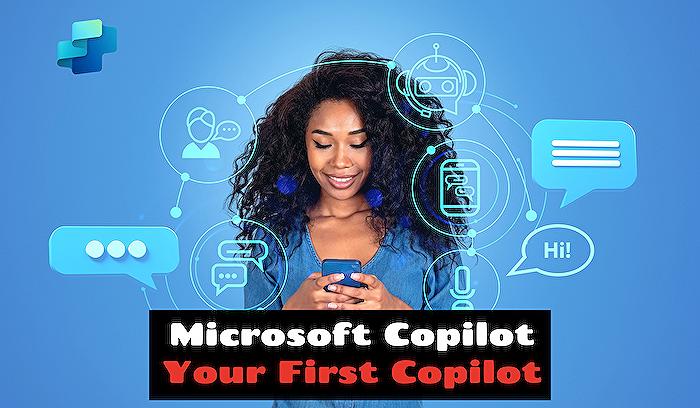
Read the full article Buy and Enable Copilot for Microsoft 365
## Questions and Answers about Microsoft 365
Keywords
Microsoft 365 Copilot Purchase, Activate Microsoft 365 Copilot, Buy Microsoft 365 AI Assistant, Enable Copilot Microsoft Office, Microsoft 365 Copilot Subscription, Get Microsoft 365 Copilot, Microsoft Office AI Copilot Buy, Purchase Office 365 Copilot, Microsoft Copilot for Business, Microsoft 365 Copilot Setup.