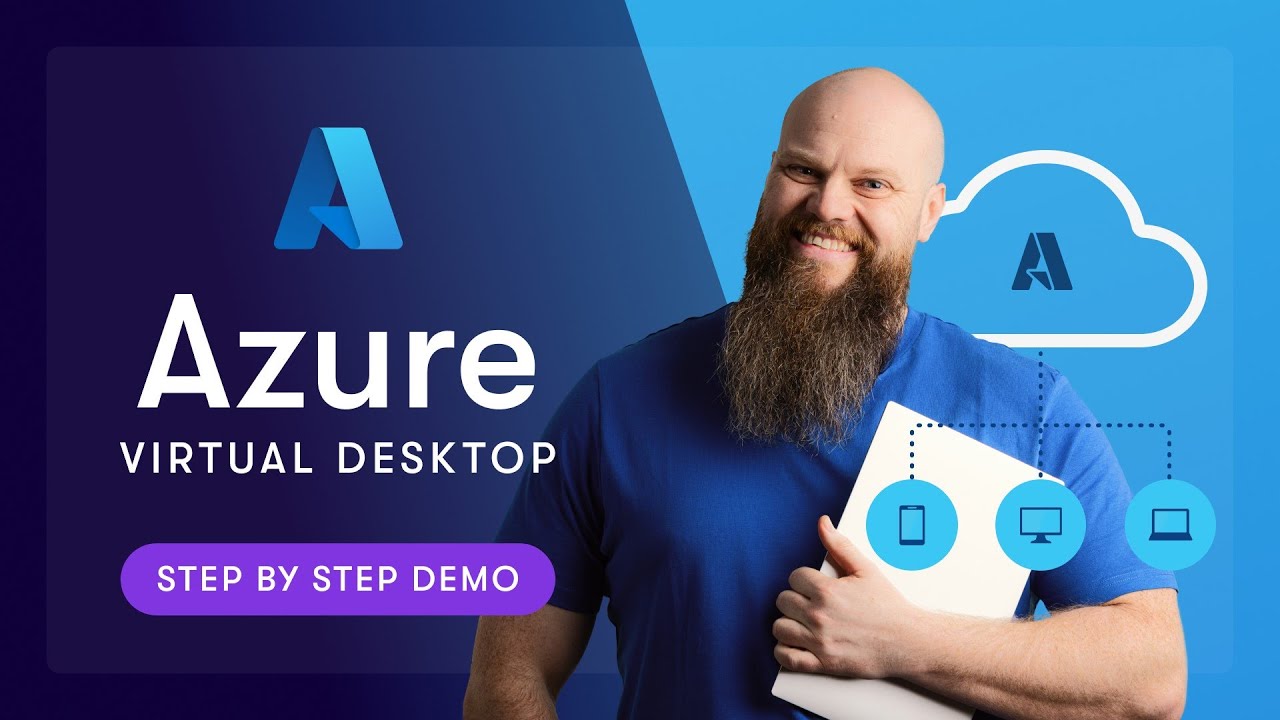Easy Azure Virtual Desktop Setup: Quick Guide
Easily set up Azure Virtual Desktop: Complete Guide for secure, scalable cloud solutions across businesses. #Azure #Microsoft365
Key insights
- Azure Virtual Desktop (AVD) is a cloud-based virtualization service that allows users to access their desktops and applications securely from anywhere.
- AVD setup requires satisfying specific hardware and software prerequisites, including a CPU with at least two cores, 4GB of RAM, Windows 10 Enterprise or Pro, and Microsoft RDP 8.1 or higher.
- To configure AVD, you must create a Resource Group in the Azure portal, establish a Host Pool, and set up Session Hosts to manage remote connections.
- Troubleshooting common issues involves checking DNS settings, firewall/proxy configurations, and network latency; also, ensure adequate hardware resources and correct storage configuration to improve performance.
- Key features of AVD include secure access with multi-factor authentication, high availability, cost-effective scalability, and simplified management of large-scale deployments.
Azure Virtual Desktop: A Cloud Solution for Modern Workspaces
Azure Virtual Desktop (AVD) is revolutionizing how businesses think about remote work and IT infrastructure. As a fully managed, secure, and scalable service, AVD makes it possible for users to access their work environments from any device connected to the internet, breaking down the barriers of traditional office setups. AVD stands out not just for its ease of use and accessibility but also for its comprehensive security measures, ensuring that data and applications are protected in compliance with industry standards such as HIPAA and GDPR.
The setup process, while detailed, is designed to be accessible. Starting with prerequisite checks on hardware and software, followed by thoughtful configuration of resource groups, host pools, and session hosts, AVD is tailored to meet varied business needs. Moreover, the platform's troubleshooting guides and community support make it adaptable to evolving IT environments.
For businesses looking at cost-effective ways to scale their operations without compromising on quality or security, AVD presents a compelling solution. Its advantages in terms of operational cost savings, high availability, and simplified management can significantly boost the efficiency of IT teams. Whether for small teams or large enterprises, AVD's flexibility and powerful features make it a cornerstone of modern IT strategy.

Azure Virtual Desktop is a trending cloud solution favored by various businesses for its security, scalability, and flexibility. In a recent you_tube_video, Jonathan Edwards delves into the essential aspects like pricing, use cases, and offers a comprehensive setup demonstration. He covers the entire setup process in a series of well-organized chapters, from the creation of security and resource groups, virtual networks, and host pools to the selection and setup of virtual machines, application groups, workspace creation, and user assignment.
Before diving into the setup specifics, it's vital to understand the prerequisites for Azure Virtual Desktop, which includes both hardware and software needs. This ensures a seamless setup experience. Jonathan Edwards outlines the steps involved in Azure Virtual Desktop setup, emphasizing the importance of creating a Resource Group, a Host Pool, and a Session Host in the host pool. This structured approach aids in organizing resources and facilitating remote desktop access.
Jonathan Edwards doesn't stop at setup; he also explores troubleshooting common issues, such as connection problems and performance concerns. He suggests checking DNS settings, firewall configurations, and ensuring adequate hardware resources to prevent these issues. Additionally, Jonathan stresses the significance of security protocols to protect the Azure Virtual Desktop environment from potential threats.
Moreover, the you_tube_video answers frequently asked questions, offering insights into configuring Azure Virtual Desktop step-by-step, its advantages, features, and an overview. These insights underscore Azure Virtual Desktop's benefits, such as operational cost reduction, scalability, secure and remote access to applications, and simplified management of IT resources.
In conclusion, Jonathan Edwards presents a thorough guide to setting up Azure Virtual Desktop. This guide is an invaluable resource for IT professionals, business owners, and FinOps teams aiming to deploy cloud-based desktops efficiently. Through careful planning and following the outlined steps, users can enjoy a secure, scalable, and flexible desktop experience in the cloud.
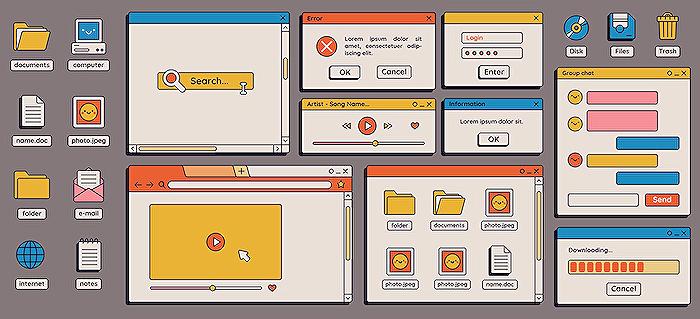
People also ask
Questions and Answers about Microsoft 365
"How to configure Azure Virtual Desktop step by step?"
The process to establish Azure Virtual Desktop involves initiating the deployment on the platform.
"What is Azure Virtual Desktop for dummies?"
Azure Virtual Desktop from Microsoft Azure is a cloud-based service for desktop and app virtualization. This service enables access to remote desktops and apps on various devices like Windows, Mac, iOS, and Android, offering comprehensive functionalities.
"What are the steps that should be followed for virtual desktop?"
The initial step involves setting up basic configurations. This is done by navigating to the Microsoft Azure Portal, opting to Create a Resource, and then searching for Windows Virtual Desktop. You should then proceed to select Windows Virtual Desktop – Provision a host pool, and commence the creation process.
"How do I create an Azure VM step by step?"
Before embarking on creating an Azure Virtual Machine (VM), ensure you have an Azure subscription. If not, you must first sign up for a free account.
Keywords
Azure Virtual Desktop Setup, AVD Configuration Guide, Easy Azure Desktop Installation, Step-by-Step Azure VDI, Cloud Desktop Azure Setup, Virtual Desktop Infrastructure Azure, Azure Desktop Virtualization, Simplify Azure Desktop Setup