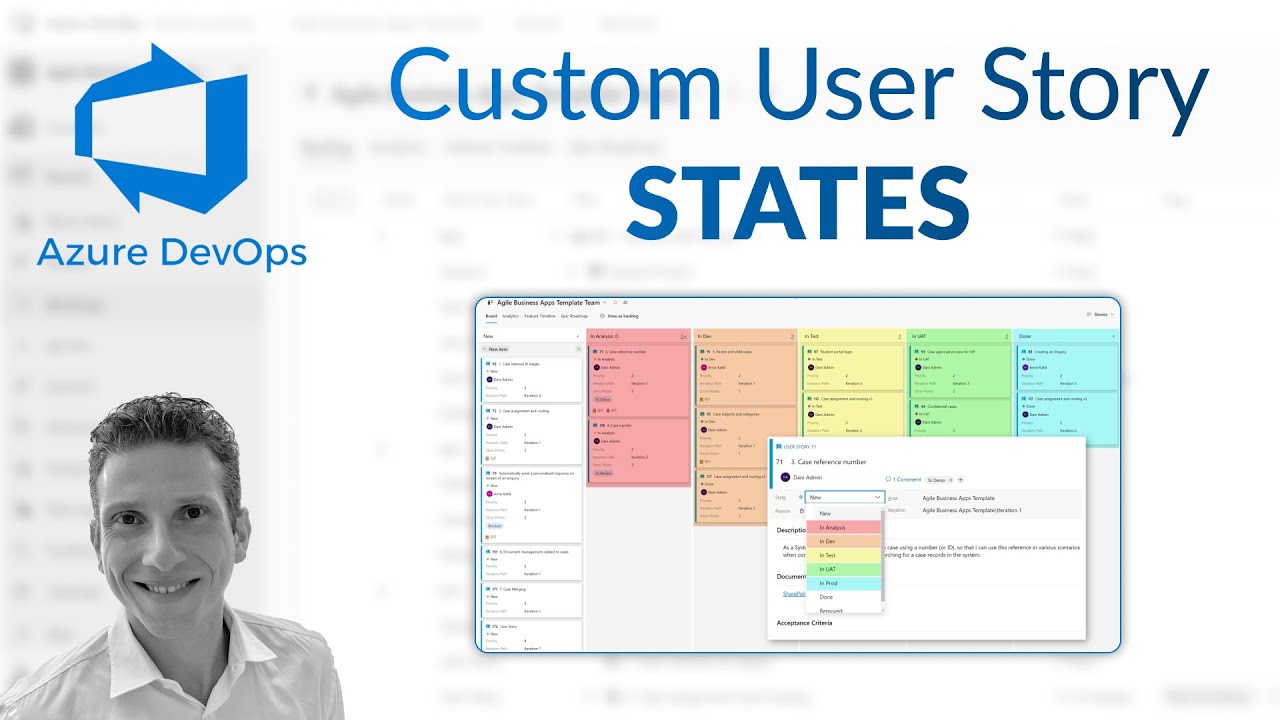Customize Azure DevOps User Story States for Kanban
Optimize Agile Workflows: Customize User Story States in Azure DevOps Boards for Enhanced Kanban Visibility
Key insights
Azure DevOps Boards is a valuable tool for agile project management, allowing teams to track and manage work items through different development stages. A key feature is the ability to customize User Story States, which is crucial for ensuring that the Kanban board mirrors the specific workflow of a project. This customization supports more accurate visualization and management of work.
To customize User Story States, one would start by navigating to the project settings, select the process they are using, and within that process, modify the "User Story" work item types by adding, removing, or renaming states to suit the team's workflow. Each state can have specific behaviors and rules for transitioning work items, promoting a seamless workflow.
Customizing states affects the Kanban board by changing the columns to reflect the customized workflow, setting work item limits to manage flow, and using filters and tags for better organization. Additionally, it enables the categorization of work items into swimlanes based on their state or other criteria, adding a layer of prioritization and organization.
- Custom workflow visualization: Adjusting User Story States changes board columns to match the workflow.
- Improved work management: WIP limits and rules per state can help manage flow and identify process bottlenecks.
- Enhanced organization: Using filters, tags, and swimlanes allows for better organization and prioritization of work items.
- Increased efficiency: Aligning the board with specific workflows increases team productivity and project visibility.
- Versatile project management tool: The customization feature makes Azure DevOps Boards adaptable to various agile project management needs.
Exploring Azure DevOps Boards Further
Azure DevOps Boards stands as a cornerstone for teams practicing agile project management, offering deep customization options for tailoring the tool to a project's specific needs. The capability to customize User Story States is particularly impactful, allowing teams not just to mirror their workflow on the Kanban board, but to do so in a way that promotes clarity, efficiency, and organization. From the initial project settings to the detailed configuration of work item types and states, Azure DevOps Boards supports a seamless integration of project management practices into the software development lifecycle. This holistic approach to agile project management demonstrates Azure DevOps Boards' flexibility and its capacity to enhance team productivity. By aligning the tool with specific processes and workflows, teams can leverage Azure DevOps to visualize progress, manage work in progress effectively, and prioritize tasks, all of which contribute to a more organized and productive project environment.
Azure DevOps Boards – Customize User Story States and how it reflects on the Kanban board Today, we’re diving into how to update the state of item types as the work moves from creation to completion. To support how your business and team work, you can add custom states to different work item types. In this video, I will show you how to tweak the states of User Stories as they …
Azure DevOps Boards is a versatile tool designed for agile project management, offering teams the flexibility to track work items and progress through various stages of development. One of the key features of Azure DevOps Boards is the ability to customize User Story States, which can significantly impact how work is visualized and managed on the Kanban board. Customizing these states allows teams to tailor the development process to their specific workflow, ensuring that the Kanban board accurately reflects their unique project needs.
To customize User Story States in Azure DevOps, you generally follow these steps:
- Navigate to your project settings in Azure DevOps.
- Select the process you are using (e.g., Agile, Scrum, or CMMI).
- Within the process, go to the Work Item Types and select "User Story" or the equivalent item in your process template.
- From there, you can modify the states by adding, removing, or renaming states to match your team's workflow.
- Each state can be configured with specific behaviors and rules that dictate how work items transition from one state to another, ensuring a smooth workflow.
When you customize the User Story States, these changes are reflected on the Kanban board in several ways:
- Columns: Each column on the Kanban board represents a state. Customizing states will change the columns that appear on your board, allowing you to visualize the progress of work items through your defined workflow.
- Work Item Limit: You can set WIP (Work In Progress) limits for each state/column to manage flow and identify bottlenecks in your process.
- Board Filters and Tags: Custom states allow you to use filters and tags more effectively, enabling you to quickly find and organize work items based on their current state.
- Swimlanes: You can also categorize work items into swimlanes based on their state, priority, or other criteria, providing an additional layer of organization and prioritization on your Kanban board.
Customizing User Story States in Azure DevOps Boards not only provides a clearer picture of project status and progress but also enhances team efficiency by aligning the tool with your specific processes and workflows. This flexibility is a key advantage of Azure DevOps, making it a powerful tool for agile teams.
Summary: Customizing User Story States in Azure DevOps Boards
Customizing User Story States in Azure DevOps Boards allows teams to align the Kanban board with their unique workflow, enhancing visibility and efficiency. By adjusting states, teams can ensure that the board accurately reflects the progress of work items, supports effective management of work in progress, and facilitates easier organization and prioritization of tasks. This level of customization makes Azure DevOps Boards a versatile tool for agile project management.
Understanding Azure DevOps Boards
The heart of Azure DevOps Boards lies in its ability to streamline project management processes for teams working in an agile framework. Its customization features, especially around User Story States, empower teams to define and visualize their workflow in a manner that perfectly fits their project goals and dynamics. Through detailed customization, like adding or modifying states and setting WIP limits, Azure DevOps Boards becomes a pivotal tool in managing tasks and monitoring project progress efficiently. This not only aids in identifying bottlenecks early but also helps in optimizing the flow of tasks to ensure smooth project execution.
Nevertheless, the true value of Azure DevOps Boards goes beyond just customization. It fosters collaboration among teams, provides clarity on project status, and supports the agile methodology adoption by enabling continuous feedback and adjustments. Teams can easily prioritize work, adjust to changes rapidly, and maintain a focus on delivering value to the customer. With its integration capabilities, Azure DevOps Boards seamlessly connects with various tools and platforms, ensuring a unified and efficient workflow. Ultimately, Azure DevOps Boards stands out as an essential tool for teams aiming to improve their project management practices, boost productivity, and deliver successful projects in an agile environment.
Azure DevOps Boards offer a flexible solution for agile project management, enabling teams to closely track work items and progress. The platform allows for the customization of User Story States, which plays a crucial role in how work is visualized on the Kanban board. By tailoring these states, teams can adapt the development process to fit their specific workflow, ensuring the Kanban board mirrors their project's unique requirements.
To begin customizing User Story States in Azure DevOps, users should:
- Access project settings within Azure DevOps.
- Choose the process in use, such as Agile, Scrum, or CMMI.
- In the selected process, navigate to Work Item Types and pick “User Story” or an equivalent item.
- Modify the states by adding, renaming, or removing them to suit the team's workflow.
- Configure each state with particular behaviors and rules to facilitate smooth transitions between states.
Adjusting the User Story States impacts the Kanban board by altering:
- Columns: The columns on the board reflect the customized states, illustrating the progress of items according to the workflow.
- Work Item Limit: Setting WIP limits for each state helps manage flow and highlights bottlenecks.
- Board Filters and Tags: The changes enable more effective use of filters and tags, aiding in the organization and searchability of work items.
- Swimlanes: Work items can be grouped into swimlanes based on state, priority, or other criteria, which aids in organization and prioritization.
By customizing User Story States, teams enhance their understanding of project status and expedite workflows, leveraging Azure DevOps Boards to its full potential for agile project management.
Exploring the Benefits of Azure DevOps Boards for Agile Teams
Azure DevOps Boards is instrumental in streamlining project management for agile teams. It facilitates a comprehensive visualization of work items, enabling teams to customize their management tools to fit the unique demands of their workflows. This customization includes the ability to adapt User Story States, which significantly affects how projects are tracked and managed. Teams can fine-tune their project management approach, setting specific states that reflect various stages of work from inception to completion. As a result, Azure DevOps Boards serves as a highly flexible tool, empowering teams to maximize efficiency and productivity. The platform's adaptability in managing work items through customized states, alongside features like WIP limits, filters, tags, and swimlanes, ensures that agile teams can maintain a clear overview of project status, manage workloads effectively, and prioritize tasks with precision. Azure DevOps Boards is thus a crucial asset for teams seeking to enhance their agile project management practices.
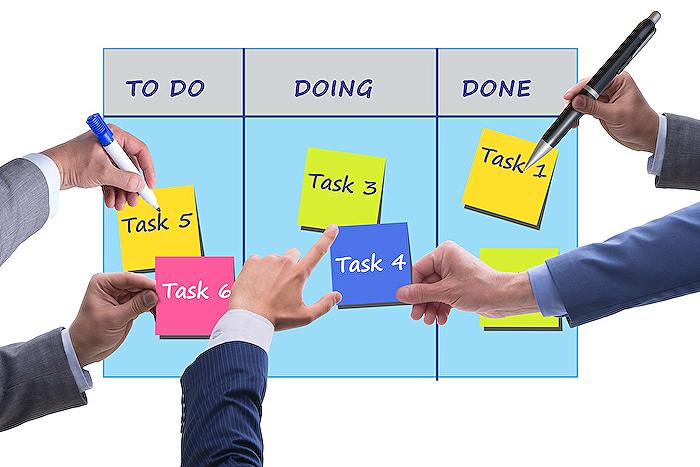
People also ask
What are the user story states in Azure DevOps?
In the Agile process within Azure DevOps, user stories progress through four primary states: New, Active, Resolved, and Closed. Additionally, there is a Removed state, which aids in excluding a work item from backlog visibility. More detailed guidance on managing work items, including moving, changing, or deleting them, is made accessible for users seeking comprehensive understanding.
What is the difference between Kanban board and taskboard in Azure DevOps?
The Kanban board and the sprint Taskboard serve as two distinctive board types provided for managing projects in Azure DevOps. While the Kanban board facilitates the tracking of requirements without being tied to a specific sprint and offers a cumulative flow chart for progress assessment, each sprint is coupled with a Taskboard, designed explicitly for monitoring tasks allocated to that sprint.
How do you modify states in Azure DevOps?
To customize states within Azure DevOps, navigate to the Work Item Types page, select the desired work item type, proceed to States, and then select New State to introduce modifications. Should the New state option appear disabled, this denotes a lack of requisite permissions to alter the process, prompting a review of permissions and access settings for work tracking and inherited process customization.
How do I customize my Kanban board?
Customizing your Kanban board involves adjusting the Status Field in the Kanban Plan settings to align with another Choice type Work Field, thereby configuring the board columns to better suit your project needs.
Keywords
Azure DevOps Boards, Customize User Story States, Kanban Board, Azure DevOps Customization, Agile Project Management, Azure Boards Workflow, DevOps Kanban Practices, User Story Management, Azure DevOps Enhancements, Agile Kanban Boards