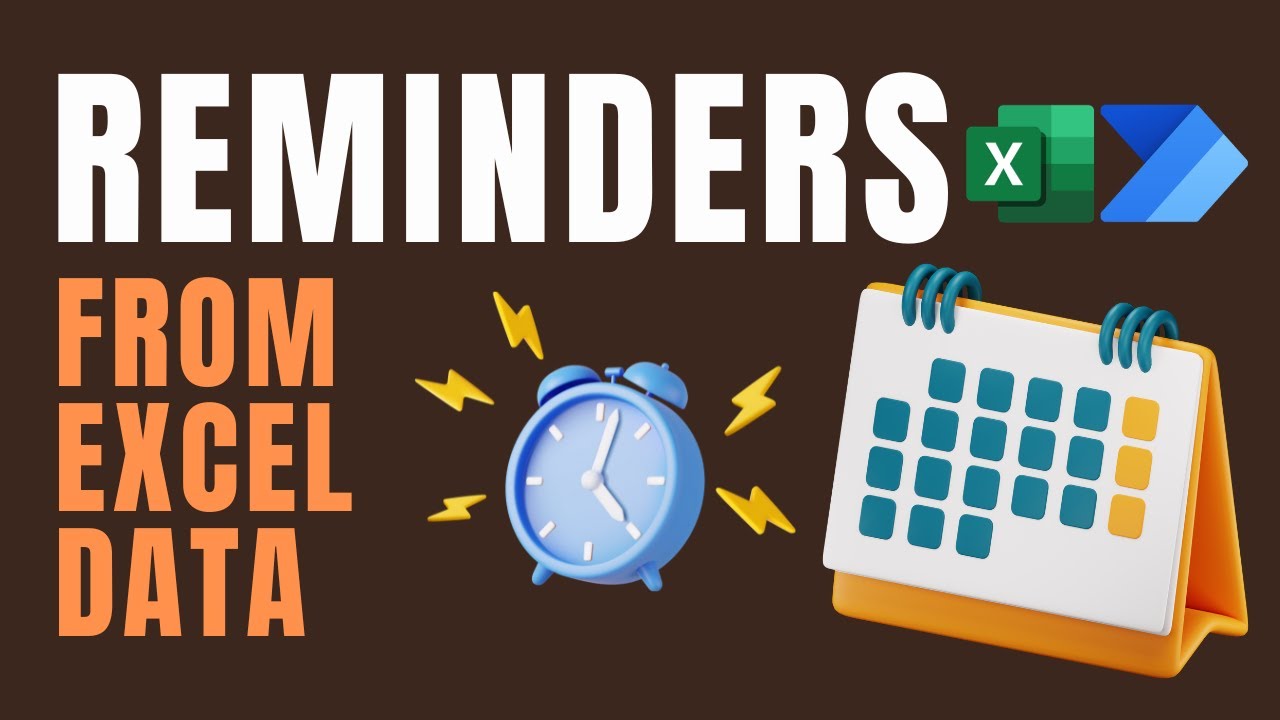Excel Data Auto-Reminders via Power Automate: Step-by-Step Guide
Become a Microsoft expert: Generate automatic reminders from Excel using Power Automate and extract Excel data with Power Automate NER.
Power Automate: Excel Data Automatic Reminders - A Comprehensive Guide
In this tutorial by Dr. Nitin via "Efficiency 365," a meticulous procedure for generating reminders from Excel data using Power Automate, a Microsoft 365 feature for automating repetitive tasks, was explored. In detail, the material delves into the understanding of triggers, actions, conditions, variables and loops.
The tutorial's initial part covered the rationale for automatic reminders from Excel data. Further along, audiences are guided into the world of named entity recognition (NER), using Power Automate to create a flow, and uploading Excel data from cloud-hosting platforms like OneDrive for Business.
Excel content was then utilized to extract critical information for Named Entity Recognition. With text extracted from an Excel spreadsheet, it undergoes a series of processes to update another Excel sheet properly. The text is sent for NER, after extracting details from Excel.
For the tutorial, you'd need certain tools, including a Microsoft Azure account with a language resource, the key and endpoint generated during sign-up, a spreadsheet for the tenant issues, Microsoft 365 along with OneDrive for Business. Specific resources are provided on GitHub to aid in this endeavor.
Testing the workflow is an integral part of the learning process, allowing the user to verify functionality. For a more detailed understanding of the process, you can check out the tutorial here.
Pulling More Insights From Power Automate and Excel Integration
The potential of Power Automate goes beyond just getting notifications from your Excel data. It provides a powerful tool that enables you to optimize and automate workflow, seamlessly integrating them with Microsoft Excel for robust data utilization. This process is a truly transformative method of parsing entities from Excel data and fine-tuning it into valuable, actionable insights.
These insights are not limited to just tenant issues in an apartment complex, but can be extended to any industry given the powerful ability of Power Automate to extract significant details from raw text data. This efficient and hands-on method is transformative in upgrading manual processes into automated and streamlined tasks.
With Microsoft Power Automate, Microsoft continues to break barriers in the office automation world, empowering businesses to increase productivity and optimize their workflows. Going forward, the introduction of more advanced features is anticipated to revolutionize the use of automation in office processes even further.

Learn about Automatic reminders from Excel data - Power Automate - Step by Step
The automation of reminders through Excel data using Microsoft's tool, Power Automate, is a useful initiation much-needed in workflows. Here is a stepwise delineation of processes and insights for the same.
You begin with recognizing the need for automating reminders from Excel. For instance, triggering alerts when there are delays in status updates or when a status field is empty. The enter automation tool can be created using Power Automate.
Once you've determined the need, design a flow using Microsoft's tool. This includes retrieving data from Excel, creating variables and defining conditions. You also need to determine loops that the process follows and document all steps for reference.
- 00:00 - Identifying the requirement - automatic alerts from Excel
- 00:31 - Building a flow in Microsoft's automation tool
- 01:00 - Receiving details from Excel
- 01:47 - Forming a variable
- 02:18 - Including Apply to each
- 02:39 - Confirm if PO is delayed
- 03:55 - Confirm if status field is vacant
- 04:30 - Attach data to variable
- 05:21 - Confirm if variable is vacant
- 05:49 - Sending email notifications
- 09:01 - Utilizing Copilot to build a flow
- 09:59 - Summary
Moreover, the automation tool can be used to extract data in Excel using Named Entity Recognition (NER), mitigating the need to write code. For instance, consider a spreadsheet of issues reported about a residential apartment. Using this tool, you can classify these issues into two categories: plumbing and other. The application will also extract the contact information of the tenants who reported these issues. This data is then appended back to the Excel sheet.
A few prerequisites include a Microsoft Azure account and language resource. An example of a spreadsheet containing residential issues is given in the tutorial is available on GitHub. A person needs to have a subscription to Microsoft 365 with OneDrive for business.
In adding the Excel file to your OneDrive for Business, the process involves creating variables for the information that needs to be added to the Excel file. Four steps of Initialize variable are needed here. The issues listed are in raw text. This text needs to be put through a NER feature to extract the name and phone number. Then the flow checks for keywords to categorize the issues.
A new automation flow is created in Microsoft's tool. Variables representing the column data are initialized, and the Excel file is read in, provided it's stored in your OneDrive for Business account. Then the 'Apply to each' action is used to group iterations together.
New language connection is created for sending entity recognition requests and extracting content from the Excel file. Follow up with creation of another 'Apply to each' action within the first 'Apply to each'. These steps form the crux of text extraction and categorization.
Finally, you get to test the workflow. Looking at the updated Excel file in your OneDrive, you'll see a result congruent with what you'd expect from this organized and automated process.
Adding automation with Power Automate to task management in Excel propels operational efficiency and paves the way for improved outcomes such as automatic reminders, expediting workflows.
More links on about Automatic reminders from Excel data - Power Automate - Step by Step
- Automatically Email Reminders from Excel with Power ...
- Feb 24, 2022 — Automatically Email Reminders from Excel with Power Automate Step by Step · Launch Power Automate and Schedule Flow · Connect to Excel File with ...
Keywords
Power Automate, Excel data, Automatic reminders, Step by Step guide, Excel automation, Power Automate tutorial, Excel reminder system, Microsoft Flow Excel, Automation in Excel, Excel data management.