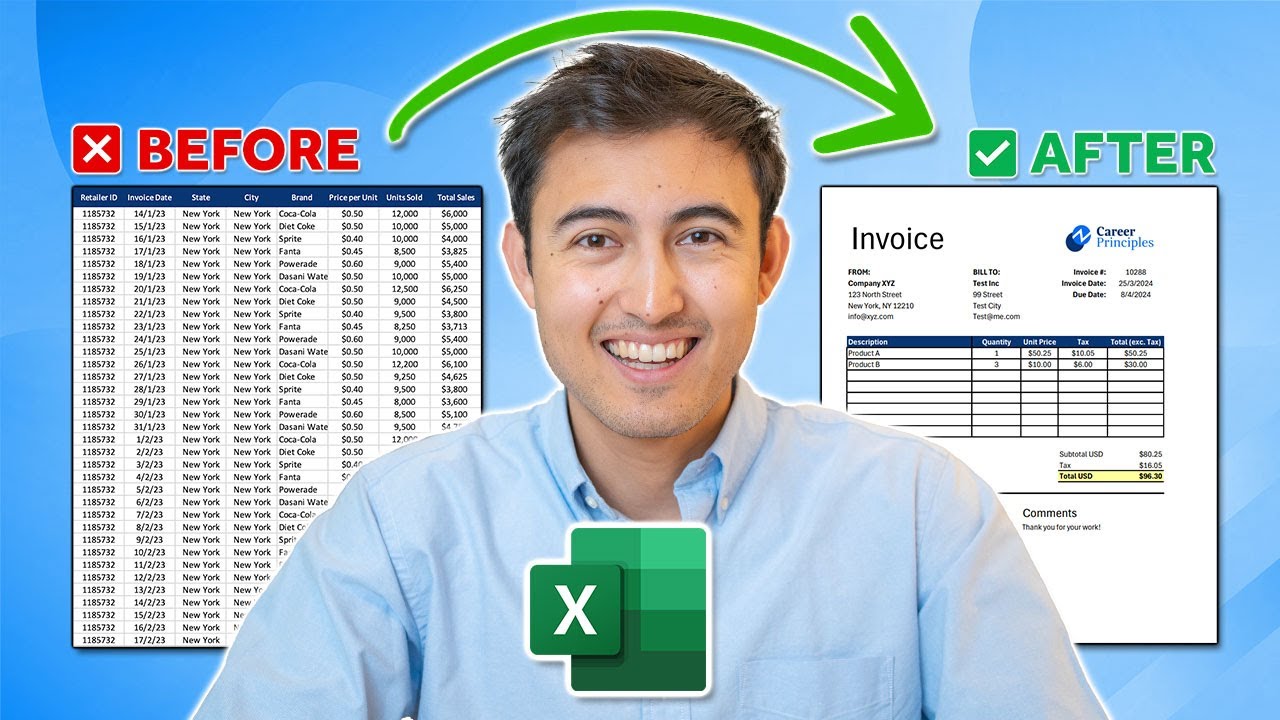Automate Invoices in Excel (1-Click Export as PDF) : Quick Guide
Streamline Your Billing with Excel: 1-Click PDF Invoice Export & Automated System!
Key insights
- Automate invoices in Excel by creating a template with a PDF export option that includes automatic customer detail filling, total calculation, and 1-click PDF saving with invoice number and customer name.
- Utilize data validation, macros, VBA, custom buttons, and Excel formulas to build an automated invoicing system in Excel.
- With automation, once set up, the process simplifies invoice creation and management without needing to remember the steps involved.
- The tutorial provides a step-by-step guide on automating contact details, full invoice template, 1-click PDF export, and building the macro button.
- This system not only enhances efficiency but also saves time by exporting invoices as a 1-page PDF instantly, with a customized file name and path.
Exploring Excel Automation for Invoicing
In a recent YouTube video by Kenji Farré (Kenji Explains) [MVP], viewers are taught how to Automate Invoices in Excel by creating a template that allows for 1-Click export as PDF. This tutorial offers a step-by-step guide on building an automated invoicing system within Excel. The system fills in customer details using a dropdown, calculates totals automatically, and exports the entire invoice as a one-page PDF with just one click.
Farré also demonstrates how the automated system names the PDF file using the invoice number and customer name and saves it to a specified file path. This automation, once set up, does not require users to remember the operational details. To accomplish this, the video tutorial covers data validation, macros, Visual Basic for Applications (VBA), custom buttons, and formulas in Excel. These tools collectively contribute to streamlining the invoice generation process.
The YouTube tutorial is structured into chapters for easy navigation, beginning with an overview, then moving into detailed instructions on automating contact details and the complete invoice template. A significant portion of the tutorial focuses on the 1-Click PDF Export function and concludes with how to build the macro button that triggers the automation. This guidance makes the video invaluable for users looking to enhance efficiency in invoice management through Excel.
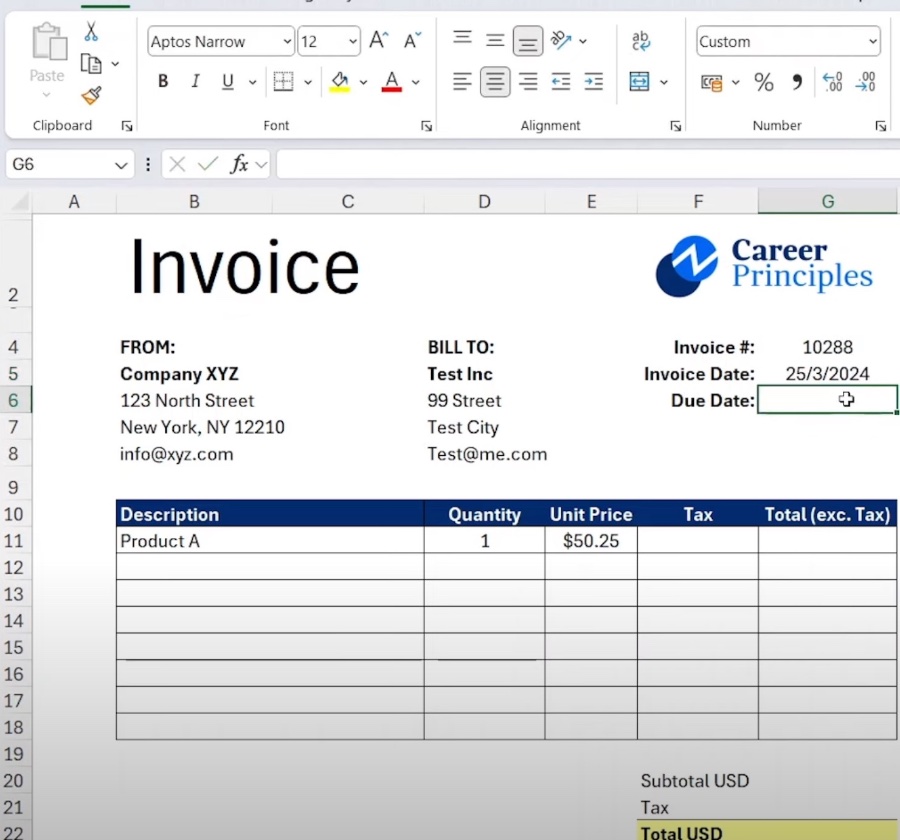
Additionally, automating invoices can greatly contribute to a business's professionalism. With the capability to export documents in a standardized format like PDF, organizations ensure that their invoices are easily readable and maintain their formatting across different viewing platforms. This level of consistency and professionalism can greatly enhance the credibility of a business in the eyes of its clients.
Moreover, invoice automation through software solutions offers the flexibility of easily updating templates as business needs evolve. This adaptability ensures that the invoicing process remains efficient regardless of changing requirements or scales of operation. Also, with automation, businesses can better track their invoicing for performance analysis and financial planning.
For those seeking to explore and implement invoice automation, learning the basics and advancements in this area can significantly impact their operational efficiency. As technology continues to evolve, so does the potential for more sophisticated and user-friendly automation solutions, making now an opportune time to enhance invoicing systems through automation techniques showcased in tutorials like Kenji Farré's.

People also ask
How do I save an Excel invoice as a PDF?
To save your Excel invoice in PDF format, first open the Excel file. Next, navigate to “File” and then to “Print.” In the print window, select “PDF” from the dropdown menu, and proceed by choosing “Save as PDF.”
How do I automatically save a PDF in Excel?
Begin by opening your PDF file in Adobe Acrobat. Then, click on the “Export PDF” tool located in the right pane. Choose “spreadsheet” as the format you want to export to, and then specify “Microsoft Excel Workbook.” Click on “Export.” Adobe Acrobat will automatically perform text recognition if the PDF documents contain scanned text.
How do I create an invoice from an Excel spreadsheet?
To generate an invoice leveraging an Excel template on a Windows PC, simply follow these designated steps:
How do I send an invoice as a PDF?
First, access accounts and settings. Then, navigate to and open the sales tab. If you scroll to the bottom, you will locate the option to send an invoice as a PDF.
Keywords
Automate Invoices Excel, Excel Invoice Automation, 1-Click Excel PDF Export, Excel Invoice Export PDF, Invoice Automation Tools, Excel Billing Automation, Excel PDF Invoice Conversion, Automated Invoice Processing Excel