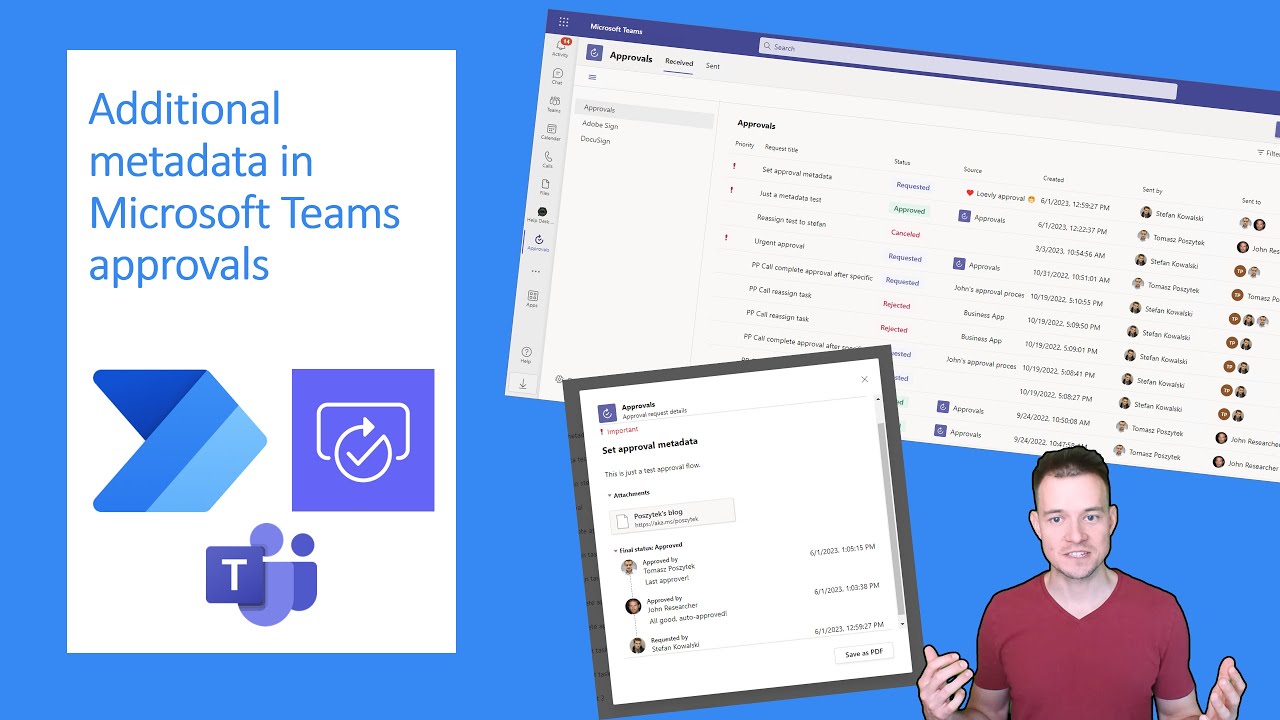Additional metadata in Microsoft Teams approvals
In this video I am showing you how you can set some additional metadata, that is used by Microsoft Teams approvals: Priority and Source, when triggering the app
In this video tutorial, the presenter demonstrates how to set additional metadata in Microsoft Teams approvals, specifically Priority and Source, when triggering the approval process from Power Automate. The tutorial provides an overview of the metadata in Teams approvals and explains the metadata available in the Power Automate user interface. The presenter also shows what metadata is stored in Dataverse and how to set Priority and Source for cloud flow-based approvals. Additionally, the tutorial covers how to complete a task and approval process automatically. The video is structured into chapters for easy navigation.
- 0:00 Intro
- 0:35 Overview of additional metadata in Teams approvals
- 2:25 Approvals metadata available in Power Automate UI
- 3:00 What metadata is stored in Dataverse?
- 4:45 Set Priority and Source for cloud flow based approvals
- 9:50 Complete a task automatically
- 13:00 Complete approval process automatically
- 15:16 Wrap up
A Closer Look at Metadata in Microsoft Teams Approvals
Metadata in Microsoft Teams approvals is crucial for customizing and refining the approval process from Power Automate. By leveraging additional metadata, such as Priority and Source, users can better manage and organize approval requests. Metadata stored in Dataverse ensures data integrity and provides information needed by Teams for approval configurations. Harnessing the power of Power Automate, users can create cloud flow-based approvals to automatically complete tasks and approval processes—saving time and streamlining workflows in Microsoft Teams.
Learn about Additional metadata in Microsoft Teams approvals
Microsoft Teams approvals provide the ability to set additional metadata such as Priority and Source when triggering the approval process from Power Automate. This metadata is stored in Dataverse and can be used to set the Priority and Source for cloud flow based approvals. It is also possible to complete a task or the entire approval process automatically. To learn more about stages in approvals and how to use them today in Power Automate, please leave a comment.
More links on about Additional metadata in Microsoft Teams approvals
- Request approval in Microsoft Teams for a selected item ...
- Aug 6, 2020 — The template will allow a user to Request approval for a specific item in a list or library. This approval will be requested via a Teams chat ...
- Microsoft Teams Management
- Microsoft Teams Management. Approval Workflow, Lifecycle, Naming Conventions, Metadata and Templates for your Microsoft Teams Management.
- How to use the new Approvals app in Microsoft Teams
- Feb 3, 2021 — Note: You can not add approvals in Dataverse for Teams bot directly: you need to use a list or some other data storage in a step in a middle and ...
- Automate approval and provisioning for Microsoft Teams ...
- Mar 7, 2021 — Activating self-service provisioning of new teams while asking for additional metadata to allow administrative control. Enhancing search and ...
Keywords
Microsoft Teams Approvals, Power Automate, Metadata, Priority, Source, Dataverse