
Guide to Parallel Branches in Microsoft Power Automate
Power Platform Lead @ Hitachi | FTRSA, MVP & MCT
Master the art of parallel branches in Microsoft Power Automate with our step-by-step real world example guide.
In this YouTube video, Microsoft MVP Joe Unwin, also known as FlowJoe, explains the concept of Parallel Branches in Microsoft Power Automate. He uses real-world examples to explain this complex feature and also demonstrates the ability to convert a sequential flow into a parallel one.
Unwin emphasizes that parallel branches and concurrency are not the same, as concurrency is at the action level while parallel branches work on a global scale. He further clarifies that these terminologies can be misleading as they are used interchangeably on various platforms.
The video doesn't just stick to theory. Unwin shows where to find parallel branches in the Power Automate interface and how they can be used. He gives an example of parallelizing two "Compose" actions and explains the difference between sequential tasks and parallel branches. There are two types of parallel branches, one to make flows run faster and one to facilitate different behaviors based on what happened.
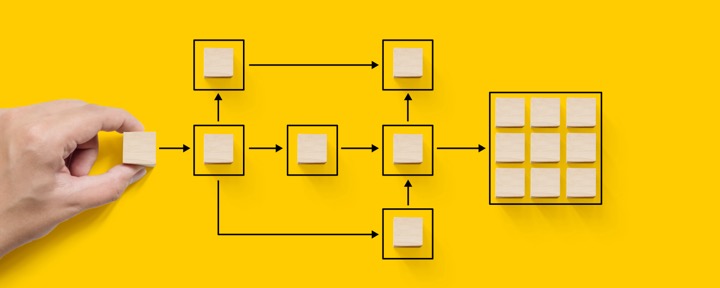
The first type is useful, for instance, when fetching information from two SharePoint lists and adding them to another list. Instead of running actions sequentially, they can be performed simultaneously, thus saving execution time. However, the savings vary as Power Automate must deal with the paralyzation, and you are limited by the slowest group of actions, not the overall running time.
The second type of parallel branches is when you want different actions occurring based on the outcome of a previous task. Unwin uses an example of creating a file and handling potential issues. If something goes wrong during the file creation, you could set up a parallel branch to handle the error. These error handling actions would only run if there is a timeout, fail, or skip.
However, using parallel branching does have some pitfalls. One significant downside is that there is no control over how Flow runs actions for the parallel tasks. For example, if you're merging data from list A and list B into list C, there's no guarantee of a specific order for the insertion of data. Therefore, parallel tasks shouldn't be used when the order is crucial, or when a database or service cannot handle concurrent access properly.
Unwin concludes by emphasizing the importance of understanding how your Flow behaves in different scenarios and recommends using parallel branches for error handling, especially when tasks involve changes.
More About Power Automate Parallel Branches
Microsoft Power Automate's parallel branching features allow the simultaneous execution of multiple tasks within a single workflow. This can not only speed up processes by permitting tasks to run concurrently but also allows for more complex workflows where different actions are set in motion based on previous outcomes. However, their usage requires careful consideration, keeping in mind the limitations and pitfalls outlined above.
Learn about Understanding Parallel Branches in Microsoft Power Automate
In this YouTube video, the topic of understanding and utilizing Parallel Branches in Microsoft Power Automate (formerly known as Microsoft Flow) is discussed comprehensively. Presenting real-world examples, the video explains the concept of 'Parallel' and its distinction from 'Concurrency'.
It is imperative to note that 'Concurrency' and 'Parallel' are not identical within the scope of Power Automate. While concurrency refers to action level control, the term 'Parallel' is used more broadly. The distinctions between these terms might be confusing as they are often used interchangeably on different platforms.
Parallel branches in Power Automate are pivotal connectors for actions, rather than being a specific action or trigger. For instance, it is possible to parallelly run two "Compose" actions. In Power Automate, tasks are usually added sequentially where each action is executed after the previous one. However, Parallel Branches allow these tasks to run simultaneously, increasing the efficiency and speed of the flow.
- Tasks running sequentially.
- Tasks running in parallel - significantly time-saving.
There are two primary use cases for Parallel branches in Microsoft Power Automate:
- Aims to hasten Flow execution time. For instance, when collating information from two SharePoint lists and adding them to a third list, Parallel Branches can execute the tasks simultaneously rather than sequentially looking up each list one after another.
- Useful when it's desirable to have different behaviors based on different outcomes. For example, creating a precautionary measure for a potential failure in file creation. Parallel branches would allow the Flow to handle the anomaly rather than allowing the whole Flow to break down.
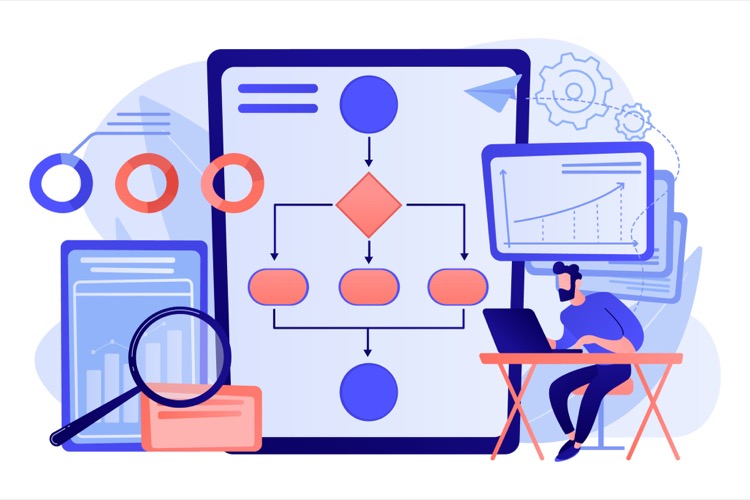
More links on about Understanding Parallel Branches in Microsoft Power Automate
- Can someone please explain Parallel branch?
- Jun 26, 2019 — HI @lavint yes you've pretty much got the grasp of it. It's effectively two parts of the process which can be run at the same time, so if they ...
- Add parallel branches in flows and five new services
- Apr 27, 2017 — Today, we are announcing that Microsoft Flow supports parallel execution as well: meaning you can have two or more steps that run at the same ...
Keywords
Microsoft Power Automate, Parallel Branches, Power Automate Branches, Automate Workflow, Microsoft Workflow Automation, Power Automate Tutorial, Understanding Power Automate, Power Automate Use Cases, Microsoft Power Automate Training, Power Automate Branching.