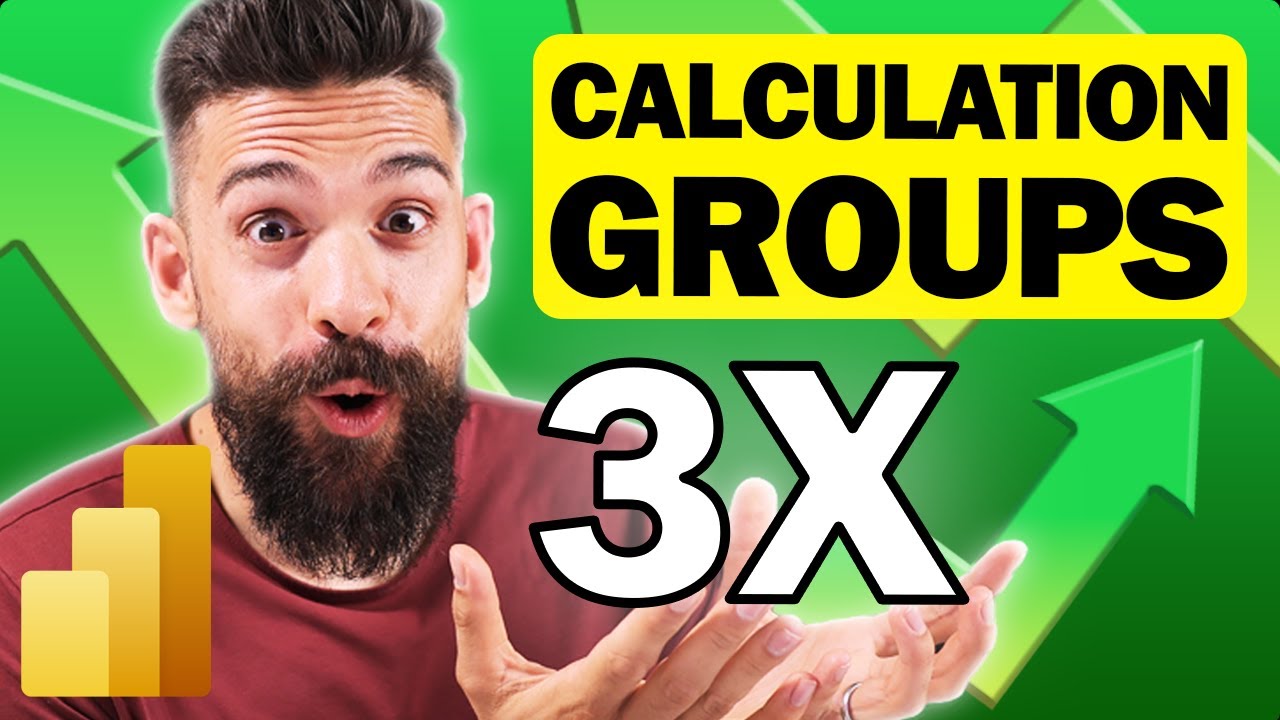Maximize BI: Top 3 Calculation Group Tips
Unlock Power BIs Potential: Master Calculation Groups for Insightful Reports!
Key insights
Understanding Calculation Groups in Power BI
- Time Intelligence Calculations: Calculation groups make implementing time intelligence functions like tracking trends and comparing period performances more efficient by reducing the need for multiple measures.
- Dynamically Replace Measures: Users can switch between various report perspectives, such as sales revenue and customer satisfaction, seamlessly as calculation groups allow for the dynamic replacement of measures.
- Create Calculated Columns: They provide a means to craft calculated columns, which are virtual columns created for adding insights or transforming data, thereby enhancing report functionality.
Calculation groups are vital in Power BI for streamlining report creation and improving flexibility and user experience. Using them can save time on complex calculations, offer dynamic views based on user interaction, and add valuable data transformations.
Exploring Calculation Groups in Data Analytics
Calculation groups are a cornerstone of efficient data reporting and analytics in tools like Power BI. They facilitate an organized and structured report building experience, reducing redundancy and enhancing analytical depth. As a recurring element in business intelligence (BI), these groups offer businesses the advantage of crafting dynamic, comprehensive, and user-friendly reports.
They are particularly essential in scenarios where data needs to be viewed under various time frames or when different metrics should be compared without manually altering measures. For instance, decision-makers can quickly toggle views from monthly to annual reports, helping to inform strategic decisions without the need to delve into complex data modeling.
Calculation Groups in Power BI
Calculation groups are an integral feature for optimizing Power BI reports. They enable a set of calculations to be reused across different measures. This utility helps streamline the reporting process and enhance report flexibility, greatly benefiting end users.
One key application of calculation groups involves Time Intelligence. This technique is vital in analyzing data over various timeframes, such as month-to-date or year-to-date. Using calculation groups in this manner simplifies model complexity and allows for easy period comparisons.
- Implement Time Intelligence easily
- Simplify model with base measures
- Optimize flexibility for time period analysis
Calculation groups also allow for dynamic measure replacement based on user input or set filters. This feature creates a seamless user experience by providing multiple perspectives within a single, uncluttered interface.
- Enable dynamic measure replacement
- Offer user-specific report views
- Maintain a clean report interface
Furthermore, you can generate virtual columns using calculated columns in Power BI. These provide added insights and data transformations without altering the original data source. This can be a helpful feature for assessing the profitability of distinct elements within your data.
- Construct calculated columns
- Add valuable insights
- Perform data transformations effortlessly
In conclusion, mastering calculation groups is a valuable asset in enhancing the intuitiveness and functionality of your Power BI reports. These groups assist in applying analytical calculations, customizing measure replacement, and generating new data perspectives. Achieving proficiency in using calculation groups will let you create more dynamic and insightful reports.
Enhancing Reporting with Calculation Groups
Calculation groups in analytics are a game changer, particularly when working with Power BI. They provide efficiency and functionality for complex reports. Through calculation groups, users can implement smart calculations once and apply them to multiple measures, making the analytics process more streamlined and effective.
For analytics professionals, the skillful use of calculation groups can mean the difference between a basic report and a highly dynamic one. It allows for easier management of time-based data, customizable user experiences, and the ability to add new layers of data interpretation without directly modifying source data.
In essence, having a deep understanding of calculation groups is indispensable. It positions one to leverage Business Intelligence tools more powerfully, ultimately leading to better-informed business decisions, savvier report designs, and a competitive edge in the realm of data analytics.
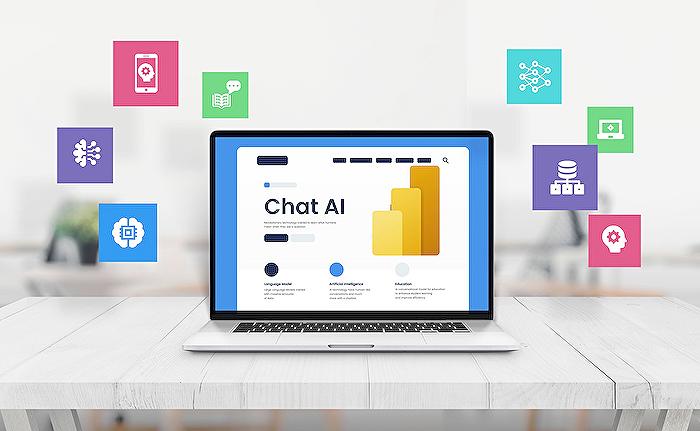
People also ask
What are the uses of calculation groups?
How do you create a calculation group in Visual Studio?
To create a calculation group in Visual Studio, you need to have SQL Server Data Tools (SSDT) and be working on a Tabular Model project. Once you are within your project, you can use the following steps: 1. Right-click on the 'Tables' folder in the Tabular Model Explorer and select 'New Table'. 2. In the dialog box that appears, select 'Calculated Table'. 3. Write a DAX expression for the calculated table – this will create a new calculation group. 4. Rename the table to your desired calculation group name. 5. Add columns to the calculation group to define the calculations you want to apply.How do you calculate items in tabular editor?
Calculating items in Tabular Editor, which is an external tool for managing Analysis Services Tabular Models, can be done by accessing the advanced scripting feature or the GUI. You would: 1. Open your model in Tabular Editor. 2. Find and select the calculation group you want to work with. 3. Right-click and choose 'New Calculation Item' to add a new measure to the group. 4. Input the DAX expression for the calculation item, which defines the calculation logic. 5. Save your changes and deploy back to the Analysis Services server (if connected) to apply the calculations.What is the difference between calculation group and field parameter?
A calculation group is a data model object in Power BI that allows you to apply the same calculation logic to multiple measures without having to create separate calculated measures for each variation of the calculation. They are defined within the tabular model and consist of calculation items, containing DAX expressions that dynamically alter the measure's behavior based on the calculation item selected. A field parameter, on the other hand, is a feature of Power BI that allows report viewers to dynamically change the measure or column being used in a visual by choosing from a list of pre-defined fields. It's more of an interaction feature within a Power BI report used to switch between different data views or to drive what is displayed in a report based on user selection. Field parameters do not involve the creation of DAX expressions or altering the behavior of measures. They are designed for end-user interactivity directly within the Power BI service.
Keywords
Power BI Calculation Groups, Calculation Groups in DAX, Using Calculation Groups effectively, Implementing Calculation Groups, Calculation Groups tutorial, Advanced DAX Calculation Groups, BI Calculation Group techniques, Optimize with Calculation Groups, Calculation Groups best practices, Calculation Group use cases