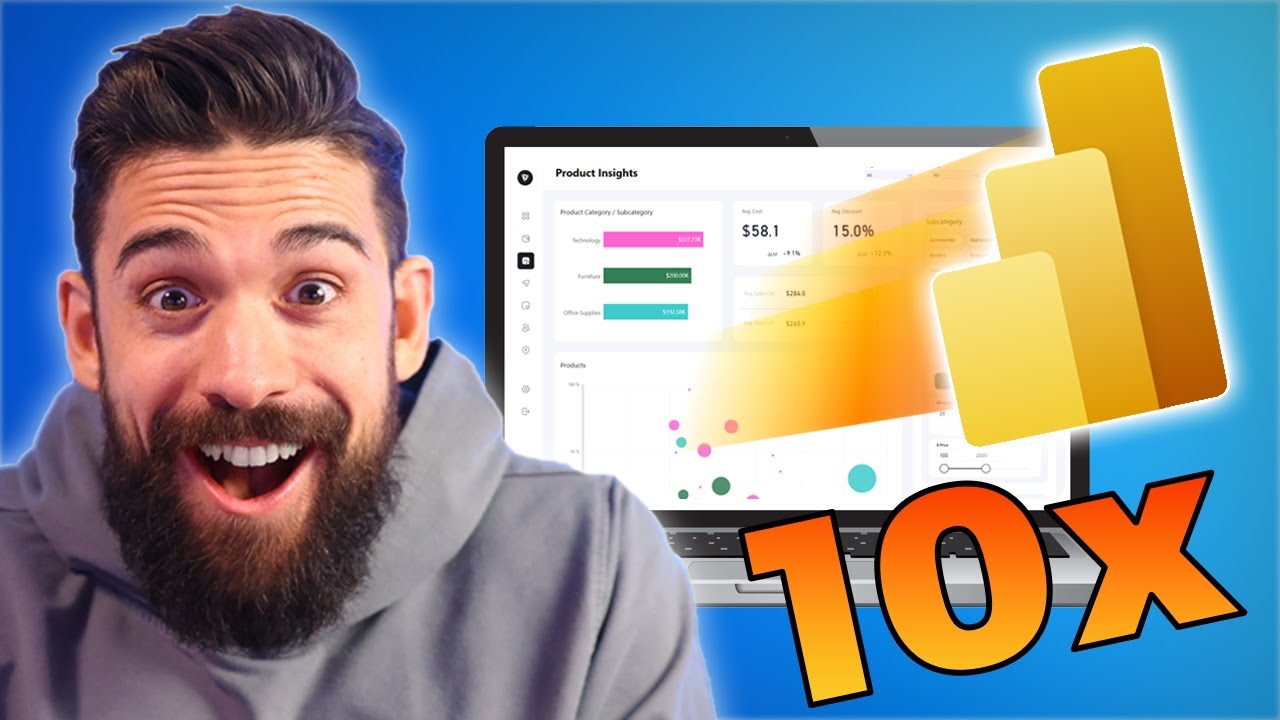Boost Power BI Efficiency with Top 3 Speed Hacks
Boost Your Power BI Efficiency with 3 Expert Hacks - Save Hours Weekly!
Key insights
Unlocking Speed in Power BI: Top Practices
- Optimize Your Data Model: Use appropriate data types, remove unnecessary columns, reduce data redundancy, and optimize relationships to improve Power BI's performance and your report's responsiveness.
- Simplify Your Visuals: Limit visuals to the essentials, maintain simplicity in design, and use data reduction for charts to ensure a smoother experience and faster load times in your Power BI reports.
- Leverage Performance Analyzer: Utilize the Performance Analyzer tool in Power BI Desktop to detect and rectify performance bottlenecks in your data model or visuals for optimal speed.
- Implement a Data Gateway: Consider using a data gateway for on-premises data sources and ensure cloud-based data sources are in proximity to your Power BI deployment to lessen network latency.
- Maintain Power BI Environment: Regularly update Power BI Desktop and Service, optimize hardware resources, and monitor performance to maintain a smooth and efficient Power BI experience.
Streamlining Power BI Reports
Power BI provides an extensive suite of tools designed to handle complex data analysis tasks, yet efficiency is crucial to leverage its full potential. Effective data model optimization involves not only selecting right data types but also eliminating superfluous data and ensuring the model's structure is streamlined. Visualizations should be impactful yet not overly complex, balancing detail with performance. As updates roll out frequently, staying current with Power BI Desktop and Service versions is essential to benefit from the latest performance improvements. Embracing tools such as the Performance Analyzer aids in identifying and mitigating slowdowns, ensuring a Power BI environment that remains performant under varying loads and data complexities. In short, the balance between design choices, tool utilization, and environment maintenance is the key to unlocking the speed and agility within Power BI reporting.
To improve your Power BI performance, consider these strategies:
- Optimize your data model by using proper data types to minimize memory usage.
- Remove non-essential columns from your analysis to lighten the processing load.
- Merge similar data and reduce redundancy to boost data storage efficiency.
Additionally, it's beneficial to simplify your report visuals:
- Using fewer visuals can help avoid performance lags.
- Keep complexity low with simpler design choices.
- For large data sets, enable data reduction to speed up rendering.
Another crucial tip is to leverage the Performance Analyzer:
- Use the tool to find and fix performance bottlenecks in Power BI Desktop.
- Apply the given recommendations to improve your report's speed.
For optimal performance, consider the following:
- For on-premises data, a data gateway could reduce network latency.
- For cloud data, store it near your Power BI deployment to save access times.
Lastly, keeping your Power BI environment well-maintained is key:
- Regularly update the Power BI Desktop and Service for the latest improvements.
- Ensure your hardware can meet Power BI's demands efficiently.
- Monitor performance closely to catch and resolve any setbacks quickly.
Enhancing Power BI Efficiency
Improving efficiency in Power BI is crucial for data analysts and BI professionals. By adopting the aforementioned hacks and regularly maintaining the Power BI environment, users can experience enhanced performance and quicker insights. These recommendations not only shorten load times but also allow for a more streamlined data analysis process. Simplifying visuals and optimizing data models are key steps in preventing delays and sluggish report rendering.
Data management and report designing in Power BI, or any related data visualization tool, should always aim for balancing detail with performance. Ensuring you stay updated with the latest updates and using the Performance Analyzer proactively can make a significant difference in your workflows.

People also ask
How can I speed up my Power BI service?
To speed up your Power BI service, you should consider several strategies such as optimizing your data model by reducing the number of unnecessary columns and tables, ensuring measures are written efficiently, and utilizing the performance analyzer to identify and rectify any slow-running reports. Additionally, consider using incremental data refresh, choosing proper data storage modes like DirectQuery or Import depending on the scenario, and simplifying your visuals. Leveraging Aggregations can also help to speed up query performance on large datasets.
How can I make my Power BI model faster?
Improving the speed of your Power BI model involves streamlining the data model, using efficient DAX (Data Analysis Expressions), and removing unnecessary calculations. It's vital to avoid using calculated columns where possible and instead use measures, as they are calculated at runtime and do not consume memory. You should also take care to manage relationships correctly – using them effectively, but not excessively. Make sure that any data you import into the model is relevant; trim down your datasets to only include what's necessary for analysis.
How can I load data faster in Power BI?
Loading data faster in Power BI can be achieved by minimizing the amount of data that needs to be loaded. You can do this by performing transformations in the data source, if possible, rather than in Power BI. Using filters to import only necessary data, choosing the appropriate data types, and avoiding unnecessary columns can also help. Additionally, taking advantage of load settings like enabling parallel loading of tables and using query folding - where the query is pushed back to the source to limit the amount of data brought into Power BI - can significantly improve data loading times.
How do you speed up queries in Power BI?
To speed up queries in Power BI, it's crucial to optimize your DAX queries for performance. This includes avoiding using functions that can force the engine to scan the entire table, such as FILTER(), and replacing them with more efficient alternatives whenever possible. Moreover, creating proper indexes in your source database can help speed up query processing, as can simplifying calculating columns or using in-memory storage for frequently queried data by employing Aggregations. Be mindful of the cardinality of the fields in your visuals, as higher cardinality can lead to slower queries.
Keywords
Power BI Productivity Tips, Power BI Efficiency Tricks, Power BI Work Hacks, Power BI Speed Optimization, Fast Power BI Techniques, Improve Power BI Performance, Quick Power BI Guide, Power BI Best Practices, Accelerate Power BI Workflow, Power BI Time-Saving Strategies