10x Your Excel With This New AI Formula from ChatGPT
Unleash AI Power in Excel: Elevate Data Analysis with ChatGPT Formulas!
Key insights
- Utilizing ChatGPT for Excel formulas simplifies formula creation, saves time, and increases efficiency by generating formulas based on natural language descriptions.
- Verification is crucial as ChatGPT-generated formulas might not always be accurate, particularly in complex scenarios or where it misunderstands the context.
- It's recommended to maintain a solid foundation of Excel knowledge to better understand, interpret, and troubleshoot any issues with the AI-generated formulas.
- Several third-party tools integrate AI with Excel, offering additional features for simplifying formula creation which may provide more functionalities than direct usage of ChatGPT.
- In a tutorial by Kenji Farré (Kenji Explains) [MVP], viewers can learn about the ChatGPT powered AI.Formula as an Excel add-in and its features like AI.ASK, AI.FILL, AI.EXTRACT, AI.TRANSLATE, and AI.TABLE for enhancing productivity in Excel.
Empowering Excel Users with ChatGPT's AI Capabilities
The collaboration between Excel and ChatGPT through the AI.Formula add-in marks a significant advancement in the way users interact with spreadsheet formulas. By transforming natural language inputs into complex Excel functions, it empowers both novice and experienced users to streamline their data analysis tasks efficiently. This innovation leverages the robust natural language processing skills of ChatGPT to bridge the gap between user intent and the technical requirements of formula creation. It's not just about simplifying the experience but also about fostering a more intuitive relationship between users and their data.
However, relying entirely on AI for Excel formulas comes with its caveats. The technology's current limitations in understanding specific contexts or datasets underscore the importance of human oversight. Users are encouraged to verify the accuracy of AI-generated formulas, highlighting the complementary role of AI in enhancing human capabilities rather than replacing them.
Moreover, the advent of such technologies encourages users to deepen their Excel knowledge. Understanding the foundational principles behind the formulas not only aids in troubleshooting but also in making informed decisions based on the AI's suggestions. As AI continues to evolve, its integration with tools like Excel will likely become more seamless, leading to even greater efficiencies in data management and analysis.
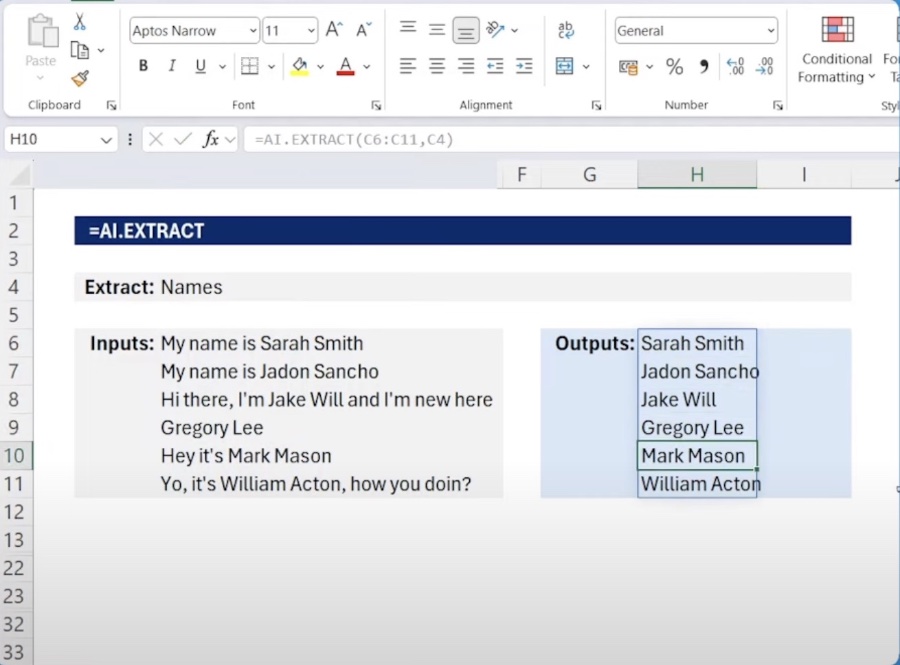
Discover how the new ChatGPT powered AI.Formula can revolutionize your Excel experience, demonstrated by Kenji Farré (Kenji Explains) [MVP]. Despite not being an official product, this AI-driven solution utilizes ChatGPT's natural language processing to simplify Excel formula creation. It interprets your requirement, provided in plain language, and crafts the necessary Excel formula, making it a powerful tool for both beginners and experienced users.
The key benefits of using ChatGPT for Excel formulas include simplification of formula creation, significant time savings, and enhanced efficiency through automation. Particularly for those not well-versed in complex Excel functions, this AI tool acts as an invaluable aide, enabling them to focus on data analysis rather than formula crafting.
However, it's crucial to be aware of its limitations. Users should always verify the accuracy of the generated formulas, especially for complex tasks, due to its potential limited understanding of specific contexts and underlying technology biases. Thus, while ChatGPT simplifies formula generation, it doesn't substitute for a fundamental understanding of Excel.
Beyond directly using ChatGPT, third-party tools also exist that integrate AI + Machine Learning with Excel, offering advanced features for easing formula creation. Nonetheless, alongside utilizing AI tools, developing a basic knowledge of Excel remains essential for effectively interpreting results and troubleshooting.
In an engaging tutorial, Kenji Farré (Kenji Explains) [MVP] showcases how to enhance your Excel skills with the AI.Formula add-in. From installation and utilizing the =AI.ASK feature for simple queries to leveraging =AI.FILL for smart answers and =AI.EXTRACT for advanced flash fills. Furthermore, he demonstrates the usefulness of =AI.TRANSLATE for dynamic text translation and the capability to generate comprehensive tables with =AI.TABLE. As an additional perk, viewers learn how this add-in can be utilized in PowerPoint to craft slides from the ground up.
Summing up the tutorial, viewers are taken through a structured journey starting from setup to mastering various AI-based formulas that streamline processes in Excel. This covers the AI.ASK for asking questions, AI.FILL for generating answers, AI.EXTRACT for better data extraction, AI.TRANSLATE for automatic text translation, and AI.TABLE for table generation. A bonus feature also shows its applicability in creating PowerPoint slides, illustrating the versatility of AI + Machine Learning in office applications.
Revolutionizing Excel with AI + Machine Learning
Advancements in AI + Machine Learning are transforming how we use software applications, making tasks easier and more intuitive. Specifically, in the realm of Microsoft Excel, technologies like ChatGPT are unlocking new potentials. By simplifying complex formula creation and automating repetitive tasks, users can significantly boost their productivity and focus more on analysis and decision-making rather than the technicalities of formula syntax.
This shift towards integrating AI + Machine Learning into everyday tools like Excel not only democratizes access to advanced functionalities but also encourages a more creative approach to data manipulation and presentation. It's an exciting time for Excel users, from beginners seeking to enhance their skills to veterans aiming to expedite their workflows. The potential for AI + Machine Learning to further evolve and redefine our interaction with data is vast, promising an era of enhanced efficiency and innovation in data analysis.
Excel

People also ask
How do I add an AI formula in Excel?
Inserting an AI formula is straightforward and can be accomplished through various means such as clicking a button, using hover actions, or employing quick keyboard shortcuts like Ctrl+K Ctrl+I. This functionality aims to enhance your productivity by providing immediate assistance in formula management.
What is the best Excel formula AI?
The leading AI tools for Excel in 2024 include Ajelix, recognized for its excellence as an AI tool for Excel; Arcwise AI, delivering advanced AI capabilities; Sheet+, known for its top-tier AI formula generation; PromptLoop, acclaimed for its user-friendly interface; ExcelBot, which converts text to formulas through AI; Neural Formula, offering a comprehensive suite of Excel AI tools; and GPTExcel, a prominent AI-driven formula generator tool.
How do I use generative AI in Excel?
To leverage generative AI within Excel, begin by inputting the formula =LABS.GENERATIVEAI into a cell. Then, provide the formula with a specific prompt directed at the generative AI model, ensuring your prompt is enclosed in quotation marks. This process allows you to creatively utilize AI for generating content within Excel.
Can I use AI with Excel?
Excel's AI Assistant is designed to generate the required formulas based on your data analysis needs effortlessly. Furthermore, it possesses the capability to interpret existing formulas, thereby simplifying the understanding and troubleshooting processes within your spreadsheets.
Keywords
Excel AI Formula, Boost Excel Performance, AI Excel Tips, Excel Efficiency AI, Enhance Excel with AI, Excel AI Optimization, Advanced Excel AI Techniques, Excel Productivity AI
