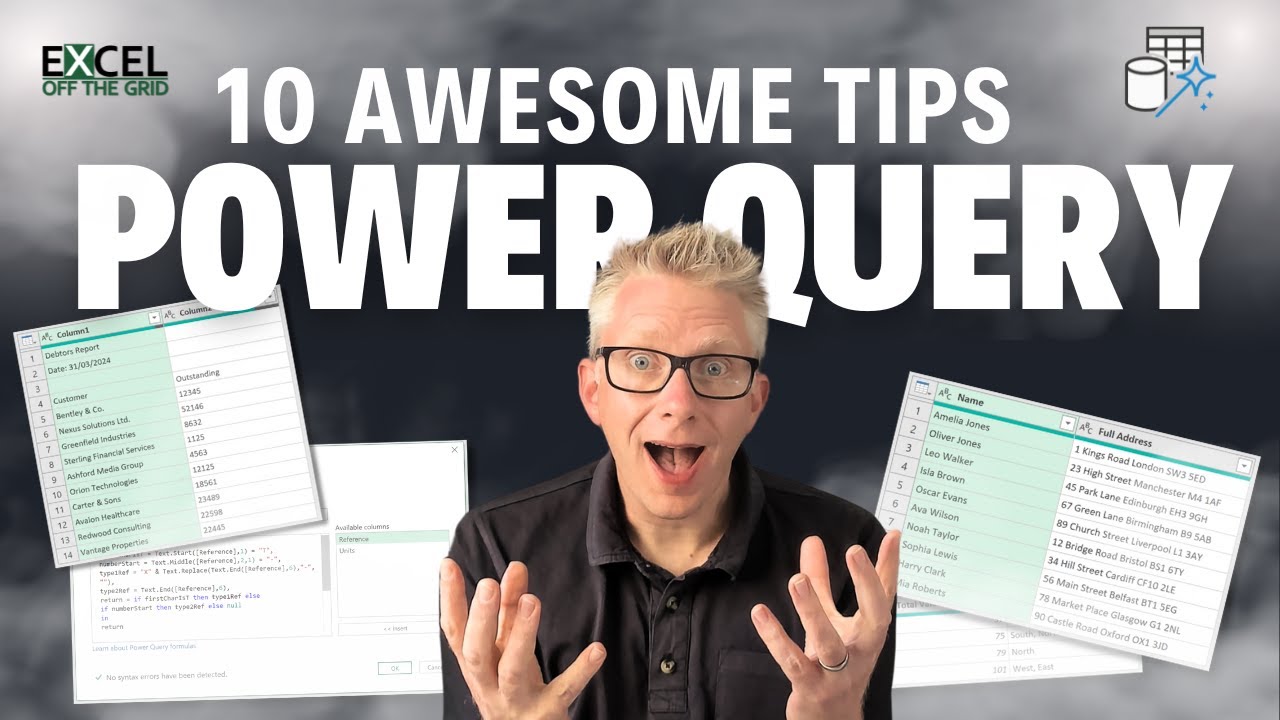Top 10 Power Query Tips for Excel Mastery 2024
Master Excel: Discover 10 Crucial Power Query Secrets Today!
Key insights
- Tip 1: Use the line feed (Ctrl + Enter) in the Power Query editor to break long lines into more readable, multiple lines.
- Tip 2: Rename columns not by their names, but by their positions, which is helpful especially when the column names change regularly.
- Tip 3: In nested tables, redefine column names by their position to streamline data management.
- Tip 4: Implement a predefined list for renaming columns in nested tables to ensure consistency.
- Tip 5: Expand all columns in a table without specifying their names, useful in managing dynamic datasets.
About Power Query in Excel
Power Query is an essential tool in Excel for data transformation and preparation. It allows users to import, cleanse, and reshape data in a streamlined and efficient manner. The functionality of Power Data Query extends from simple data adjustments to complex transformations, often using a functional user interface that can execute multiple tasks with minimal coding. Tips such as using positional references for renaming columns or expanding all columns without names are particularly beneficial for dealing with dynamic or changing data. As datasets become increasingly complex, these tips play a pivotal role in speeding up data preparation tasks by automating repetitive processes and allowing more time for data analysis. This enhances productivity and ensures more accurate data handling processes within Excel.
Introduction to Essential Power Query Tips
Power Query, a pivotal tool used to enhance data handling within Microsoft's Excel, offers varied functionalities aimed to streamline data management tasks. A recent video by "Excel Off The Grid" promises to arm Excel users with 10 must-know Power Query tricks to improve their data processing skills.
These tips are designed not only to boost productivity but also to make day-to-do tasks more manageable, thereby enhancing one's capability to manipulate data efficiently.
Top Power Query Enhancements
The first tip highlights the use of line feed (Ctrl + Enter) within the Power Query editor. This function allows users to break long lines into multiple lines, making the code cleaner and more readable.
The subsequent tips introduce innovative ways to handle column names. For instance, renaming columns by position rather than by name can be particularly useful when working with data sources where column names change frequently.
Moreover, for nested tables, there exists the option to rename columns by position. This flexibility simplifies data manipulation processes considerably by avoiding the dependence on static column names.
Advanced Features for Complex Data Structures
- Expanding all columns in a table without specifying names aids in managing dynamic datasets where column parameters might not be constant.
- Grouping text values in a single cell during data summarization can significantly streamline the presentation and analysis of data.
- Moreover, an option to group data while ignoring case sensitivities ensures that aggregation functions yield uniform results, increasing the accuracy of the outcomes.
The tips also delve deeper into extracting precise data with functions like 'Get Cell by Position', which is instrumental when accuracy in data retrieval is paramount. Furthermore, the ability to specify data types when adding new columns preemptively tackles the common issue of data type mismatches, enhancing data integrity from the outset.
Conclusion
In conclusion, the video outlines indispensable tricks that should be part of any Excel user's arsenal when working with Power Query. These tips not only promote a higher efficiency in handling vast datasets but also ensure that users can maintain higher data accuracy across various operations. This educational content from "Excel Off The Grid" is crucial for anyone looking to leverage Excel Power Query's full potential.
About Excel Power Query Tips
"Excel Power Query" is an incredible tool for data transformation and preparation in Excel, allowing users to automate the import, cleanse, and combine data from various sources easily. The functionality it offers is beyond simple Excel tasks and dives deep into data manipulation essentials that save time and enhance analysis results.
The various tricks shared in the highlight video are not just random tips, but carefully chosen techniques that address the most common yet complex issues faced by data analysts. Whether it's data cleanliness, uniformity or simplification of processes, these tips have proven methods to handle them expertly.
The knowledge delivered here goes a long way in aiding users to better understand how much more accessible data handling becomes with a little know-how of Power Query's capabilities. From beginners eager to get a jump start to seasoned professionals looking to refine their skills, these tips are beneficial for an extensive Excel user base.

People also ask
What big problem does a Power Query solve?
Power Query, an integral part of Microsoft Excel, is adept at streamlining the process of extracting, transforming, and loading data from various sources. Its primary utility lies in its capacity to cleanse and organize disorganized data efficiently.
How to improve performance of Power Query?
This document offers several strategies and techniques to enhance your data manipulation capabilities within Power Query.
How do I clean messy data in Power Map?
Navigate through the various steps, starting with scoring, then average scoring and categorizing by year to effectively clean up the data.
What are the features of Power Query?
Power Query, also known as Get & Transform in Excel, enables you to connect to and import external data, then manipulate this data by removing columns, altering data types, or merging tables as per your requirements. Subsequently, you can load your refined query into Excel for further analysis and report generation.
Keywords
Power Query tricks, Excel Power Query, Excel tips, advanced Excel tricks, improve Excel skills, Excel tutorial, Excel data handling, Power Query Excel guide