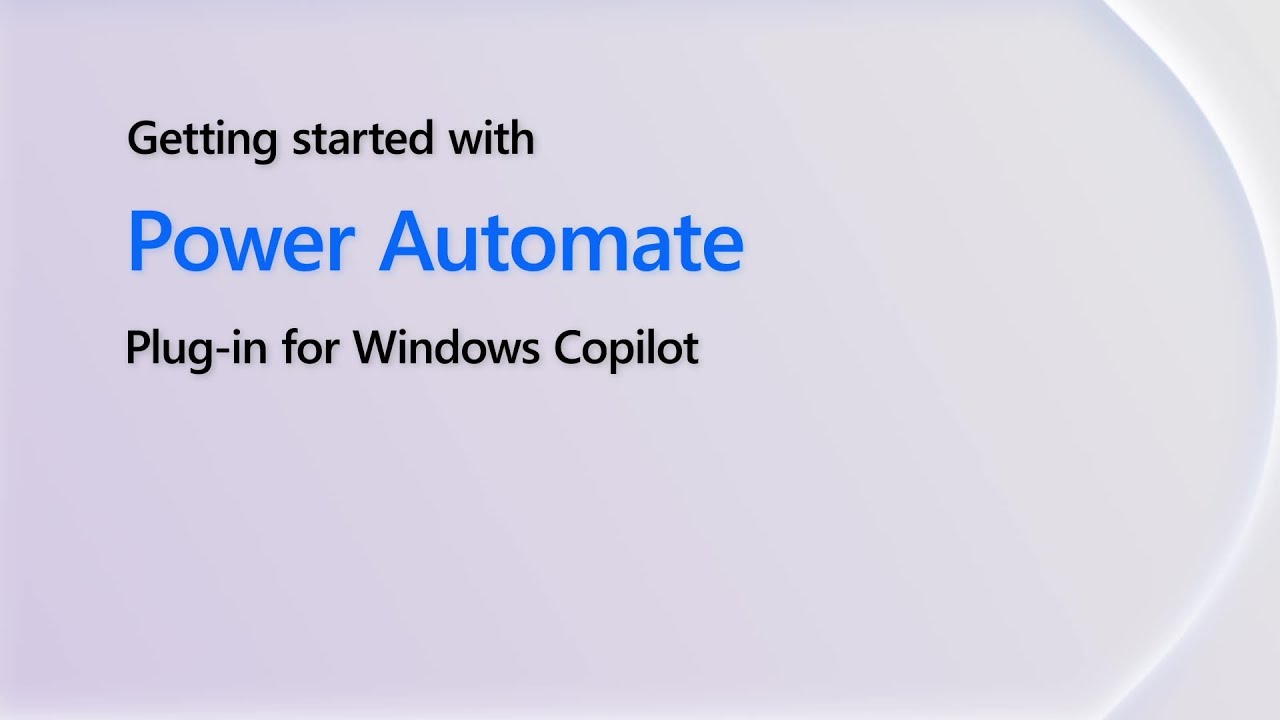- All of Microsoft
Use the Power Automate Plug-in for Windows Copilot
Streamline Email Workflow with Power Automate for Windows Copilot - Discover How!
Key insights
- Streamline your email workflow with the Power Automate plug-in for Windows Copilot, enabling automation of repetitive tasks across various applications and services.
- The plug-in offers preview features that allow early access but are not intended for production use and may have limited functionality.
- To use the plug-in, you must sign in to Power Automate for desktop in Windows Copilot with your personal Microsoft Account, though work and school accounts are not supported yet.
- With the plug-in, users can create and modify Excel files, compose emails, and merge or split PDFs directly within Windows Copilot.
- It emphasizes control and privacy, operating locally on your Windows machine without sending user data to Power Automate.
Expanding Automation with Windows Copilot and Power Automate
The integration of Power Automate with Windows Copilot marks a notable advance in the realm of automation software, offering users a seamless way to enhance productivity across a variety of tasks. With the help of this plug-in, repetitive tasks can effortlessly be automated, freeing up valuable time for more critical problem-solving and creative efforts. Noteworthy is the plug-in's support for popular office applications such as Excel and PDF handling, as well as email composition, thereby addressing a broad spectrum of common workplace requirements.
The preview nature of this integration encourages user feedback, which is crucial for refining features to better accommodate the needs of individuals and organizations. Despite its present limitation to personal Microsoft accounts and the absence of MSI installer support, the practical applications of this plug-in within Windows Copilot are immense. By focusing on local operation, it reassures users about their data privacy and control, aligning with the growing demand for secure automation solutions in software.
This development represents a forward leap in making sophisticated automation accessible directly from the desktop, underscoring Microsoft's commitment to innovation and user-oriented design. As this technology matures and gains broader support, it is poised to revolutionize how we approach everyday tasks in our digital environments.

Discover the new "Getting Started With" video series from Microsoft, focusing on the Power Automate plug-in for Windows Copilot. This innovative tool is designed to enhance your email workflow by automating email composition. By utilizing the integration between Windows Copilot and Power Automate, users can create workflows to automate repetitive tasks across various applications and services, significantly enhancing efficiency and productivity.
The Power Automate plug-in for Windows Copilot enables automation with applications such as Excel, PDF, and others directly within Windows Copilot. However, it's important to note that this is a preview feature, which means it's not yet intended for production use and might have limited functionality. The early access is provided for feedback purposes. To get started, users need to sign in to Power Automate for desktop in Windows Copilot with their personal Microsoft Account and install Power Automate for desktop from the Microsoft Store.
To make the most of the Power Automate plug-in in Windows Copilot, users must enable it in the plug-in's menu. Once installed, they can perform a variety of actions like creating a new Excel file and populating it with data through a simple prompt or using email and PDF actions to compose emails in the default email client and manage PDF files by merging or splitting them. Additionally, the plug-in allows for file management tasks such as renaming and moving files directly from Windows Copilot, demonstrating a seamless integration of automation into daily tasks.
All automation actions occur locally on the user's Windows machine, ensuring that Power Automate does not receive user data, thus maintaining control and privacy. If necessary, users have the option to disable the Power Automate plug-in for Windows Copilot using the Registry Editor. For further details on how Copilot in Windows uses your data and maintains privacy, users are encouraged to visit the official guidance. Microsoft is eager to receive feedback on this innovative plug-in to continue improving user experience.
![]()
People also ask
How do I enable Copilot on Power Automate?
To activate Copilot in Power Automate, one must initiate the creation of a flow through the cloud flows designer, specifically selecting Copilot as the operative framework.
How do I enable Copilot plugin?
Activating plugins within Microsoft Copilot involves utilizing the plugin functionality inherent to the Copilot system.
How do I trigger a flow as an AI plugin from Copilot?
To trigger a flow acting as an AI plugin via Copilot, it's necessary to log into Copilot Studio and navigate to Plugins (preview) via the side navigation pane. Following this, the option to 'Add a Power Platform component as an AI plugin' should be selected, thereafter choosing 'Custom Automation.' The flow editor will then launch, automatically featuring the 'Run from Copilot' trigger alongside the 'Respond to Copilot' action.
How do I enable Copilot in Office 365?
To enable Copilot within Office 365, follow these outlined steps:
Keywords
Power Automate Plugin, Windows Copilot tutorial, Get Started with Power Automate, Copilot Plug-in guide, Automate tasks Windows, Power Automate for beginners, Increase productivity Copilot, Power Automate Copilot integration