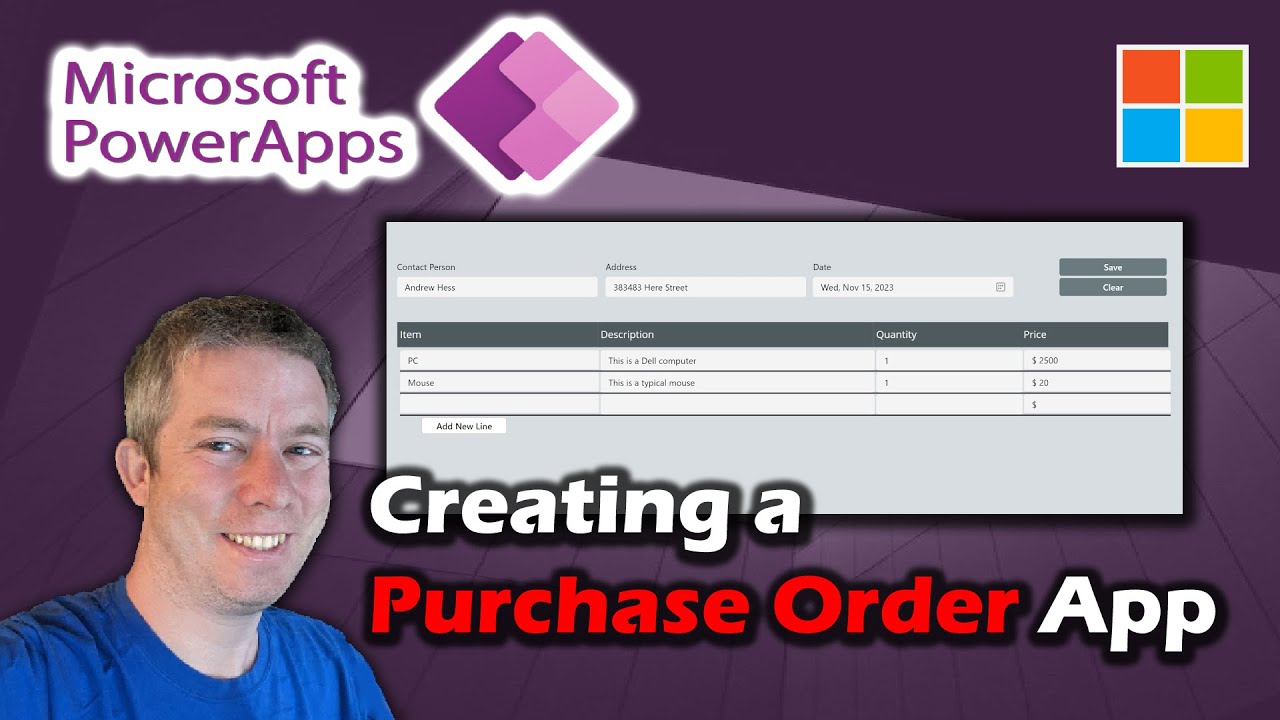- All of Microsoft
Build Custom Purchase Order App with Power Apps Guide
Streamline procurement with our custom Purchase Order App in Power Apps! Manage purchases effectively and control expenditures.
A Closer Look at Creating a Custom Purchasing App with Power Apps
In a recent YouTube video, Microsoft expert Andrew Hess discusses how to build a custom application to manage procurement orders using Power Apps. This technique allows us to efficaciously organize orders, giving better control over purchases. The core functionality written into the app enables multiple lines to be written into a single row within a data source, using SharePoint as an example.
lines in Power Apps into 1 row into a data source. Our data source in this video
was SharePoint because that is freely/easily available to me... But we wrote
that one order into a multi-line text field as a HTML table.
procurement process with its user-friendly and efficient design. This technology
empowers us to manage purchases more effectively and maintain better control
over our expenditures.
- 0:00 Introduction
- 1:48 The Setup
- 2:50 Setting up collection colItemOrder OnVisible
- 5:08 Creating a button in the last row of Gallery
- 7:00 Changing to zshowbuttonvisible
- 10:20 The SharePoint List - 4 columns
- 11:11 Recollecting our Gallery
- 12:25 Creating an HTML Table
- 15:48 Adding the HTML Table to our Patch
- 16:30 Demonstration
Step by step, Hess takes viewers through the process of creating an order gallery within a canvas app, perfect for managing relational business data. This is part of a broader tutorial on creating an entire business application using Microsoft Dataverse.
Initial steps involve installing the Northwind Traders database and apps. Thereafter, viewers are guided through creating a blank canvas app and incorporating data from the Orders Table. It's interesting to note the app's ability to handle data of various types across different fields.
Building the Order Gallery
Next in the tutorial, viewers learn to construct an Order Gallery, allowing management of orders. In order to control the sorting order of the gallery, Hess suggests a specific formula. Following this, viewers add layouts and labels, with details on adjusting display settings to match the Orders table.
Process control is demonstrated by ensuring each order's number and customer company name appear in each gallery item. Further, unique order status presented in different colors is embedded into the app, utilizing Power Apps capabilities. The varying hues offer an intuitive visual cue to order status, boosting the app’s user-friendly nature.
Check out more about Power Apps here.
Calculating Order Totals and Preparing for Editing
Calculating the total for each order is an essential feature of this procurement app. Using Power Apps functions, the application can automatically sum the quantity and unit price fields from the order details. Each order's total is thus displayed alongside its status information.
With the gallery now established, adjusting its size and adjusting the positioning on screen allows for optimization of space. Leaving room for additional features, including a title bar, shows the intricacy of the app creation process using Power Apps.
Wrap Up
Overall, Hess provides an illustrative guide for setting up an extensively functional business application. Using the power of Power Apps, users can create order galleries, incorporate dynamic color-coding, handle complex relationships between data, whilst managing to provide aggregate functions over one-to-many relationships. The video content is extremely valuable for anyone intending to leverage Power Apps for managing their business data.
A broader Look at Power Apps
Digital transformation has become critical for modern businesses to thrive, and Microsoft's toolchain is a key player. Power Apps, part of the Microsoft Power Platform, specializes in low code app development. Offering robust tools to build and deploy applications rapidly across organizations, it allows users to automate common processes and analyze data patterns. It's scalability and flexibility make Power Apps a powerful ally for businesses navigating the digital landscape.

Learn about Creating a Custom Purchase Order App in Power Apps
In this article, we're going to delve into creating custom apps using Microsoft tools, particularly focusing on the process of creating a purchase order application. This digital solution streamlines procurement processes by offering a user-friendly, efficient design, and affords us effective control over our purchases.
Are you eager to replicate this solution? Well, here's the great thing - there are plenty of resources online to help you out. For instance you might want to consider these previous videos for some helpful tips:
The video tutorial demos step-by-step instructions to create an order gallery in a canvas app for managing data. This topic is part of a series that explains how to construct a business app on a relational data spectrum with Microsoft Dataverse.
Professional courses, such as those on Microsoft Dataverse, will help you gain proficiency in a range of essential skills such as data management, app development, and more. For all these, two important prerequisites are installing the Northwind Traders database and apps, and reading through the overview of the canvas app for Northwind Traders.
The tutorial outlines the process of creating a blank app with a specified name, adding the data from the orders table. Further on, you create the order gallery by adding specified controls and setting their properties.
Are you following closely? Now comes an essential part - defining the data source. Remember, the tutorial instructs to ignore the fly out dialog and set the gallery's Items property to this formula: Sort( Orders, 'Order Number', Descending ).
This helps to control the sort order of the gallery ensuring the newest order appears first. The formula's result should show the Order Number column sorted from highest to lowest.
Now, you fine-tune the layout by adjusting default controls, changing labels, and adding new control elements to your gallery. You'll add space in the gallery for a label and configure it to show each order's status in a different color based on the data.
A critical feature relevant for this is the status label, which employs the Switch function, determining color based on whatever string appears in the label based on user's settings.
Next step includes creating another label for displaying each order's total. It calls for cautious maneuvering as it involves complex aggregate functions where delegation warnings may appear. However, in most cases, that can be ignored.
In the tutorial summary, you'll see the different gallery elements added and how different properties, labels, and relationships are accessed and formatted.
Finally, the video concludes by suggesting the next topic, which is to add an Edit form control to display and edit a summary of whatever order the user selects in the gallery. This systematic approach will enable you to absorb the knowledge and confidently tackle the nuances of the software development process with Microsoft Power Apps.
Are you ready to take the next steps in your learning journey? Seize the moment and get started on your first advanced app creation with Microsoft's tools. Your budding proficiency could prove transformative in various job markets, opening doors for various technology-focused careers.
Keywords
Custom Purchase Order App, Power Apps Purchase Order, Create Power Apps, Power Apps Custom App, Purchase Order App Development, Power Apps Order App, Customizing Power Apps, Power Apps Purchase Management, Order App in Power Apps, Power Apps Order System