- All of Microsoft
Custom File Upload for Answer Generation to Power Virtual Agents
Discover how to use your own documents for AI chatbot to generate conversational-style answers. Secure file storage provided.
Summarized Video on Chatbot Answers Generation from Uploaded Documents
For those wanting to leverage custom chatbots, AI and Machine Learning capabilities have taken a leap forward with a feature now in preview that allows for the upload of documents for the chatbot to generate its responses from. This YouTube video, presented by "Daniel Christian [MVP]", focuses on demonstrating this feature.
The narrator shows how one can upload documents which the chatbot can use to generate answers using generative AI. When the bot can't find a relevant topic in its pre-defined list, it will draw an answer from the uploaded documents' contents.
In this video we will focus on the situation where you already have a documents
with all the answers and instead of you building a custom chatbot, you simply
want the bot to reference that document.
- Introduction 00:00
- Announcement 01:20
- Building The Chatbot 02:15
- Upload the documents 03:03
- Enable use of generative answers 04:14
- Testing the Chatbot 05:03
- Content sharing awareness 06:54
- Where are the documents saved? 09:53
- Build the canvas app 11:01
- View Bot Dataverse tables 16:20
- Conclusion 18:10
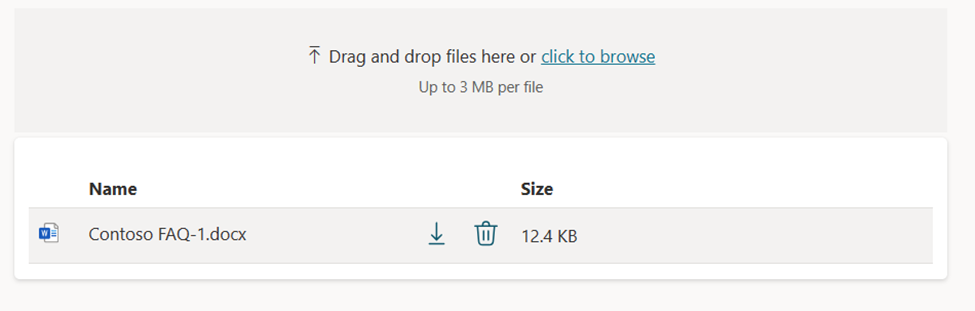
The feature uses advanced AI models to find the best answer within the uploaded documents and presents it in a conversational style. The data from the uploaded documents will be safely kept in Dataverse and the number of uploads is restrained by the available storage in your Dataverse environment.
However, it's essential to note that this feature is currently just a preview and not meant for production use. And, the feature might have restricted functionality being in its early phase. Users should also be aware that the content of the files they upload will be accessible to all bot users, regardless of file permissions or access controls.
To use this feature, various document types can be uploaded like Word documents, Excel spreadsheets, PowerPoint documents, PDF documents, Text, HTML, CSV, XML, OpenDocument files, EPUB, Rich Text Format documents, Apple iWork documents, JSON files, YAML files, and LaTeX files. Certain types, like images, video, executable files, and audio, are not supported at this time.
Once the documents are uploaded, it takes a few minutes to prepare the document content to be used by the bot. The documents, even with the same name, don’t overwrite existing documents, instead, new copies are created. Therefore, when updating a file, it’s advised to add a version number to the file name, distinguishing it from previous versions.
The documents used as the data source for the bot will be used as a default for all generative answer nodes. If a specific node should not use the uploaded documents, it can be done by inserting specific lines of code presented in the video. Also, the uploaded documents become part of the bot solution, which are included when exporting or importing a bot solution.
Significance of AI + Machine Learning in Chatbots
AI and Machine Learning abilities have revolutionized the way chatbots work, allowing them to be more versatile, intuitive, and more conversational. By sourcing their responses from uploaded documents, bots can now provide much more precise and helpful responses. These advancements are paving the way for richer, more natural conversations between bots and users, elevating user experiences and making chatbots an even more valuable resource for organizations.

Learn about Upload Your Own Files for Chatbot to Generate Answers From
Uploading your own files for chatbots to generate answers is an efficient method to streamline your chatbot building process. If you have pre-existing documents that contain answers, rather than manually building a chatbot, these documents can be imported for the bot to reference. In this feature, currently under preview and hence subject to change, the bot employs AI technology to sift through your documents to provide best-fit responses to user queries.
To get started with this text, ensure your focus is on understanding these primary facets:
- Building the chatbot
- Uploading documents for generative answers
- Understanding where the documents are saved
The documents you upload will enable the chatbot to use front-line AI to pull information suitable to the user's enquiry, presenting it in a casual conversational tone. Depending on available storage of your Dataverse environment, you can upload any number of documents securely stored within Dataverse. Do note that support is not provided for image, audio, video or executable documents.
Key to this process is also grasping how to upload a document:
- Navigate to Settings on the side pane then to AI Capabilities while a bot is open.
- Drag files into the provided field or click to select files you wish to upload under Upload a document (preview).
- Click save and a few minutes later your document is ready for bot usage.
However, be cautious as content in uploaded files becomes available for anyone interfacing with the bot, regardless of access rights or controls. Also, each upload results in a new document, whether the file name is similar or not. To maintain versions of documents, it is advisable to version your filename before proceeding with the upload.
Take note of the supported document types:
- Word, Excel, PowerPoint, PDF, Text, HTML, CSV and XML files among others.
- Unsupported files include images, video, executable files, and audio.
Lastly, it is possible to delete or download an uploaded document by simply hovering over its name and making the appropriate selection. Additional resources for this topic can be accessed on the related article at the original source. Sign up for courses, tutorials or workshops on related AI technology and bot management for an in-depth understanding of the topic. You can also give feedback and submit queries on the platform provided.
Keywords
Upload Files, Chatbot Answers, Generate Answers, Chatbot Training, File Upload, AI Answers, Answer Generation, Personalized Chatbot, Train Chatbot, Custom Chatbot
