- All of Microsoft
Step-by-Step Power Apps Approval Process Tutorial
Master Sequential Approval Workflows in Power Apps with Our Step-by-Step Guide to Power Automate Integration
Key insights
- Discover how to trigger a sequential approval workflow process from Microsoft Power Apps.
- Learn to select approvers directly from the Power Apps interface and submit requests.
- Follow step-by-step to build a Power Automate workflow for a serial approval process.
- Utilize the Approval Request modern screen template in PowerApps for form submission-triggered actions.
- Unlock the potential of PowerApps and Power Automate for seamless approval processes.
Unlocking Approval Processes in Power Apps
Microsoft Power Apps has revolutionized the way businesses handle approval workflows. Through a comprehensive tutorial, users can now learn to seamlessly trigger a sequential approval process directly within the graphical user interface of Power Apps. Selecting approvers and submitting requests have never been simpler, thanks to the intuitive design of the Power Apps platform. Moreover, integrating Power Automate into this process ensures a streamlined setup for serial approvals, handling everything from the status updates to the complete approval history.
- 00:00 Introduction to building a sequential Approval Process from Power Apps
- 00:33 Columns setup for Approval Request Process
- 02:15 Build an Approval Request screen in PowerApps
- 05:11 Allow user to select multiple approvers from Power Apps
- 07:17 Setup Approval Screen in Power Apps
- 09:17 How to Build a serial approval workflow in Power Automate
- 22:01 Show Power Automate Approval Status Indicator in Power Apps
- 24:28 Demo of Power Apps Approval Request Workflow
The introduction of the Approval Request modern screen template in PowerApps opens up new possibilities for managing actions triggered by form submissions. This is especially useful in scenarios like submitting an approval request or overseeing a business workflow process. By leveraging the combined strengths of PowerApps and Power Automate, users can now unlock the full potential of approval processes, ensuring efficiency and transparency in business operations. This tutorial not only guides users through the theoretical aspects but also provides a practical demonstration, showcasing the dynamic capabilities of Power Apps in managing approval requests effectively.
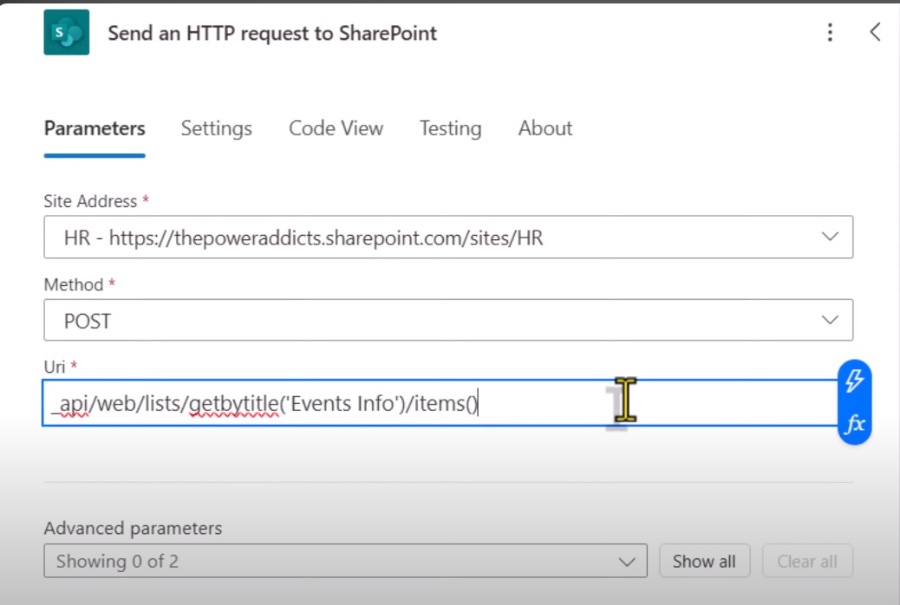
In the step-by-step tutorial presented by Reza Dorrani, viewers are shown how to initiate a sequential approval process directly within Microsoft Power Apps. The tutorial guides users through the creation of an approval workflow, demonstrating how users can select approvers from the application interface with ease. Moreover, it introduces how to construct a workflow in Power Automate to manage the approval sequence.
Dorrani explores the dynamic reflection of the approval status within Power Apps, including the entire approval history. This feature aids users in tracking their request's progress throughout the approval process. The tutorial also highlights the use of the new Approval Request modern screen template in Power Apps, particularly beneficial for form submission-triggered actions like approval requests or workflow displays.
The significance of integrating Power Automate to unleash the full potential of approval processes in Power Apps is underscored in this tutorial. The detailed timestamps provided, including the introduction to building a sequential approval process, setting up columns for the approval request process, and demonstrating the approval request workflow, serve as a comprehensive guide for users to follow.
By following the steps laid out, users learn to set up multiple approvers selection within Power Apps and how to configure the approval screen. Additionally, a deeper dive into building a serial approval workflow with Power Automate is covered, culminating in the demonstration of an approval status indicator within Power Apps that reflects the real-time status of approval requests.
Power Apps for Business Efficiency
Microsoft Power Apps is revolutionizing how businesses approach application development, enabling them to create custom apps with little to no coding. This intuitive platform allows users to automate workflows, integrate data from various sources, and tailor solutions to their unique business needs. By simplifying the app development process, it empowers employees to solve complex business challenges independently.
The platform's integration with Power Automate enhances its capability to automate complex sequences of tasks, leading to improved efficiency and productivity. This synergistic relationship between Power Apps and Power Automate opens up endless possibilities for creating streamlined business processes. The approval process tutorial by Reza Dorrani vividly exemplifies how these tools can be combined to achieve sophisticated workflows tailored to organizational requirements.

People also ask
Questions and Answers about Microsoft 365
[Begin Question] "How do I create an approval process in power app?" [End Question] [Begin Answer] Answer: "To initiate an approval process within your Power App, navigate to the Project Requests list and select Flow, followed by Create a flow. Subsequently, select Start approval when a new item is added from the right pane. You may need to authenticate your identity on SharePoint and Outlook, after which you should click or tap Continue to view the template for the flow, awaiting your completion." [End Answer] [Begin Question] "How to request manager approval for a selected item in Power Automate?" [End Question] [Begin Answer] Answer: "To procure your manager’s approval for a specific item, forward an approval request through Power Automate. Your manager then has the opportunity to review and approve the request within the Approvals Center. Trigger this process by selecting the pertinent item and activating the flow from the Power Automate menu." [End Answer] [Begin Question] "How do I start and wait for an approval requestor in Power Automate?" [End Question] [Begin Answer] Answer: "Incorporate an approval action into your flow by selecting New step and entering 'approval' into the Choose an action search box. Opt for the Start and wait for an approval action and fine-tune the Start and wait for an approval card according to your specific requirements. Keep in mind that filling out the Approval type, Title, and Assigned To fields is mandatory." [End Answer] [Begin Question] "How to request document approval in SharePoint using Power Automate?" [End Question] [Begin Answer] Answer: "Initiating a document approval request in SharePoint through Power Automate can streamline your workflow." [End Answer]
Keywords
Power Apps Approval Process, Request Approval Power Apps, Power Apps Tutorial, Approval Workflow Power Apps, Power Apps Forms Approval, Automate Approvals Power Apps, Create Approval Process Power Apps, Power Apps Approval Guide
