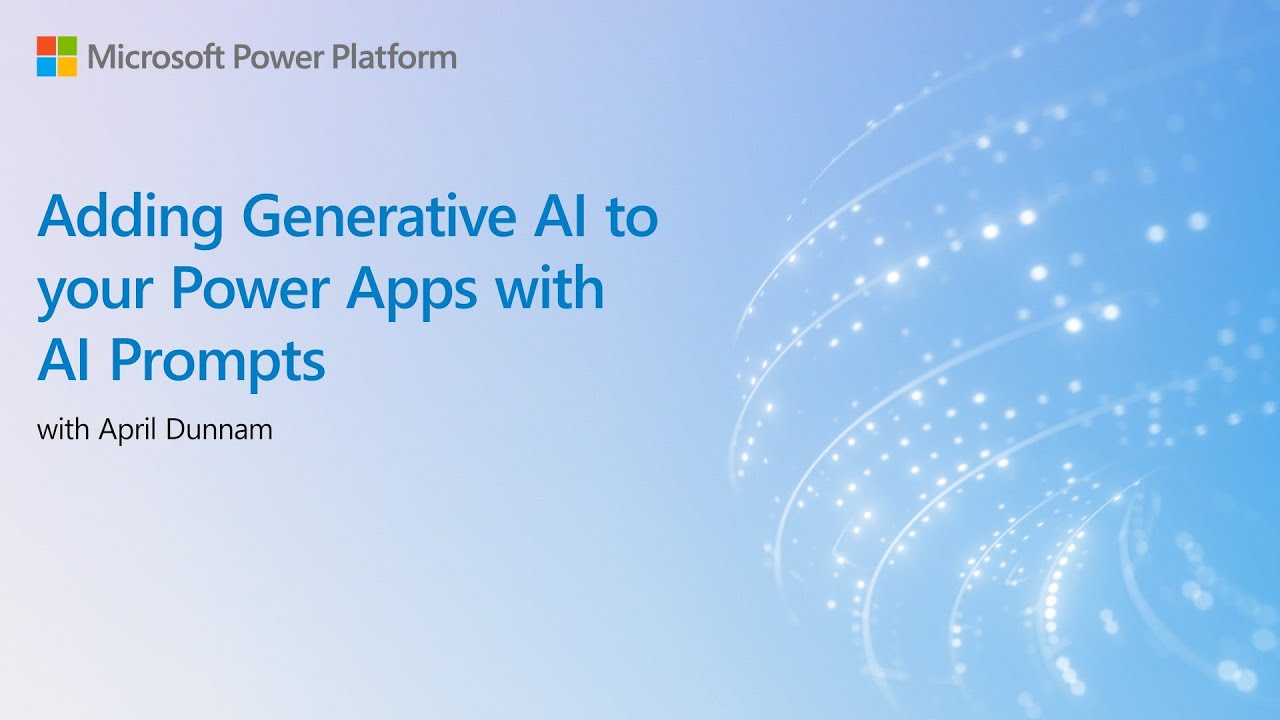- All of Microsoft
Boost Power Apps Efficiency with Generative AI Prompts
Transform Power Apps with AI: Integrate generative AI for dynamic user experiences using AI Builder & GPT.
Key insights
- Learn to enhance your Power Apps canvas apps with generative AI capabilities by integrating AI Builder's Create Text with GPT Model.
- Use custom prompts within your application by calling them through Power Fx Functions, streamlining the integration of AI capabilities.
- To utilize a prompt as a Power Fx Function, call it by its name and pass any required arguments, enabling the leverage of AI without complex coding.
- Creating an app involves selecting +Create > Blank app > Create, adding your custom prompt from the Data menu, and configuring elements like Text input, Button, and Text label.
- Test your app by entering text and viewing the AI-generated text, preparing for a transition to a new feedback system throughout 2024.
Exploring Generative AI in Power Apps Canvas
Microsoft's Power Apps is evolving with the integration of generative AI, marking a significant step forward in app development. By leveraging AI Builder's GPT model, users can create dynamic and intelligent canvas apps tailored to unique business needs. This innovation opens up creative avenues for app developers, allowing them to embed custom AI prompts that enhance user interaction and performance. With the introduction of custom prompts that can be invoked as Power Fx function calls, the process becomes seamless, eliminating the need for complex coding.
The approach simplifies the integration of AI capabilities into applications, making it accessible for developers of all skill levels. The foundation of utilizing AI in Power Apps lies in creating custom prompts and employing them efficiently within apps. This not only boosts the app's functionality but also paves the way for creating more intuitive and engaging user experiences. As Microsoft plans to phase out GitHub Issues for content feedback in favor of a new system, this change underscores the platform's ongoing commitment to innovation and user engagement in the AI domain.
Learn how to enhance your business apps with generative AI by integrating AI Builder's Create Text with GPT Model into your canvas apps. This integration enriches user experiences by embedding creative AI prompts that make apps more dynamic. A custom prompt in these apps allows developers to include generative AI capabilities, meeting business requirements with advanced intelligence.
After crafting and testing your prompts with the prompt builder, utilize them in your app through Power Fx Functions. These custom prompts are activated as function calls within Power Fx, streamlining the process of embedding AI capabilities into your applications. A prerequisite for this process is the creation of a custom prompt.
To use a prompt as a function, simply call it by name and provide the necessary arguments. The prompt returns a responsive output, which you can then apply as needed within your app. This method is a straightforward way to access AI's potential without complex coding. Using a prompt feels similar to employing a custom AI model, thanks to an easy addition from the data menu and straightforward application as a function.
Getting started involves signing into Power Apps, creating a blank app, and naming it. After choosing the app format and creating data connections to your custom prompt, you can begin the actual app building. Inserting elements like text input, buttons, and labels, you can design the app’s interface. Following this, configure the button to generate AI text based on user input using your custom prompt.
To test the app, simply play it, enter text, and observe the generated AI text. This process demonstrates how easily generative AI can be incorporated into apps, improving functionality and user engagement. Note that Microsoft plans to update the feedback system for content in 2024, moving away from GitHub Issues to a new platform.

People also ask
Questions and Answers about Microsoft 365
"How do I add AI to power apps?"
In order to integrate AI into Power Apps, start by creating a blank canvas app. Navigate to Data > Add data > AI models and select the models you wish to incorporate. If your desired model does not appear on the list, it's possible that you lack the necessary permissions to use it within Power Apps.
"How important are prompts in generative AI?"
The effectiveness of generative AI is highly influenced by the quality of the input prompts, making prompt engineering a critical aspect. A meticulously crafted prompt can steer the model towards producing content that is both high-quality and pertinent to the task at hand.
"How do I create text with GPT using prompt Power Automate?"
To generate text with GPT in Power Automate, initiate by searching for GPT in the search field of the left pane, then select the action 'Create text with GPT using a prompt.' In the Name field, opt for 'New custom prompt' from the dropdown list and proceed by adhering to the instructions in the 'Create a custom prompt' documentation to establish your prompt instructions.
"Are GPT prompts generally available in AI builder?"
We are thrilled to share that GPT Prompts along with Prompt Builder, an innovative addition to AI Builder, have now been made universally available. This enhancement equips users with the capability to infuse their applications and automated processes with generative AI functionalities through GPT Prompts.
Keywords
Generative AI Power Apps, AI Prompts Power Apps, Add Generative AI to Power Apps, Integrating AI in Power Apps, Power Apps AI Integration, Create AI Power Apps, Power Apps AI Enhancements, Power Apps AI Prompts Tutorial