- All of Microsoft
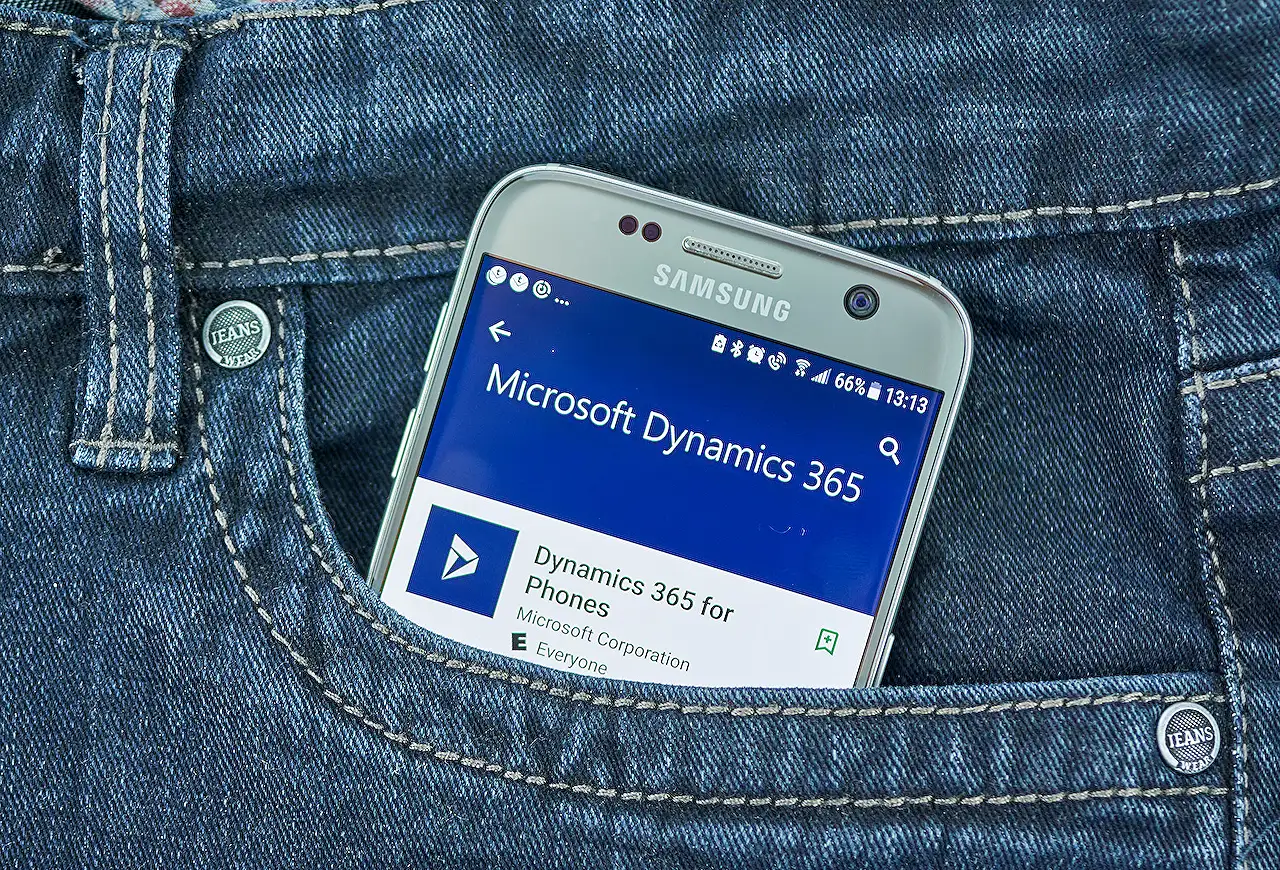
Model Driven App Records: Creating Triggering Flows
Unlock the power of Microsoft Dynamics 365 with our guide to creating Power Automate flows triggered by model-driven app records!
Insights on Flow Triggering in Power Automated Apps
In the blog post penned by Lewis Baybutt, he discusses how to set up Power Automate flows that are activated by selecting a record in Dynamics 365 or within a Model-Driven App developed using Power Apps.
This post goes through a simple process of running flows based on a selected record and breaks down each step of achieving this. The main focus is on setting up these flows in a way that does not require intensive coding or complex processes.
In Lewis's case, he works with an Accounts table through a Model-Driven App he uses for account management. His app, indeed, offers a streamlined means of managing accounts.
Building the flow is the next step, which primarily involves creating an instant cloud flow in the solution. Lewis stresses the importance of correct configuration of the trigger, including linking it to a table and working environment, this step effectively sets the stage for the flow to function within the right parameters.
The flow then allows for selection of table records that will in turn activate it, thus establishing dynamic content per selected record. The simple method allows users to automate their processes according to their needs.
To further customize the flow, Lewis briefly explores adding additional inputs. This comes in handy when users need to provide extra information that is not initially covered by selected records.
These inputs can be added onto the flow trigger under the table input. The data type of these inputs and their corresponding names are customizable depending on the data being collected.
In his instance, Lewis includes two input options for users to set email and mobile notification alerts. These inputs are later incorporated in the flow and can be used, for example, to create conditions where specific actions only run based on previous data values such as inputs being true.
Upon configuration, Lewis goes into testing the flow. He does this by going back to his Model-Driven App, selecting a record in his accounts table, and then selecting the flow. Following the flow trigger, there is a dialogue to input the additional needed data after which the flow will be triggered.
He adds that this process may seem simple, and indeed it is. Lewis also clarifies that should users find any twisting information, he is more than ready to offer further help. More information can be found here.
Underlying Concept of Model-Driven Apps
Model-Driven Apps are a blend of Power Apps and Dynamics 365, allowing a simplified way to design and run a selected record-based flow. Eliminating need for coding, they provide a flexible platform for developers to work with data across various tables in their apps. Thus, they become an important asset in process automation within the confines of Power Apps.
Read the full article Create flows that trigger from model driven app records
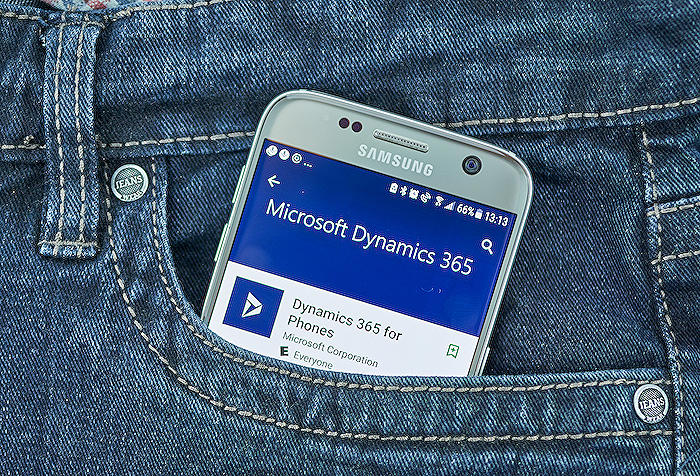
Learn about Create flows that trigger from model driven app records
In this blog post, we'll go through the process of generating Power Automate flows that initiate from button clicks in a selected record in Dynamics 365 or Push-Power! Still seeking a quick and easy technique to initiate a process based on the record you've chosen? Keep scrolling to find out more.
My tactic is quite straightforward. I have a table and a dynamic application in my solution. This application uses the table to manage my accounts.
Let's now move on to building the flow. Start by clicking new in our solution and creating an instant cloud flow.
Once you've named your flow, choose the Microsoft Dataverse trigger, "When a row is selected." It's now time to shape the flow to your needs.
We'll begin with setting up our trigger. Leave the environment as default; it will function in the current environment the flow resides in. Then, pick your desired table to trigger the flow. This selection will be the source of dynamic content for your detected record.
From there, just add flow actions as per your needs to construct your automated process!
Now, suppose there's more information you seek from your users that isn't readily available in one of your records. How do we tackle that?
We'll provide our users with an interface to supply this additional information. This can be achieved by adding secondary inputs to the flow trigger.
Select 'add an input' below the table input on our trigger. Define the data type based on what we're collecting and give it an alias.
For instance, I want my users to be able to send account alerts. However, I want them to choose the type of alert they're delivering. So, I'm introducing two inputs to my flow, an email one, and a mobile notification one, which the users can set as true or false.
Once we set this up, these inputs can be utilized later in the flow to create conditions where certain actions run based on previous data values.
Once we've configured our flow, assigned some action according to your process, and collected additional information from our users, let's see what the end-user experience will look like.
I’m going to head back over to my app, select a record in the account table, and then choose flow. There, you can see I have my flow ready to send an account alert.
Then, we can observe a dialogue box to enter additional information to execute the flow. Once entered, we can select Run Flow to start the process.
And voila, we're done! This procedure is actually that simple. However, feel free to drop a comment below if anything wasn't clear, and I'll assist you further!
More links on about Create flows that trigger from model driven app records
- Create flows that trigger from model driven app records
- Apr 10, 2023 — Create flows that trigger from model driven app records ... In this blog post, we'll take a look at how you can create Power Automate flows that ...
- Manually trigger flow from Model Driven App
- Aug 13, 2022 — Solved: Hi All, I am trying to have an option in my Model Driven App for users to manually trigger a flow process. Along the Ribbon or Taskbar along.
Keywords
Model Driven App Records, Create Flows, Trigger Flows, App Data flow, Automated Record Flows, Custom App Creation, CRM Application Flow, Dynamics 365 Flow Trigger, Power Apps Flow, Model-Driven Development.