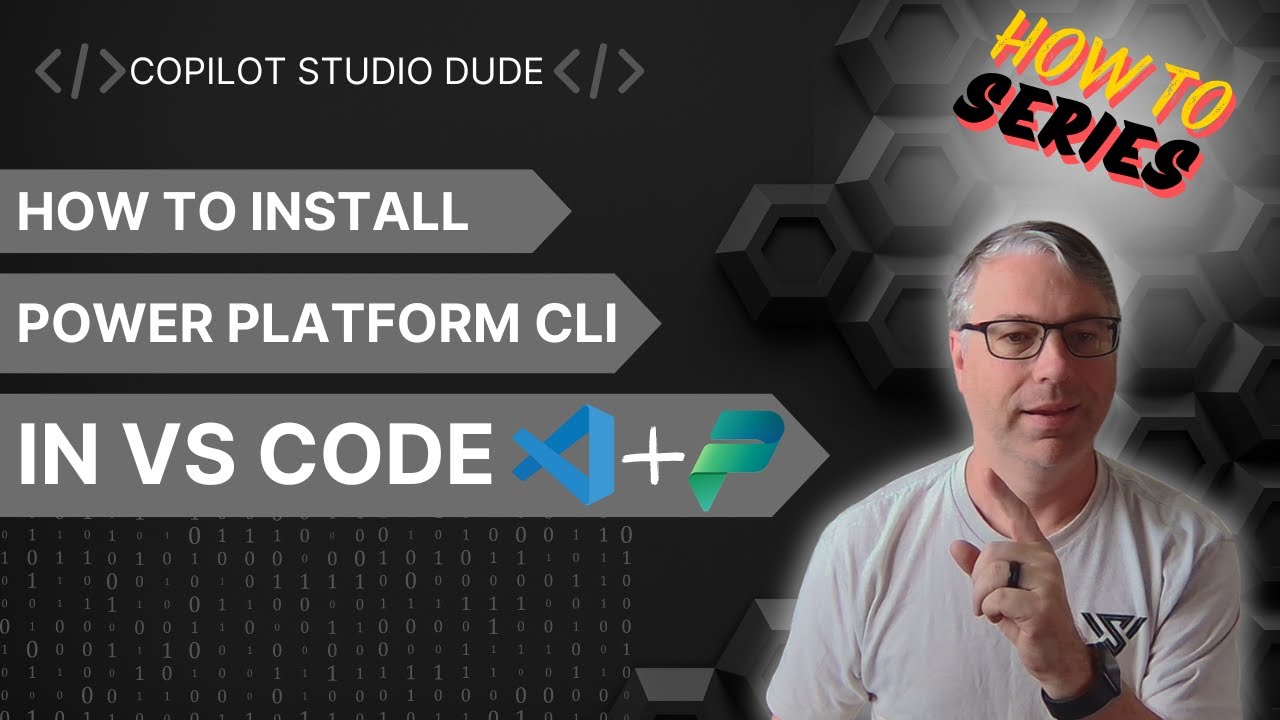- All of Microsoft
Install Power Platform CLI in VS Code: Quick Guide
Master Power Platform CLI Setup on Mac VS Code: Enhance Copilot Studio Now!
Key insights
- Installing Power Platform CLI and tools in Visual Studio is essential for those looking to perform advanced actions in Copilot Studio, like enabling DLP policies or creating templates.
- The installation process is demonstrated on a Mac, offering a perspective different from the previously documented PC setup.
- Connecting the Power Platform tools to your tenant and running CLI commands for Copilot Studio is covered in detail.
- For further information and reference, various Microsoft documentation and download links for Power Platform CLI, .NET SDK, and other necessary tools are provided.
- The content emphasizes the importance of the Power Platform CLI for developers engaging in advanced configurations or developments within Copilot Studio.
Exploring the Power Platform CLI in Visual Studio
The Power Platform Command Line Interface (CLI) emerges as an invaluable tool for developers and administrators aiming to extend the capabilities of Power Platform products like Copilot Studio. Through detailed instructions, the video elucidates the process of installing Power Platform tools and the CLI itself on Visual Studio, specifically focusing on Mac users. It bridges the knowledge gap for those accustomed to working on PCs, offering insights into connecting these tools with your organizational tenant and executing CLI commands effectively.
Installation and SetupThe video commences with a concise tutorial on how to download and install the required Power Platform Tools and CLI onto a Mac, diverging from the PC-focused instructions previously provided by Robinson. Following the installation, Robinson illustrates the process of linking these newly installed tools with the user's tenant, ensuring a seamless and secure workflow. Through clear explanations and demonstrations, viewers are equipped with the necessary knowledge to navigate this initial setup phase with ease.
Utilizing CLI CommandsProgressing beyond installation, the video delves into the practical application of CLI commands within Copilot Studio. Robinson dedicates this section to teaching viewers how to execute specific commands that facilitate advanced features like Data Loss Prevention (DLP) policies and the creation of templates. This segment is particularly valuable for users interested in leveraging the Power Platform to its full potential, offering insights into how these commands can optimize and automate various tasks within Copilot Studio.
Resources and Further LearningThe video doesn't just stop at a tutorial; it provides an extensive list of resources for further learning and exploration. Links to official documentation on the Power Platform CLI, .NET SDK downloads, and installation guides for Power Platform Tools are shared. Additionally, Robinson points viewers to a previous video for those using a PC and a direct link to try Copilot Studio, thus catering to a wide range of audiences and learning preferences.

People also ask
How to install power platform CLI?
Installation details are not provided directly; however, those seeking to install Power Platform CLI would typically find instructions through Microsoft's official documentation or by utilizing command-line tools that facilitate the installation process.
How do I install Power Platform Tools in Visual Studio?
The methodology to integrate Power Platform Tools into Visual Studio necessitates a side-load installation approach.
What is the power platform extension for VS Code?
To incorporate the Power Platform extension within Visual Studio Code, users should initiate by opening Visual Studio Code. Following this, one must navigate to Extensions located in the left pane, click on the Settings icon positioned at the top-right corner of the extensions pane, and conduct a search for Power Platform Tools, subsequently selecting it.
What is Powerfx in Visual Studio Code?
Power Fx is distinguished by its user-friendly, textual expression, typified by a low-code language comprehensible within an Excel-like formula bar or a text window in Visual Studio Code. This ‘low’ in low-code underscores the language's succinct and straightforward properties, thereby simplifying a range of programming tasks for both creators and developers alike.
Keywords
Power Platform CLI installation, Power Platform CLI VS Code, Install Power Platform CLI Visual Studio Code, Setup Power Platform CLI VSCode, Integrating Power Platform CLI with VS Code, Visual Studio Code Power Platform CLI setup, Power Platform Command Line Interface VS Code, Power Platform CLI VS Code tutorial