- All of Microsoft
Optimize Power Automate with Business Central Actions
Optimize Dynamics 365 with Power Automate: Quick Guide to Finding Actions
Key insights
- Sign In to Power Automate: Go to the Power Automate website and sign in with your Microsoft account that has access to Dynamics 365 Business Central.
- Create a New Flow: From the dashboard, select + Create and choose the type of flow you want (Automated, Instant, or Scheduled).
- Search for Business Central Connector: Add a new step in the flow editor and search for "Dynamics 365 Business Central" to find related actions.
- Select the Business Central Connector: Choose the Dynamics 365 Business Central connector to see a list of available actions.
- Find the Specific Action: Browse or search within the connector for a specific action you need, such as getting or updating records.
Understanding Dynamics 365 Business Central in Power Automate
Dynamics 365 Business Central is a comprehensive business management solution designed for small to medium-sized businesses. It integrates seamlessly with Power Automate, a powerful tool for automating workflows across various Microsoft applications and third-party services. By connecting Power Automate with Dynamics 365 Business Central, businesses can streamline operations, enhance productivity, and automate repetitive tasks efficiently.
Power Automate allows users to create automated workflows called "flows" that can perform actions, trigger notifications, and manage data automatically. With the Dynamics 365 Business Central connector, users can directly access and manipulate their business data, triggering actions like creating or updating records based on specific conditions.
This integration significantly reduces manual work, minimizing errors and saving time. Users can leverage Power Automate's intuitive interface to build custom workflows that fit their business processes, whether it's automating approvals, synchronizing files, or updating databases. As businesses evolve, these flows can be easily adjusted to meet changing needs, ensuring operations remain efficient and aligned with business goals.
To integrate Dynamics 365 Business Central into your workflow using Power Automate, you'll need to follow a series of straightforward steps. This process involves connecting to your Business Central instance through Power Automate and finding the exact action necessary for your automation tasks.
Firstly, access Power Automate by logging in with your Microsoft credentials associated with Dynamics 365 Business Central. Following this, initiate a new automation flow, choosing between automated, instant, or scheduled flows based on what you need.
Within the flow editor, the next step involves searching for the Dynamics 365 Business Central connector. Adding this connector is essential as it allows you to access actions related to Business Central directly.
Upon finding the Business Central connector, you will be presented with a list of available actions. These actions include but are not limited to obtaining records, creating new records, and updating existing ones. Selecting the specific action you need is crucial for the accuracy of your automation.
After choosing your required action, you will need to configure it. This step may involve connecting to your Dynamics 365 Business Central account if not already done, and filling out necessary parameters like environment name and company name.
The process doesn’t stop here; continue to enhance your flow by including additional actions, triggers, or conditions as necessary. Once you’re satisfied with your setup, remember to save and test your flow to ensure it performs as intended with Dynamics 365 Business Central.
Finally, the active monitoring and troubleshooting of your flow are important. Utilize the Power Automate dashboard and run history for this purpose, making adjustments wherever needed for optimal performance.
Overall, this guide serves as a foundational strategy for integrating and utilizing Dynamics 365 Business Central within Power Automate. While the steps provided are general, be aware that specific actions or updates to the platform’s interface may slightly alter the process.
Expanding on Power Automate and Business Central Integration
In today’s digital workplace, automating repetitive tasks can significantly improve efficiency and accuracy. Power Automate offers extensive capabilities for automation, especially when integrated with Dynamics 365 Business Central. This powerful combination enables businesses to connect their financials, sales, service, and operations in an automated workflow, leading to streamlined processes and improved productivity.
Using similar keywords, workflow automation tools or business process automation platforms, like Power Automate, facilitate the creation of automated flows that handle repetitive tasks without manual intervention. For Dynamics 365 Business Central users, this means automating tasks such as data entry, report generation, and record updates, freeing up valuable time for more strategic activities.
The integration between Dynamics 365 Business Central and workflow automation platforms is essential for businesses looking to scale operations efficiently. It offers the potential to not only automate routine tasks but also to enhance data accuracy, reduce operational costs, and improve overall business performance.
Understanding the basics of setting up and configuring automation flows, as described in the guide, is just the beginning. The real value lies in exploring and implementing the vast array of actions and triggers available within Dynamics 365 Business Central to customize automation according to specific business needs.
Succeeding with automation requires continuous monitoring, learning, and adaptation. As businesses evolve, so do their automation needs. Staying informed on updates to the workflow automation platform and Dynamics 365 Business Central ensures that businesses can adapt their automation strategies to meet changing demands.
Ultimately, the integration of Dynamics 365 Business Central with powerful automation tools unlocks a new level of operational efficiency and effectiveness. It empowers businesses to focus on growth and innovation, leveraging technology to automate the mundane and dedicate more time to what truly matters.
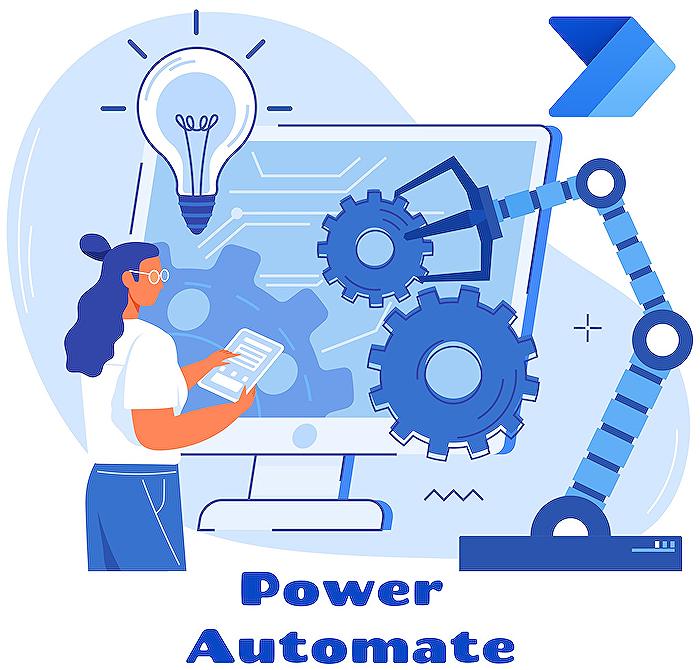
People also ask
Questions and Answers about Microsoft 365
"How do I connect my business central to Power Automate?"
Activate this feature by utilizing the "Get Started with Power Automate" action.
"What are the actions available in Power Automate?"
"How do you check condition in Power Automate?"
Navigate to "Add an action" within the "Apply to each" card, search for "condition", and select the Condition control. Incorporate an Or expression, which serves to examine the value of each row within the table.
"How do you use condition action in Power Automate?"
To incorporate actions based on specific outcomes in Power Automate, adhere to the following instructions:
Keywords
Business Central Find Action, Power Automate Integration, Dynamics 365 Automation, Automate Business Processes, Dynamics NAV to Power Automate, Enhance Business Workflows, Power Platform Business Central, Microsoft Automation Solutions
